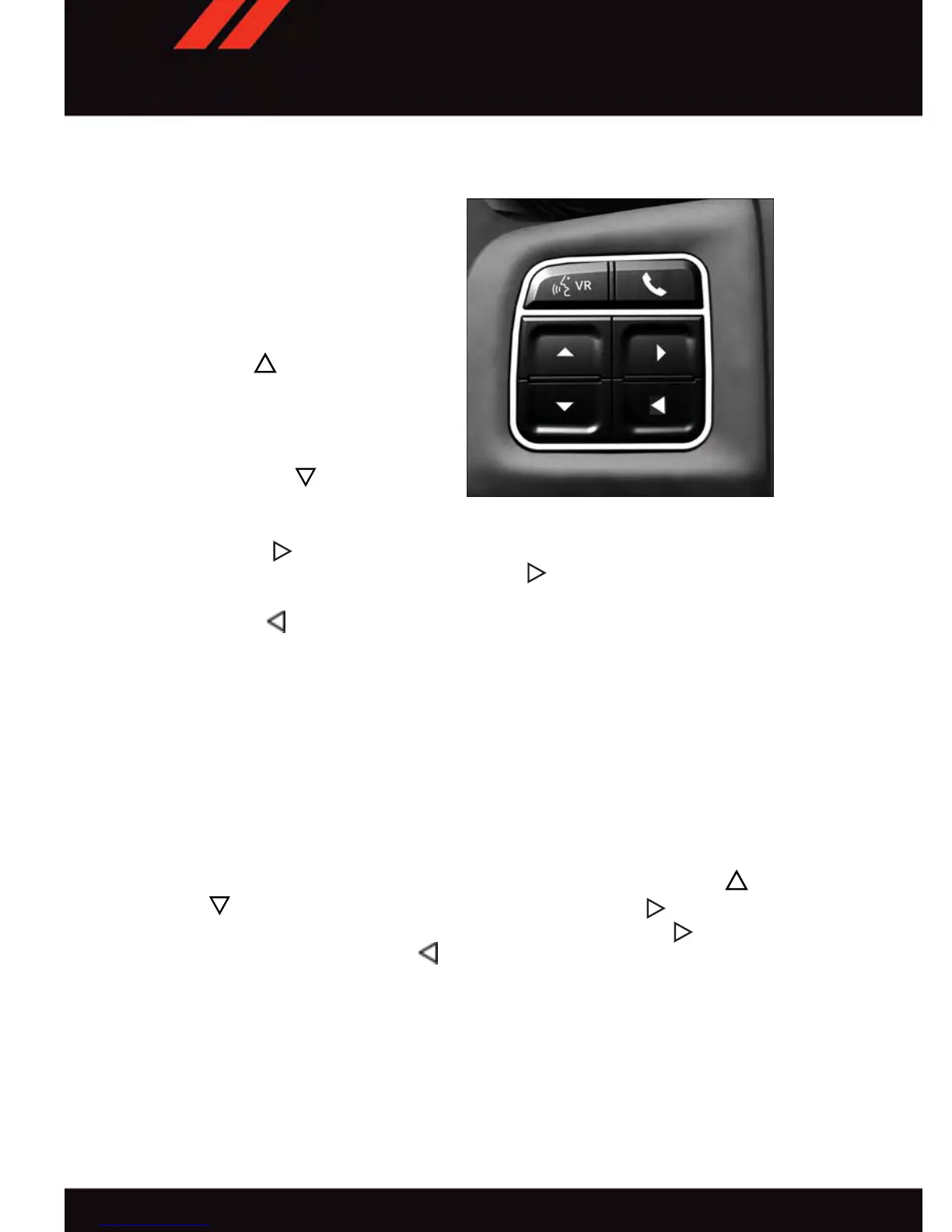DRIVER INFORMATION DISPLAY (DID) — PREMIUM (4 BUTTON)
The DID features a driver interactive display
that is located in the instrument cluster.
Pushing the controls on the left side of the
steering wheel allows the driver to select
vehicle information and Personal Settings.
For additional information, refer to “Pro-
grammable Features” in this guide.
• Push the UP
button to scroll upward
through the main menus (Fuel Economy,
V ehicle Info, Tire PSI, Cruise, Messages,
Trip Info, V ehicle Speed and Turn Menu
Off) and sub menus.
• Push the DOWN
button to scroll
downward through the main menus and
sub menus.
• Push the RIGHT
button for access to main menus, sub menus or to select a personal
setting in the setup menu. Push and hold the RIGHT
button for two seconds to reset
features
• Push the LEFT
button to scroll back to a previous menu or sub menu.
Compass Calibration
This compass is self-calibrating, which eliminates the need to set the compass manually.
When the vehicle is new , the compass may appear erratic and the DID will display “CAL”
until the compass is calibrated.
You may also calibrate the compass by completing one or more 360 degree turns (in an
area free from large metal or metallic objects) until the “CAL” message displayed in the
DID turns off. The compass will now function normally.
Programmable Features
• The DID can be used to view or change the following settings. Push the UP or
DOWN
button until System Setup displays, then push the RIGHT button. Scroll
through the settings using the UP or DOWN buttons. Push the RIGHT
button to
change the setting. Push the LEFT
button to scroll back to a previous menu or
sub menu.
• Radio Info • Trip Info
• Fuel Economy Info • Tire Pressure
• Cruise Control Info • V ehicle Info
• Digital Vehicle Speed • Stored Warning Messages
• Analog Vehicle Speed • Turn Menu OFF
Four Button DID Controls
ELECTRONICS
98
