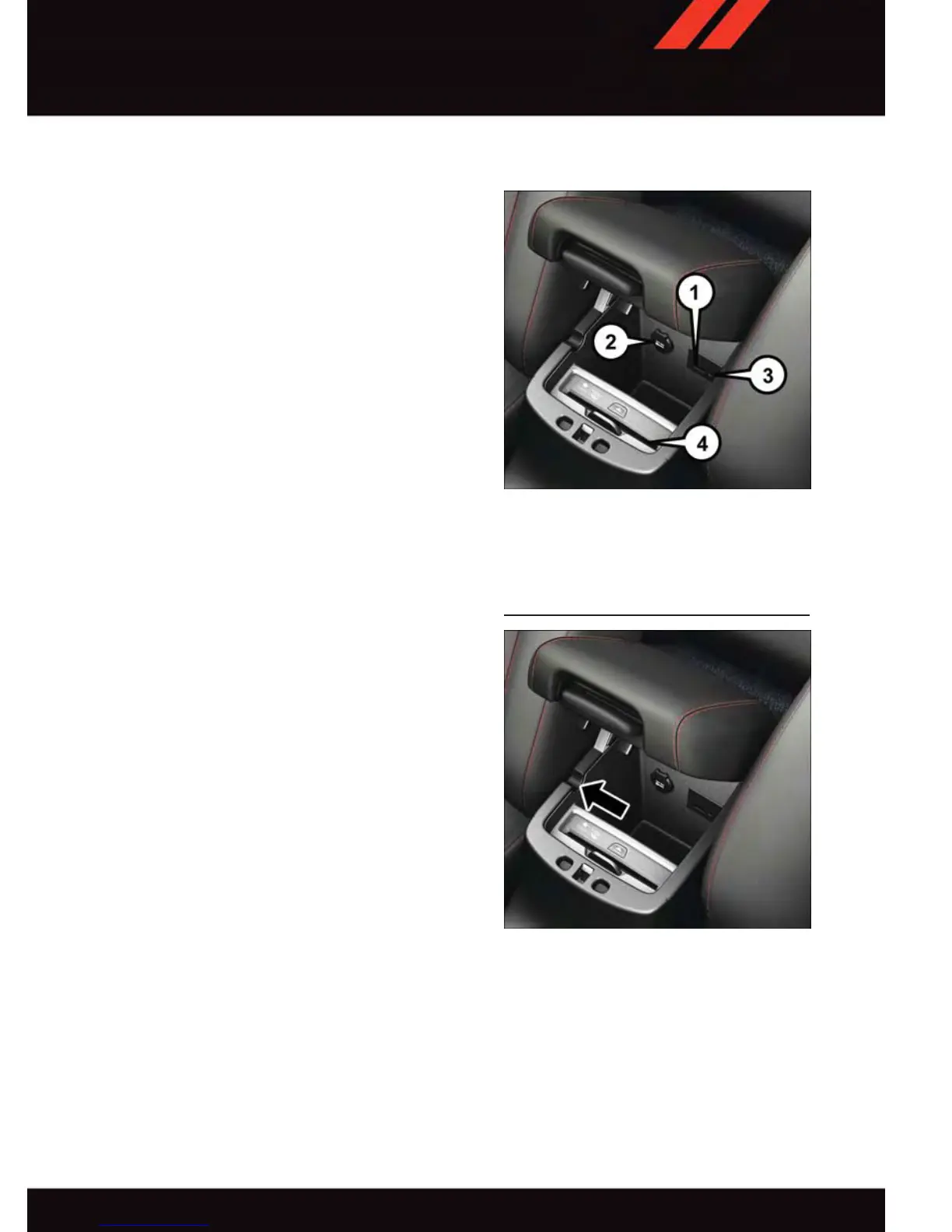USB Port
• Connect your MP3 Player or compatible
device using a USB cable into the USB
Port. USB Memory sticks with audio files
can also be used. Then, audio from the
device can be played on the vehicles
sound system while providing metadata
(artist, track title, album, etc.) informa-
tion on the radio display.
• When connected, the MP3 Player/
compatible USB device can be con-
trolled using the radio or Steering Wheel
Audio Controls to play, skip to the next or
previous track, browse, and list the con-
tents.
• The MP3 Player battery charges when
plugged into the USB port (if supported
by the specific device).
• To route the audio cable out of the center
console, use the access cut out on the
right side of the console.
NOTE:
When connecting your MP3 Player device for
the first time, the system may take several
minutes to read your music, depending on
the number of files. For example, the system
will take approximately five minutes for every
1,000 songs loaded on the device. Also
during the reading process, the Shuffle and
Browse functions will be disabled. This pro-
cess is needed to ensure the full use of your
MP3 Player features and only happens the
first time it is connected. After the first time,
the reading process of your MP3 Player will
take considerably less time unless changes
are made or new songs are added to the
playlist.
• The USB port supports certain Mini, Classic, Nano, Touch, and iPhone devices. The
USB port also supports playing music from compatible external USB Mass Storage
Class memory devices. Some iPod software versions may not fully support the USB port
features. Please visit Apple’s website for iPod software updates.
USB Port
1 — USB Port
2 — Power Outlet
3 — Audio/AUX Jack
4 — CD/Disc Slot
USB/MP3/Audio Cable Access
ELECTRONICS
77
