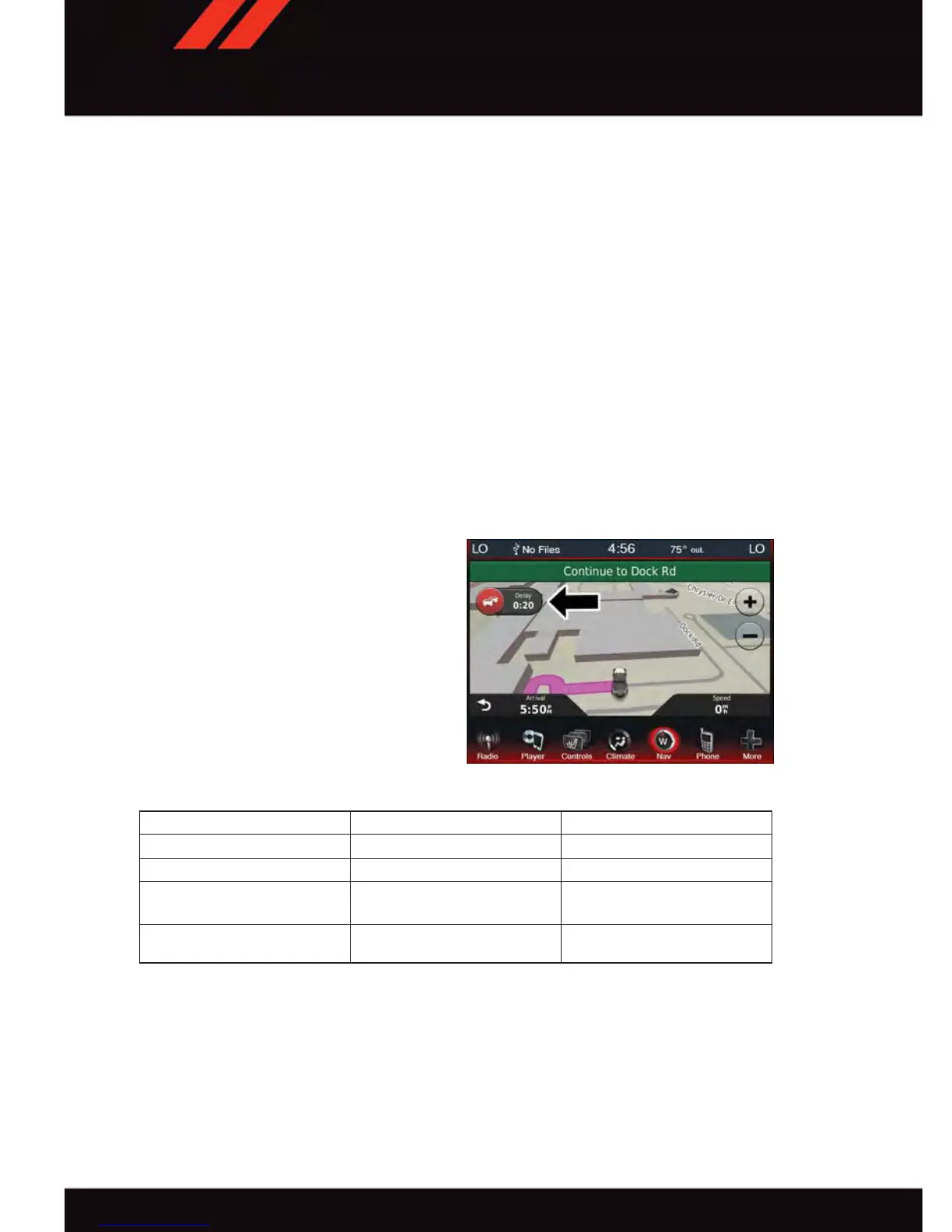Adding A Via Point
To add a via point you must be navigating a route.
1. Press the “back” arrow to return to the Main Navigation menu.
2. Press the “Where To?” button on the touchscreen, then search for a destination. Select
the desired destination to add from the search results.
3. Press “Go,” then press “Add as a Via Point.”
Taking A Detour
To take a detour you must be navigating a route.
• Press “Detour .”
NOTE:
If the route you are currently taking is the only reasonable option, the device might not
calculate a detour.
Traffic
When you are receiving traffic information,
a traffic icon appears on the map.
The traffic icon changes color to indicate
the severity of the traffic conditions on your
route or on the road you are currently trav-
eling.
Color Description Meaning
Green Low severity Traffic is flowing normally
Yellow Medium severity Traffic is slightly congested
Red High severity Traffic is heavily congested or
stopped
Gray No data Traffic data has not updated
Traffic Icon
ELECTRONICS
84
