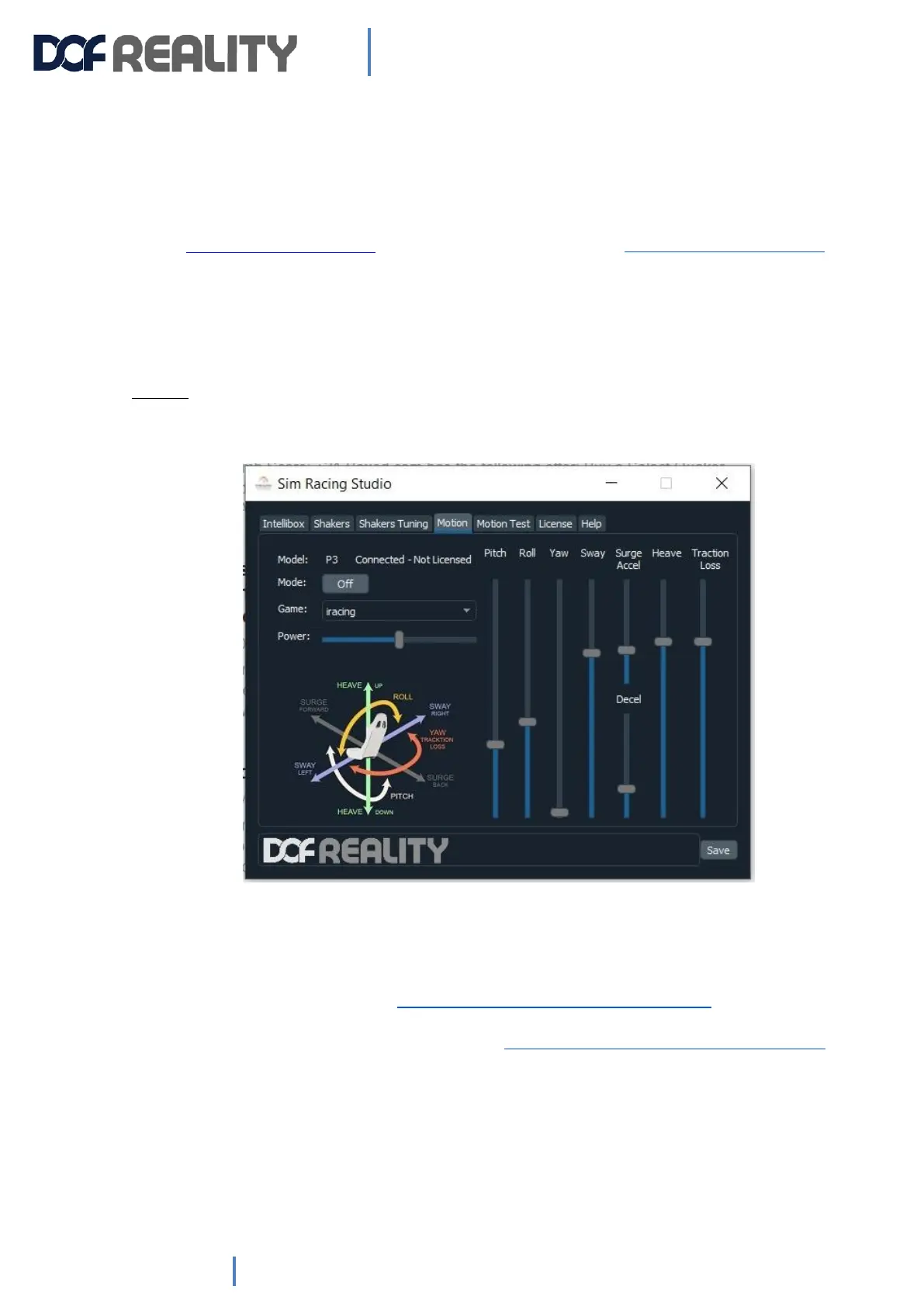4. Software installation
1. If your control box don't have colored motors plugs: left motor brown plug is Motor 1, right 2 black plug,
rear Motor 3 white plug
2. Review https://youtu.be/CGZ4N-SRfso?t=122 and get SimRacingStudio (SRS) app https://www.simracingstudio.com/download
3. Go to LICENSE tab and ACTIVATE your license by entering the license number you received in an email
from either SRS or DOF Reality (Check your spam folder). If you can’t find your license, please recover it:
go to license tab, click recover, enter the email used to purchase.
4. Go to MOTION Tab and check if your DOF Reality is connected and the correct model appears on the
MODEL: box.
5. Set Mode to Off , if you want to stop motion. AUTO reads game telemetry and will move your DOF
Reality platform
5) Go to MOTION TEST tab and move the sliders on the right to see if the platform is moving.
6) Click on AUTO INSTALL button on the HELP tab to install plugins and make necessary changes on your
PC to run our supported games. Some games might require additional settings on the game folder or
manual installation of DLL files. Check https://www.simracingstudio.com/download page to find
instructions for each supported game. If you need additional help to make a supported game to work
with DOF platform, please contact us by clicking here https://www.simracingstudio.com/change-log or
going to the HELP tab in SRS app.
7) SRS will automatically connect to the game once you start it. Note that some games require you to
start a race to connect. Some games connect from the main menu.
8) SRS App has been tuned by our team to provide the best experience out of the box. If you want to
fine-tune the motion, you can do it simply by changing the sliders on the MOTION TAB. This can be done
live while the game is running. If the game is running, SRS app will automatically select this game on the
