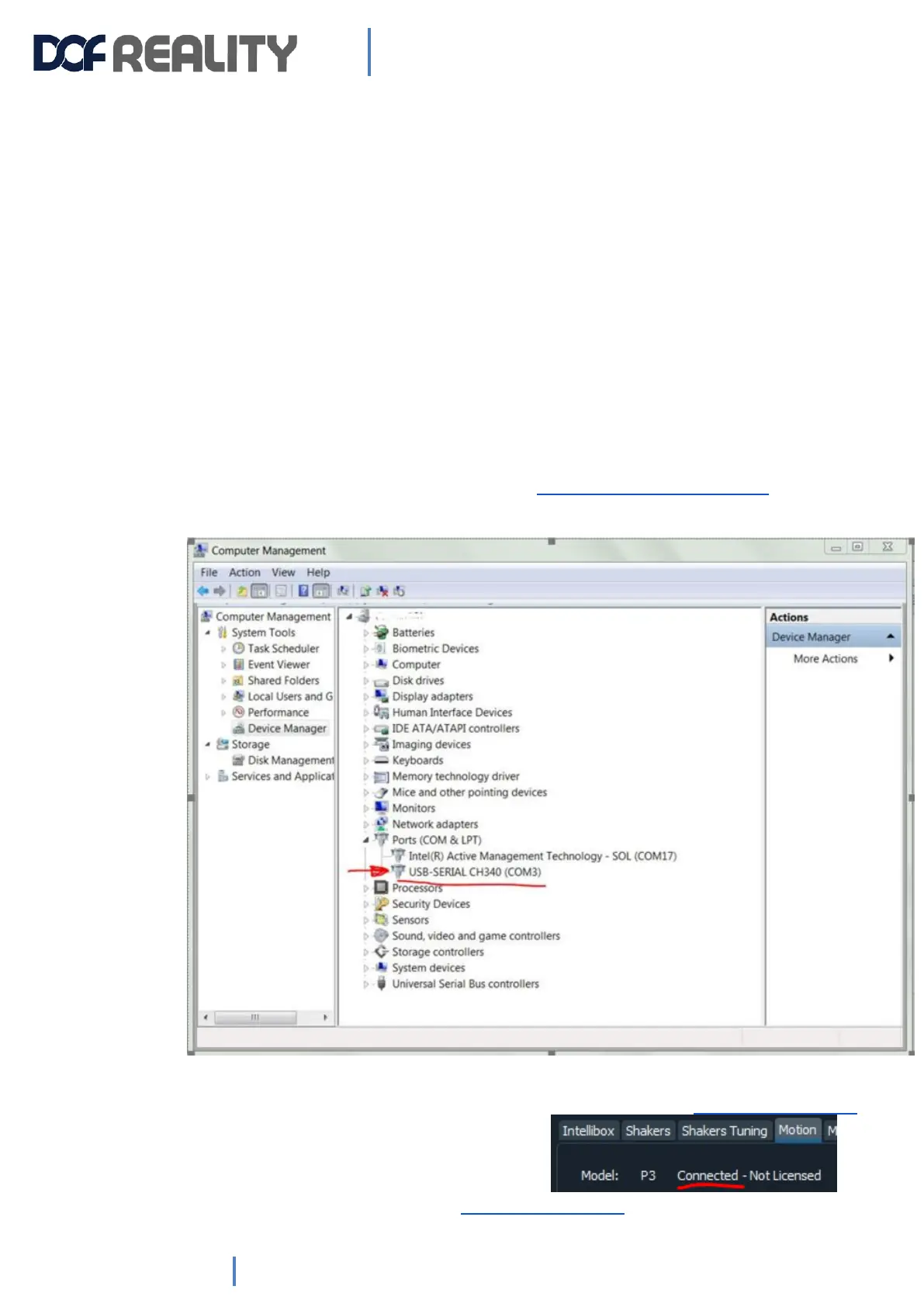5. Troubleshooting & Maintenance
The simulator does not need much maintenance, but it is wise to check for loose bolts or other
abnormalities occasionally.
- Checking bolts and nuts every few weeks to ensure nothing is getting loose.
- Clear the dust filters on the three fans on top of the cover.
- Listen for any abnormal noises, if encountered please follow the instructions below on how to
grease the ball joints inside the simulator.
5.1 Platform doesn’t move and is not shown as “Connected” in SRS.
A) If you plugged your control box USB cable to the computer but in the model box you
still see “Not Connected”.
Check the Windows Device Manager if you have a corresponding COM port in the
devices list. If not you need to reinstall drivers http://dofreality.com/drivers.zip.
If even after reboot you still don’t see the COM port please contact sales@dofreality.com
B) If in the Model box you still see “Connected”.
But it is not moving in Tests contact sales@dofreality.com
