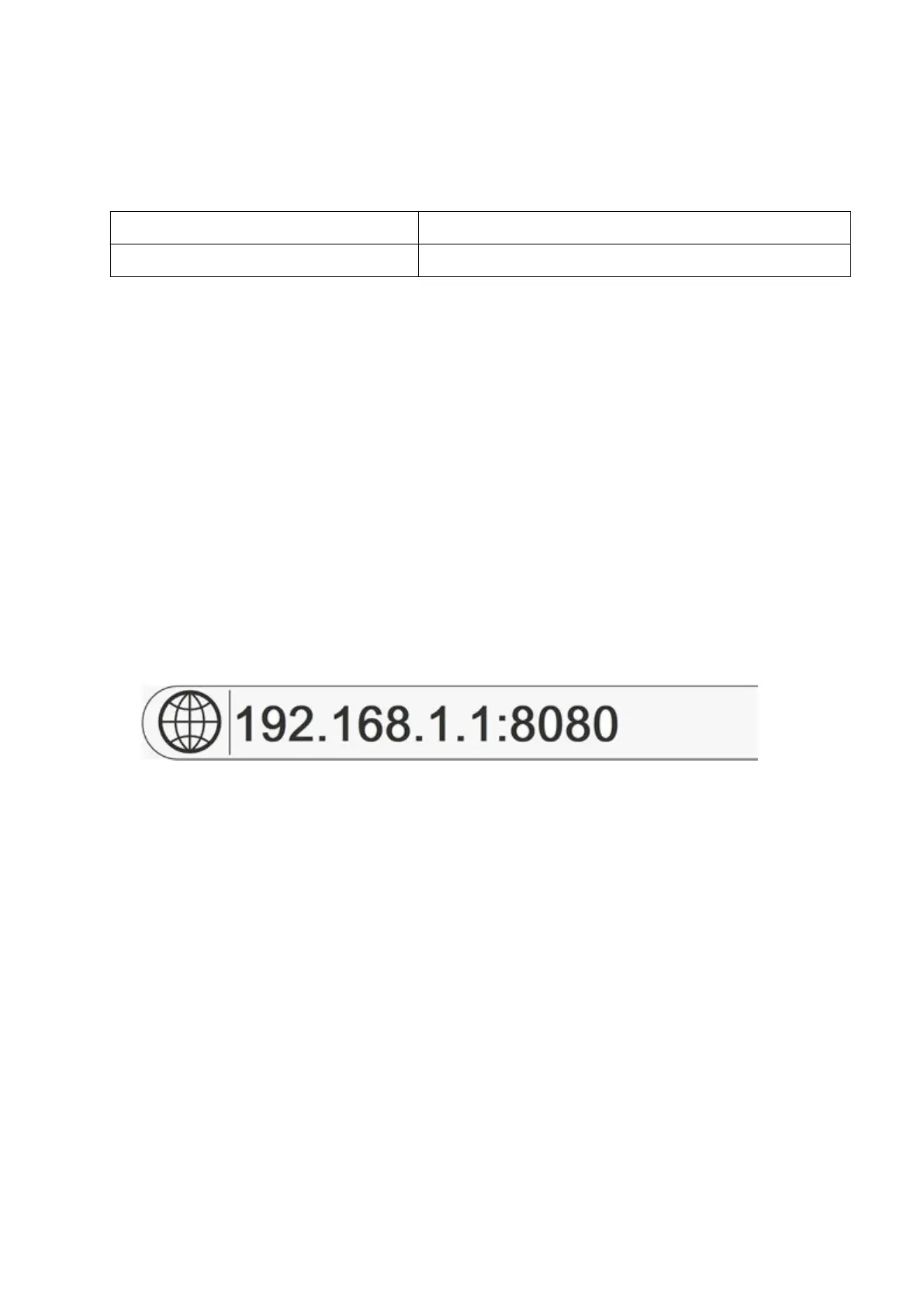3. Enable the WebServer.
4. Use the Webserver automatic timeout (min) setting, to choose how many minutes an
inactive user can remain logged into the controller before they are automatically logged o.
5. Make a note of the controller's IP address and Subnet mask.
Default IP Address: 192.168.1.1
Default Subnet Mask: 255.255.255.0
6.
On the PC, click Start and select Control Panel.
7. Select Network and Internet.
8. Select Network and Sharing Centre.
9. Select Change adapter settings.
10.
Right-click on Local Area Connection and select Properties.
11.
Select Internet protocol Version 4 (TCP/IPv4) and click Properties.
12. Select Use the following IP address.
13. Enter an IP address value that is in a similar range as the controller's IP address. For
example, if the controller's IP address is 192.168.1.1, enter the IP address 192.168.1.5.
14. Change the Subnet mask value to match the controller's Subnet mask.
15. Click OK when finished.
16. Open a web browser on the PC.
17. Enter the controller's IP address into the address bar of the web browser followed by the
port number "8080" as illustrated below.
18. Select Connect.
End of procedure.
Wi-Fi
To connect the controller to a network using Wi-Fi, the customer must supply their own Wi-Fi
adapter.
The supported Wi-Fi adapters are listed below. Other Wi-Fi adapters will not work:
•
LM Technologies LM817 (Wireless Band 2.4 GHz only)
•
LM Technologies LM842 (Wireless Bands 5 GHz and 2.4 GHz)
•
LM Technologies LM808 (Wireless Bands 5GHz and 2.4 GHz)
To connect the controller to a network using Wi-Fi:
1.
Connect a USB Wi-Fi adapter to one of the controller's USB sockets.
2.
Select Home > Setup > Printer network > Wi-Fi.
3.
Select the country drop down setting and choose your country.
INSTALLATION
89 EPT053091 - Issue 5 - 07 May 2021