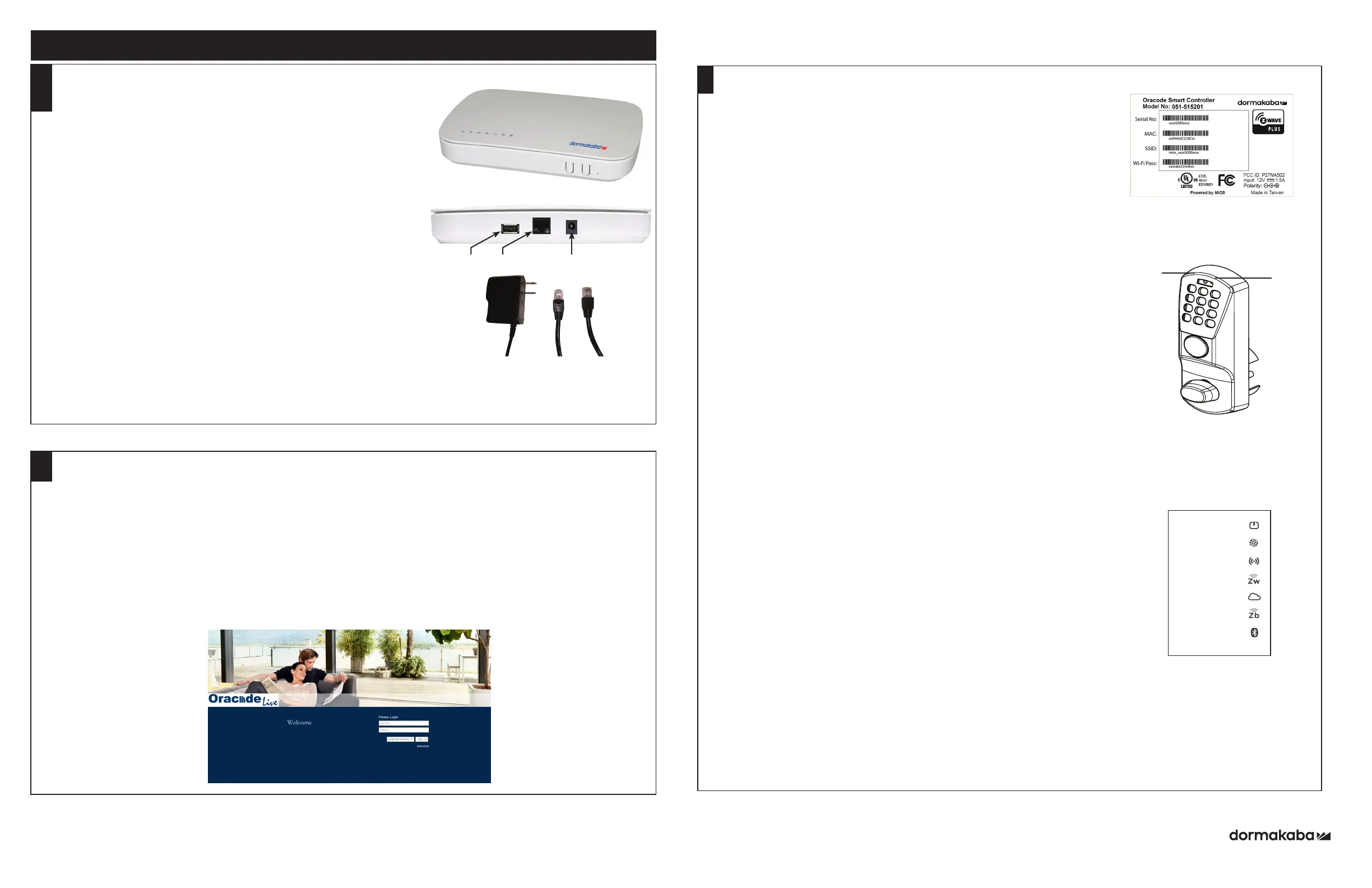Power
Adaptor
Ethernet
Cable
ORACODE SMART CONTROLLER INSTALLATION
WIRELESS LOCK ACTIVATION (PUT ON-LINE)
1. SMART CONTROLLER POSITIONING
• Avoid placing the Smart Controller in close proximity (< 5 feet / 2 m) to
a WiFi device.
• Position the Smart Controller within 33 ft / 10 meters of the lock.
• Avoid heavy obstruction between the Smart Controller and lock
(e.g., metallic or concrete wall or floor).
• Avoid placing the Smart Controller close to metallic objects (e.g.,
metallic table, refrigerator, filing cabinets, etc.).
2. SMART CONTROLLER CONNECTION
• Connect the Smart Controller to the Internet modem/router using the
Ethernet Cable.
• Boot up the Smart Controller by connecting the Power Adapter.
• The Smart Controller will perform any necessary updates during the
boot-up process, and the green LEDs on the top of the Smart Controller
will come on (no specific order). The boot-up process can take from 30
seconds to a few minutes.
• Wait until all green LEDs are on. This confirms the Smart Controller has
successfully performed all necessary updates and is ready to connect to
the Oracode Server.
NOTE: The ZigBee LED may not illuminate during the initial installation.
This is normal in most situations. Proceed with Wireless Lock Activation.
1. ACTIVATION CODE GENERATION
• Log on to your Oracode Live account (www.kabaecodewireless.com).
• Go to ‘Door Monitoring & Management’ then to ‘Door Monitoring’.
• Within the ‘Door Monitoring’ module, select the door to be activated from the door list, and click the ‘Activate as
Wireless’ button.
• Select the Time Zone where the controller & lock will be located. The Network Name will be populated
automatically, using the Door name as its basis. This can be edited if need be. Click on the ‘Save Changes’ button.
• When you click the ‘Save Changes’ button, the Activation number will be provided.
• Use this number to complete the Activation Process in the following steps 17.2 (for Oracode Live) or 17.3 (for
BeHome247).
16
17
Red
LED
Green
LED
For 480i Wireless Lock with Smart Controller
PK3700
2018-06-29 Page 4 of 4
Smart Controller (Back)
USB Ethernet Power
Smart Controller (Top)
2. ACTIVATION PROCESS WITH ORACODE LIVE
• Once the Activation number is provided, a new field will be presented
where the Smart Controller’s MAC address is to be entered.
• Enter the controller’s MAC address (located on Bottom Label), and then
click the “Enable Discovery Mode” button.
• The Smart Controller will be in ZigBee “Join” mode for 10 mins, and the
ZigBee LED on the Smart Controller will be blinking.
• On the lock keypad, press * # * # and enter the 8-digit Activation Code to
start the activation process.
• The lock’s green LED will blink once at the beginning of the activation
process (the activation process could last from a few secs to 2 mins).
• A green LED and a high-pitch beep indicates successful connection to
the Oracode Server.
• A series of silent green LED blinks will follow. This is the lock
programming being received from the Oracode Server. Once there are
no more silent green LED blinks, the lock programming is complete.
• The Door Details page within Oracode Live for the activated door will be
displayed, confirming that the Activation Process is complete.
• A red LED and a low-pitch beep at the end of the activation process
indicates a failure. In this case, consult Point 3.
3. ACTIVATION PROCESS WITH BEHOME247
• Log into your BeHome247 account (vr.behome247.com).
• Select the property where you are installing the Smart Controller, then click
the “Settings” tab.
• Notify BeHome247 of the controller’s Serial ID prior to the activation
process, so they can create the gateway on their server and assign it to the
account for activation.
• In the “BeHome247 Automation” area, enter the Smart Controller’s serial
number (located on Bottom Label) in the field labeled “Gateway Number”,
and click “Save.”
• Scroll down to the “KABA Lock System” area, enter the door’s name in the
field labeled “Door name”, check the “This property uses wireless I-locks” box,
and click “Save.”
• Check the “Show advanced controls” box, and click “Join” under “Zigbee
powered locks’.” The Smart Controller will be in ZigBee “Join” mode for 10
minutes.
• On the lock keypad, press * # * # and enter the 8-digit Activation Code to
start the activation process.
• The lock’s green LED will blink once at the beginning of the activation process
(the activation process could last from a few seconds to 2 minutes).
• A green LED and a high-pitch beep indicates successful connection to the
Oracode Server.
• A series of silent green LED blinks will follow. This is the lock programming
being received from the Oracode Server. Once there are no more silent
green LED blinks, the lock programming is complete.
• You can now access the lock from the BeHome247 and Oracode Live
websites.
• A red LED and a low-pitched beep at the end of the activation process
indicates a failure. In this case, consult Point 18.
17
17
1. Power
2. Internet
3. Wi-Fi
4. Z-wave
5. Service
6. ZigBee
7. Bluetooth
Smart Controller
(LED Panel)