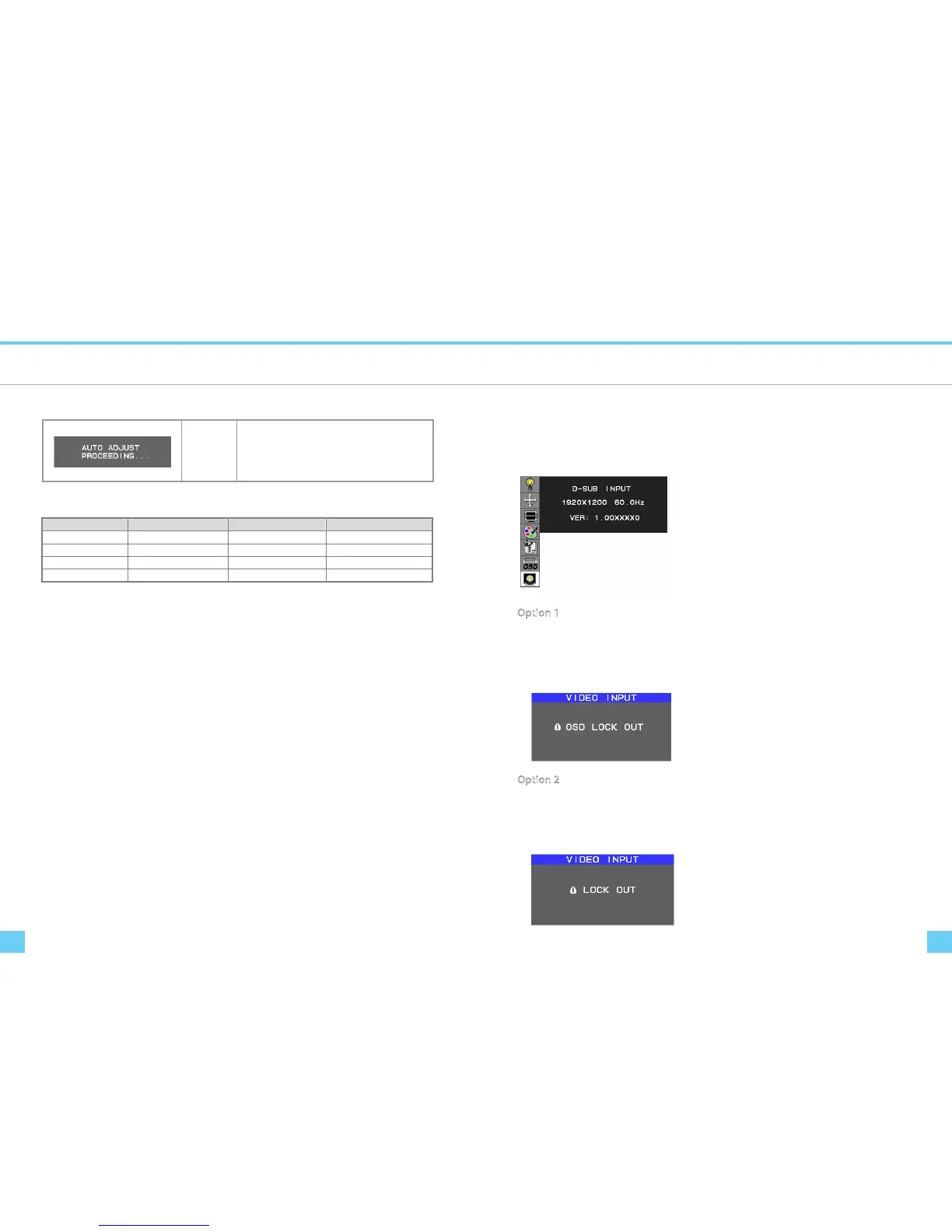Display Controls Display Controls
OSD Lock Out Function
Function Description
Auto Adjust
(Analog Input
Only)
When the monitor is displayed for the rst time and the
resolution is 800x600 and above, the monitor will auto
adjust itself.
To manually execute the Auto Adjust function, press the
Auto button.
Target color coordinates
Color Temp. 9300K 7500K sRGB
u’ 0.189 0.194 0.198
v’ 0.446 0.459 0.468
x 0.283 0.299 0.313
y 0.297 0.315 0.329
OSD Lock Function allows you to lock out the OSD menu and the button keys.
To activates the OSD lock function, the monitor must be in a normal display mode and the information menu as
shown in g-2-4 must be activated. Then follow the instructions below.
g-2-4
Option 1: OSD lock – all buttons be locked except the “POWER” button.
Press “Exit Key + Menu Key + Soft power key” at same time
The monitor will show an “OSD Lock Out” message, showing time as “OSD TURN OFF” setting, and the message be
show again by any button, also any button exit this message, but “Power” button be turn o / on monitor.
Only repeat this step to unlock.
Option 2: OSD & Power button lock – all buttons including “POWER” button be locked.
Press “Exit Key + Menu Key + Up key” at same time
The monitor will show an “OSD Lock Out” message, showing time as “OSD TURN OFF” setting, and the message be
show again by any button, also any button exit this message, but “Power” button no action.
Only repeat this step to unlock.