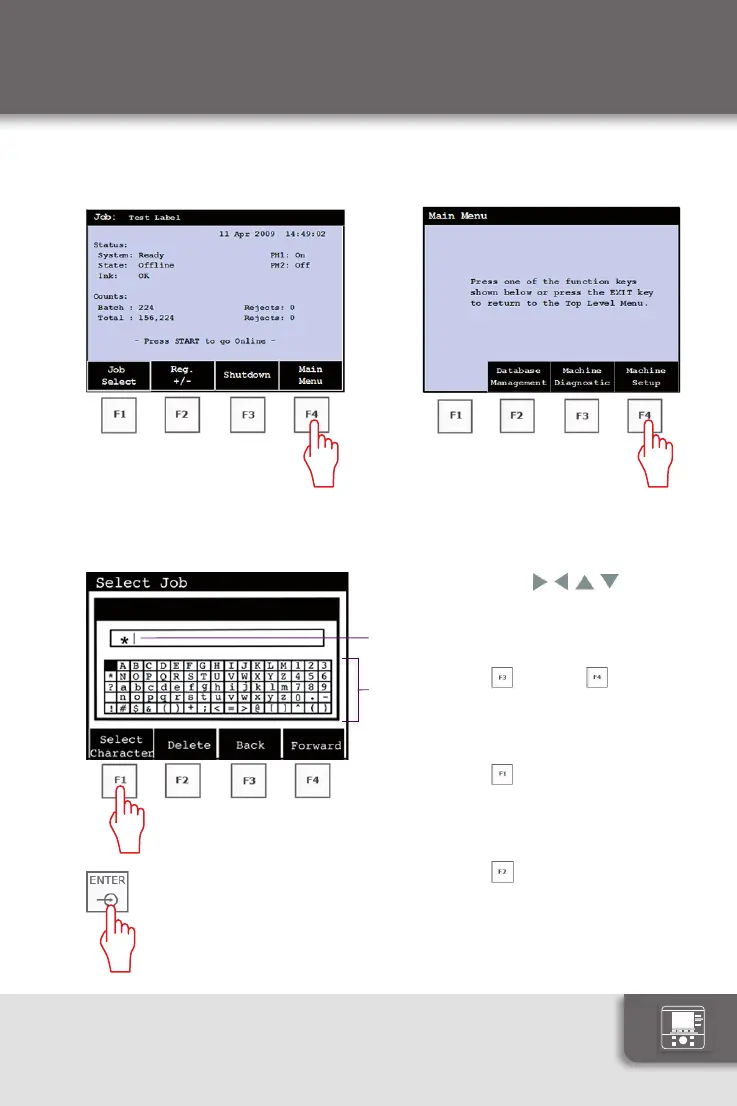Instructionmanual
Access to menus
15
Whendesiredcharacters
aredisplayed,pressthe
ENTERkey.
Toopenamenu,pressthefunctionkeybelowthedesiredfunction
onthedisplay.
Whenrequiredtoentertext,aSelectCharacterboxwillappear.
Usearrows
to
selectacharacteronthe
keyboard(2).
UseF3 andF4 keysto
movetheinsertionpoint(1)
leftandright.
UseF1 keytoinsertthe
selectedcharacteratthe
insertionpoint(1).
UseF2
keytodeletethe
charactertotheleftofthe
insertionpoint(1).
1
2
