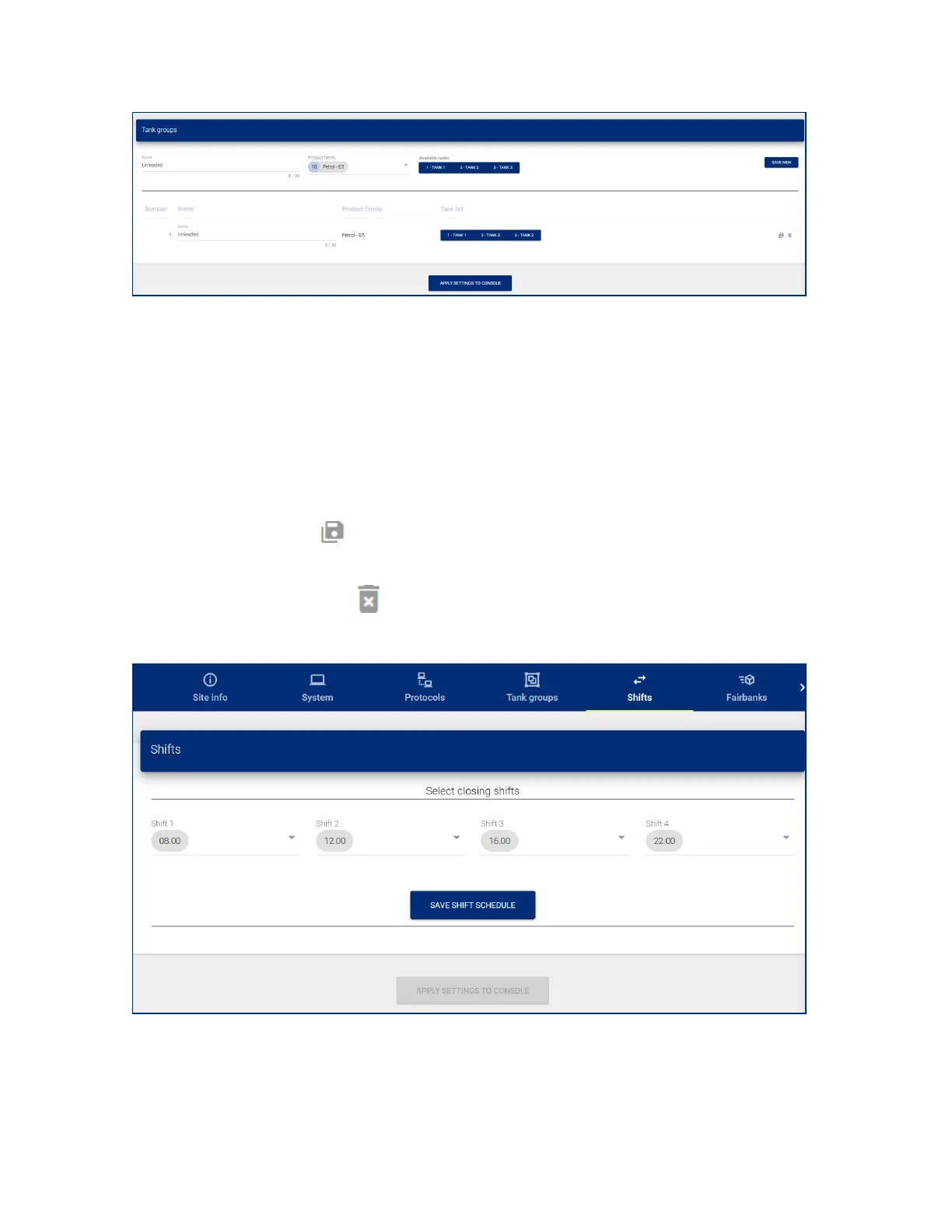There are two (2) panels to configure in the "Tank Group" screen.
l In the top panel:
n Enter a Name for the Tank Group.
n Select a Product Family from the drop-down for this Tank Group. The tanks that contain the
selected product family will automatically come into view under Available Tanks.
n Click the Save New button.
l In the bottom panel:
n Add the applicable tanks to the Tank Group
n Click the Save icon on the right side of the panel.
n Click Apply settings to console to complete the procedure.
To delete a group, click the Delete icon on the right side of the panel.
6.1.5 Shifts
The "Shifts" screen is used to configure shift reports. A shift report shows the tank contents at the beginning
and end of the shift. The shift report is made in another menu.
M2051-EU Rev.: 1 Dover Fueling Solutions
Page 24