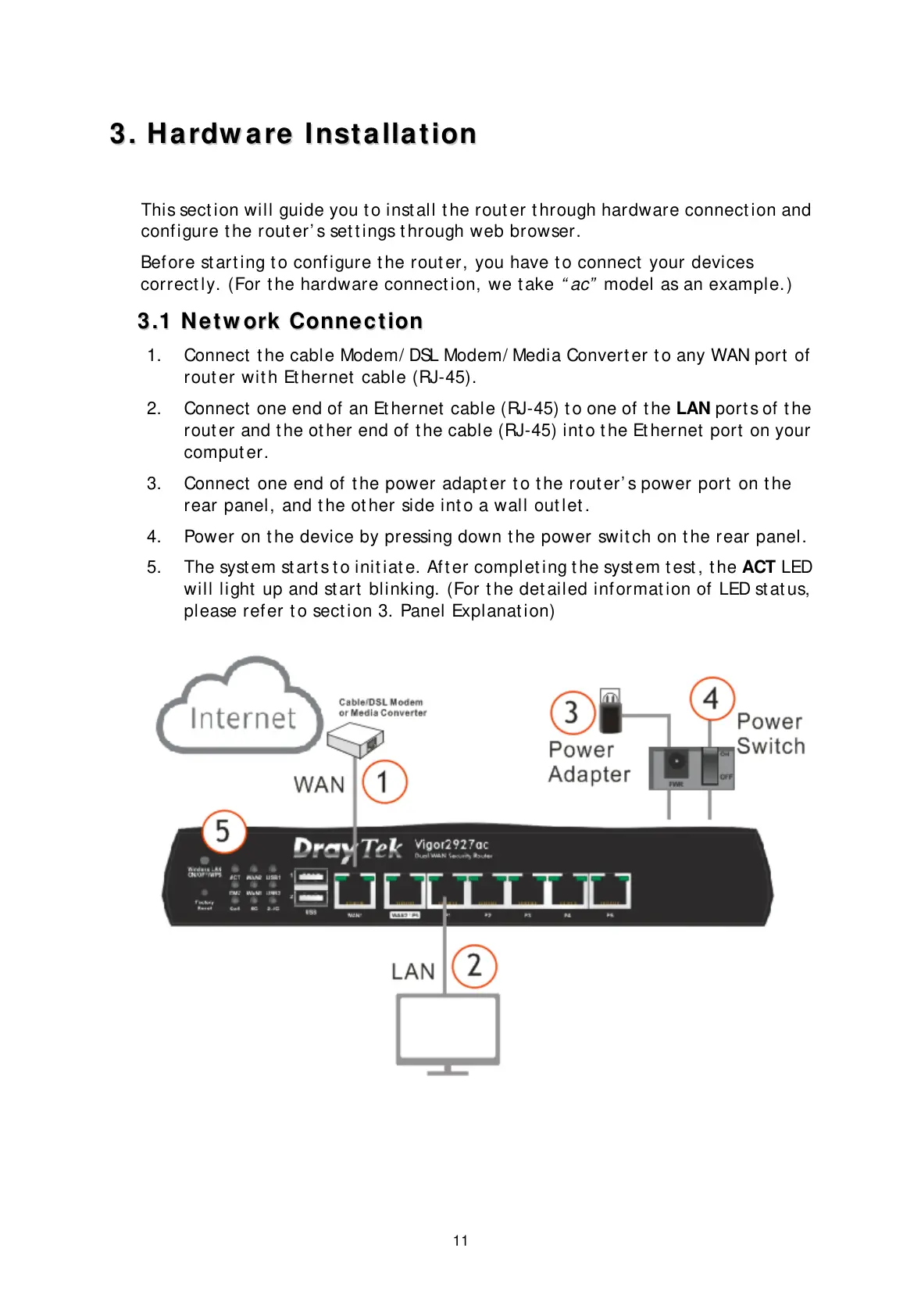3
3
.
.
H
H
a
a
r
r
d
d
w
w
a
a
r
r
e
e
I
I
n
n
s
s
t
t
a
a
l
l
l
l
a
a
t
t
i
i
o
o
n
n
This sect ion will guide you t o inst all t he rout er t hrough hardware connect ion and
conf igure t he rout er’ s set t ings t hrough web browser.
Bef ore st art ing t o conf igure t he rout er, you have t o connect your devices
correct ly. (For t he hardware connect ion, we t ake “ ac” model as an example.)
3
3
.
.
1
1
N
N
e
e
t
t
w
w
o
o
r
r
k
k
C
C
o
o
n
n
n
n
e
e
c
c
t
t
i
i
o
o
n
n
1. Connect t he cable Modem/ DSL Modem/ Media Convert er t o any WAN port of
rout er wit h Et hernet cable (RJ-45).
2. Connect one end of an Et hernet cable (RJ-45) t o one of t he LAN port s of t he
rout er and t he ot her end of t he cable (RJ-45) int o t he Et hernet port on your
comput er.
3. Connect one end of t he power adapt er t o t he rout er’ s power port on t he
rear panel, and t he ot her side int o a wall out let .
4. Power on t he device by pressing down t he power swit ch on t he rear panel.
5. The syst em st art s t o init iat e. Aft er complet ing t he syst em t est , t he ACT LED
will light up and st art blinking. (For t he det ailed inf ormat ion of LED st at us,
please refer t o sect ion 3. Panel Explanat ion)
