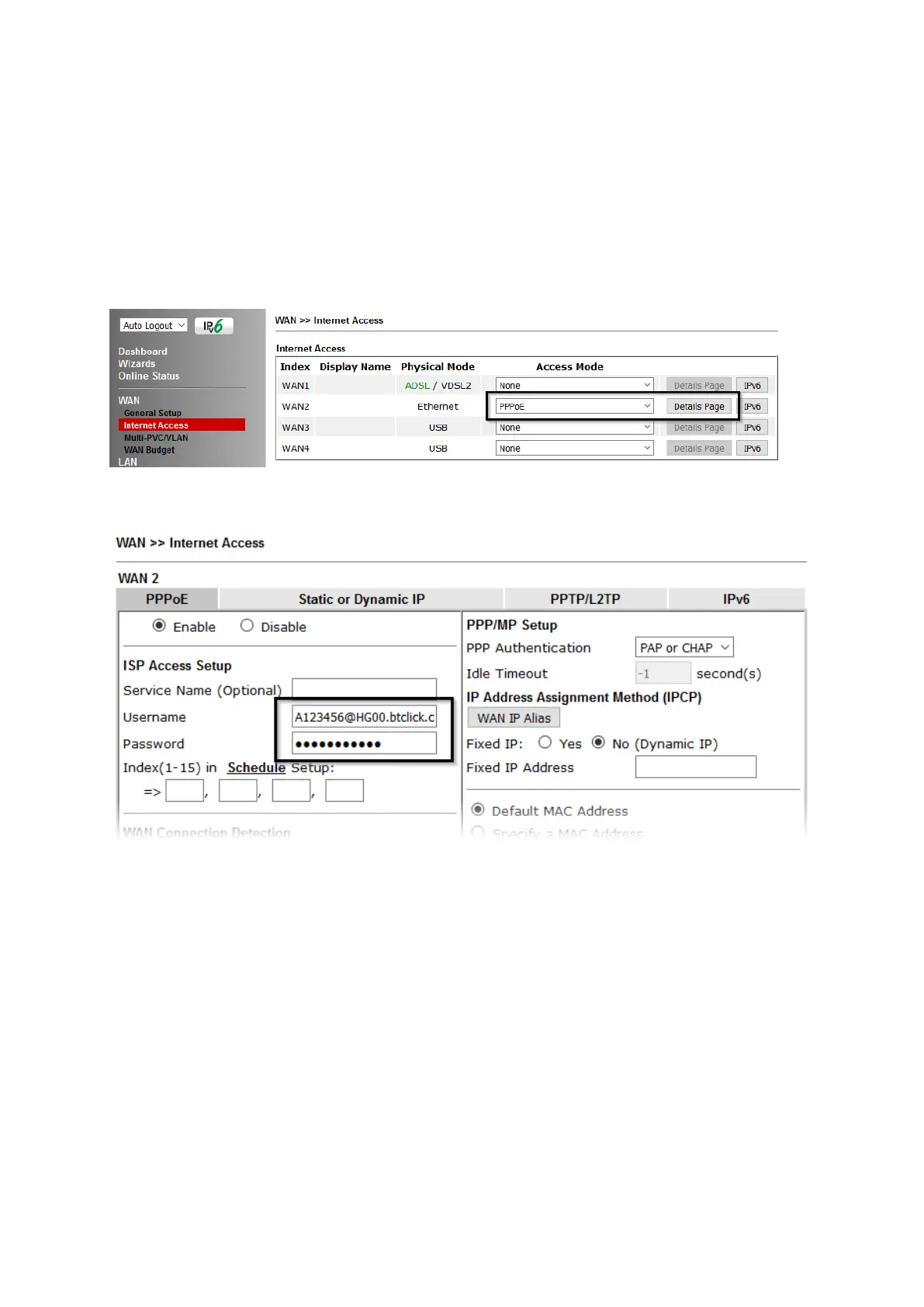This connection method will typically be used with a modem such as the Vigor 130
VDSL2 modem, which passes through the PPPoE connection from the ISP to the
router.
1. Go to [WAN] > [Internet Access]
Firstly set the WAN2 Access Mode to PPPoE, then click the Details Page button
to proceed:
2. In the PPPoE settings tab:
Select the Enable radio button at the top of the page to ensure that the PPPoE
interface is enabled.
Input the username into the Username field and password in the Password field, as
required. The Service Name does not need to be specified.
If your ISP has provided a static IP address, that can be specified by setting the Fixed
IP setting to Yes and entering the IP in the Fixed IP Address field.
Click OK on that page to save the settings and the router will then prompt to restart,
allow it to restart to properly apply the changes.
Once the router has restarted, log back into the web interface and select [Online
Status] > [Physical connection], if it has connected, the relevant WAN Interface
status text will be in green along with an IP address which indicates that the
connection is active and ready for use.
