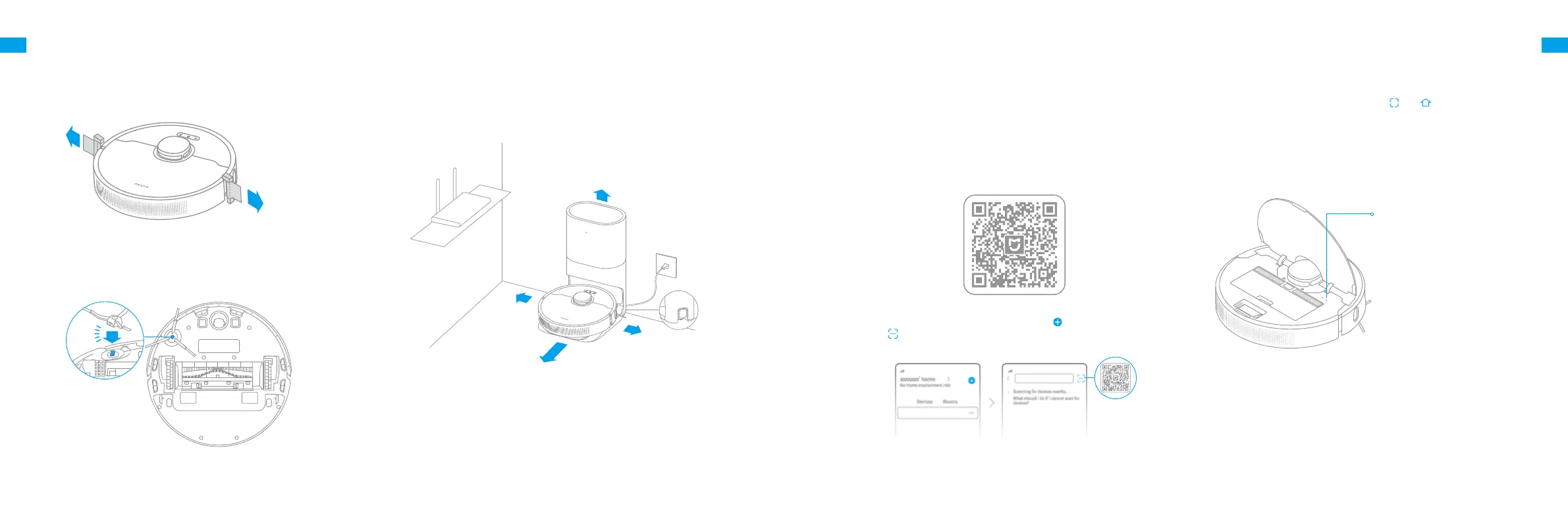10 11
ENEN
> 1.5 m
> 0.3 m
> 0.5 m
> 0.5 m
1. Remove the protective matter 3. Connect to a power outlet and start charging
2. Install the side brush
Click
Place the base within
the best Wi-Fi range
Put away the power cord
into the cord storage slot
Preparation Before Use
Note:
• Keep the immediate area 1.5m in front of the base and 0.5m to its both sides
clear of objects.
• Make sure that no objects might block the signaling area.
Note: Install the side brush until it clicks into place.
Place the base on level ground against the wall and connect it to a power
outlet. Place the robot onto the base to charge. The robot will turn on
automatically and begin charging. It is recommended to fully charge your
robot before rst-time use.
About the Auto-Empty Base
It is recommended that the robot set out from the base before cleaning. This
ensures that the robot returns to base smoothly. Do not move the base while
the robot is cleaning.
After the robot completes the cleaning task and automatically returns to the
base, the base will start auto-empty. More settings can be operated on the APP.
Open the Mi Home/Xiaomi Home app, and tap " " in the upper right.
Then tap "
" in the top right corner, scan the QR code, add "Dreame Bot
Z10 Pro", and follow the prompts to nish the connection.
This product works with the Mi Home/Xiaomi Home app.* Use the Mi
Home/Xiaomi Home app to control your device and interact with other
smart devices.
Connecting with Mi Home/
Xiaomi Home App
1.Download the Mi Home/Xiaomi Home App
Scan the QR code to download and install the app. You will be directed to the
connection setup page if the app has been installed already. Alternatively,
search “Mi Home/Xiaomi Home” in the app store to download and install it.
2.Add Device
Note:
• Only 2.4GHz Wi-Fi is supported.
• The version of the app might have been updated, please follow the instructions
based on the latest app version.
3. Reset Wi-Fi
Simultaneously press and hold the buttons and until you hear a voice
say, “Waiting for the network conguration.” Once the Wi-Fi indicator is
blinking slowly, the Wi-Fi has been successfully reset.
Note: If your robot cannot connect to the app successfully, reset the Wi-Fi and
add the device again.
Wi-Fi Indicator
·Blinking slowly: To be connected
·Blinking quickly: Connecting
·On: Wi-Fi connected
