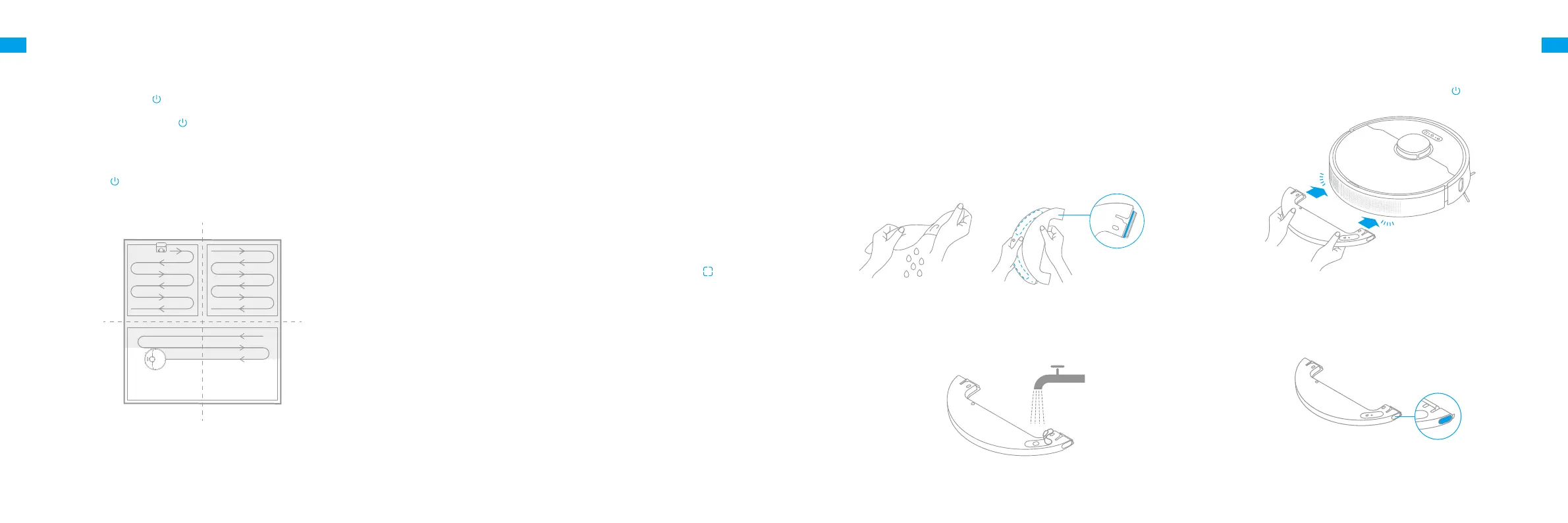12 13
ENEN
1. Turn On/O
3. Cleaning Mode
How to Use
Press and hold the button for 3 seconds to turn on the robot. Once the
power indicator turns solid white, the robot is on standby. To turn o the
robot, press and hold the button
for 3 seconds when the robot is not
moving.
Dreame Bot Z10 Pro has four cleaning modes: Quiet, Standard, Strong, and
Turbo. The default mode is Standard. You can specify the cleaning mode in
the Mi Home/Xiaomi Home app.
2. Start Cleaning
Press the button briey to turn on the robot. Upon activation, the robot
will accurately map out a route, methodically clean along the edges and
walls, then nish by cleaning each room in an S-shaped pattern to ensure
a thorough job.
5. Spot Clean Mode
When the robot is paused or in Standby Mode, press and hold the button for
3 seconds to start Spot Clean Mode. In this mode, it will clean a square-shaped
area of 1.5×1.5 meters directly around the robot. When the spot cleaning is
done, the robot will automatically return to its original location and power o.
Note: Activating Spot Clean Mode will end the current cleaning task of the robot.
6. Additional App Functions
You can enable more functions via Mi Home/Xiaomi Home app such as
selected room cleaning, zone cleaning, forbidden area/virtual no-go
zones, etc.
Note:
• Follow the instructions on the app interface to use more functions.
• The version of the app might have been updated; please follow the instructions
based in the current app version.
4. Pause/Sleep Mode
Pause: Press any button briey to pause the robot during cleaning.
Sleep Mode: The robot will automatically enter Sleep Mode after 10
minutes of inactivity, then the power indicator and charging indicator will
go o. To wake up the robot, press any button.
Note:
• The robot will turn o automatically if left in Sleep Mode for more than 12 hours.
• When the robot is paused, placing it onto the base will end the current cleaning
task.
7. Use the Mopping Function
How to Use
It is recommended that all oors are vacuumed at least three times before
the rst mopping session to achieve a better cleaning eect.
1) Dampen the mop pad and wring out excess water. Paste the mop pad on
the attaching area of the water tank, and x the pad on the water tank with
xing straps.
3) Align the mopping module as indicated by the arrow, then slide it into the
back of the robot until it clicks into place. Press the button
or use the Mi
Home/Xiaomi Home app to start cleaning.
2) Open the water tank lid, ll the tank with water, then securely close the lid.
4) Press the two side clips inwards and slide the water tank backwards to
separate it from the robot.
Note:
• It is not recommended to use the mopping function on carpets.
• Use the app to adjust the water ow as required.
Note: Do not use detergent or disinfectant.
Note: When the robot is charging or not in use, remove the mopping module,
pour out all the remaining water in the tank, and clean the mop pad to prevent
mildew or odors.
Click
Click
