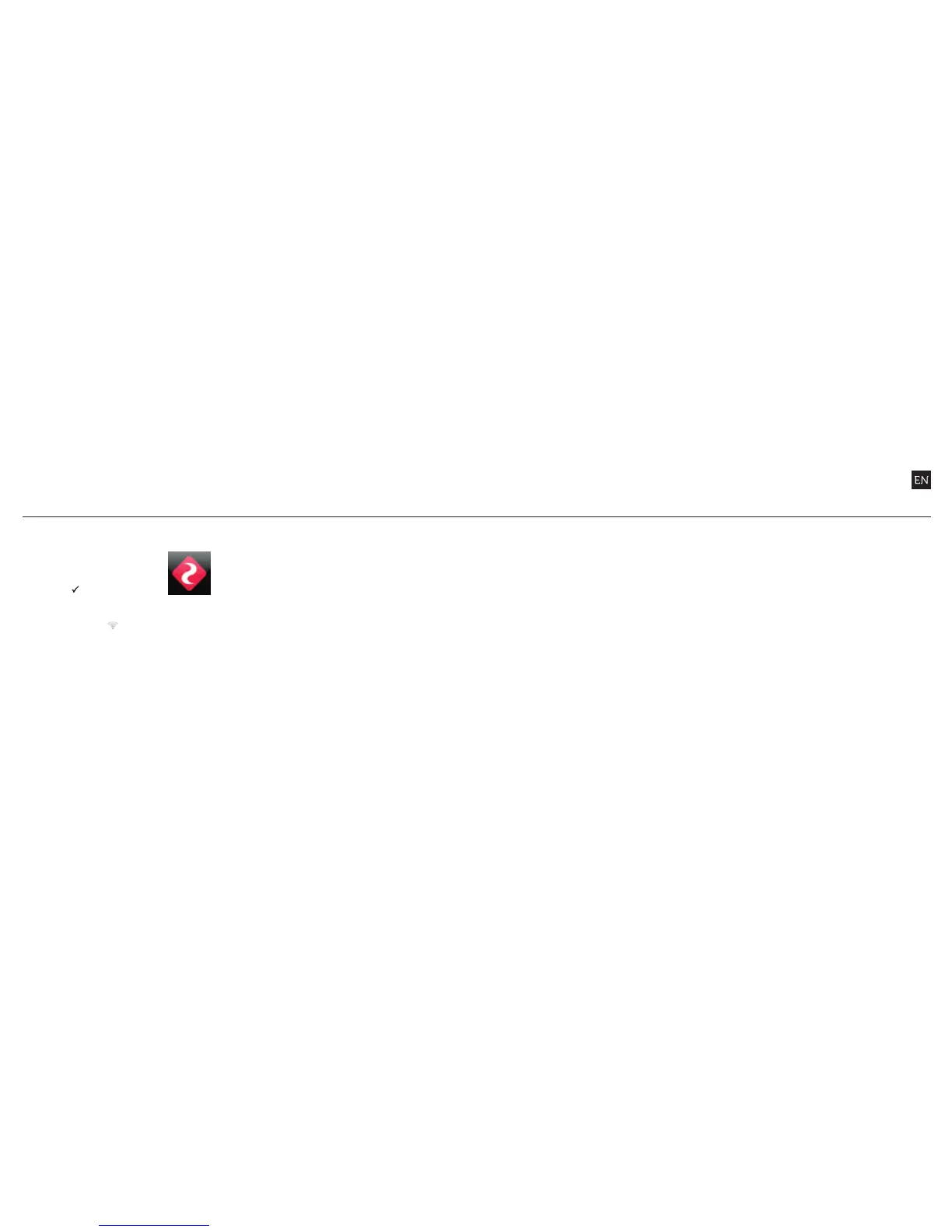1413
TURNING ON AND OFF
In the Camera Settings
menu, highlight the ‘WiFi’
option and press ACTION,
and select
P
and press
ACTION.
In Live Preview, wait for the
WiFi indicator icon @ to
show WiFi is enabled then,
on your WiFi device, select
the network ‘HD Ghost’.
UPDATING THE FIRMWARE
Download the latest firmware
from the Drift website (left)
and copy the .bin file to a
formatted micro SD card.
Insert the micro SD card
into the camera and power
on. The camera screen will
display ‘Firmware Updating’
as the update is installed.
Once complete, the camera
will power down. To check
the firmware has updated
correctly, power the camera
on and, from the Main menu,
open the Camera Settings
menu and select ‘Version’ to
view the current firmware.
DOWNLOAD THE DRIFT APP
Shot setup,
record, capture
and playback on
your device.
CONNECTING TO A PC
1. Connect the camera
using the USB cable
(provided); the camera
screen will show a USB
icon
2. The camera’s folder may
open automatically; if
not, open My Computer
3. The camera should
be recognised as a
removable disk; double-
click to open
4. Open the DCIM folder to
access your files
CONNECTING TO A MAC
1. Connect the camera
using the USB cable
(provided); the camera
screen will show a USB
icon
2. The camera’s folder may
open automatically; if
not, open Finder
3. The camera should be
recognised as a external
device; double-click to
open
4. Open the DCIM folder to
access your files
CONNECTING TO A TV
1. While the camera is
powered o, connect
the camera using a mini
HDMI (Type C) to full
HDMI cable, available
from Drift retailers.
2. Power on the camera
3. The camera’s display will
now show on the TV
and playback of video
or photos will show on
screen; video sound
will come out of the TV
speakers
connecting the camerawifi firmware
! While charging only (not through a computer), press ACTION to return to Live Preview
NOTE - The WiFi setting will be activated by firmware update
once the Drift App for Apple® and Android® is available.
Please check the Drift website for more information and
app release dates: driftinnovation.com