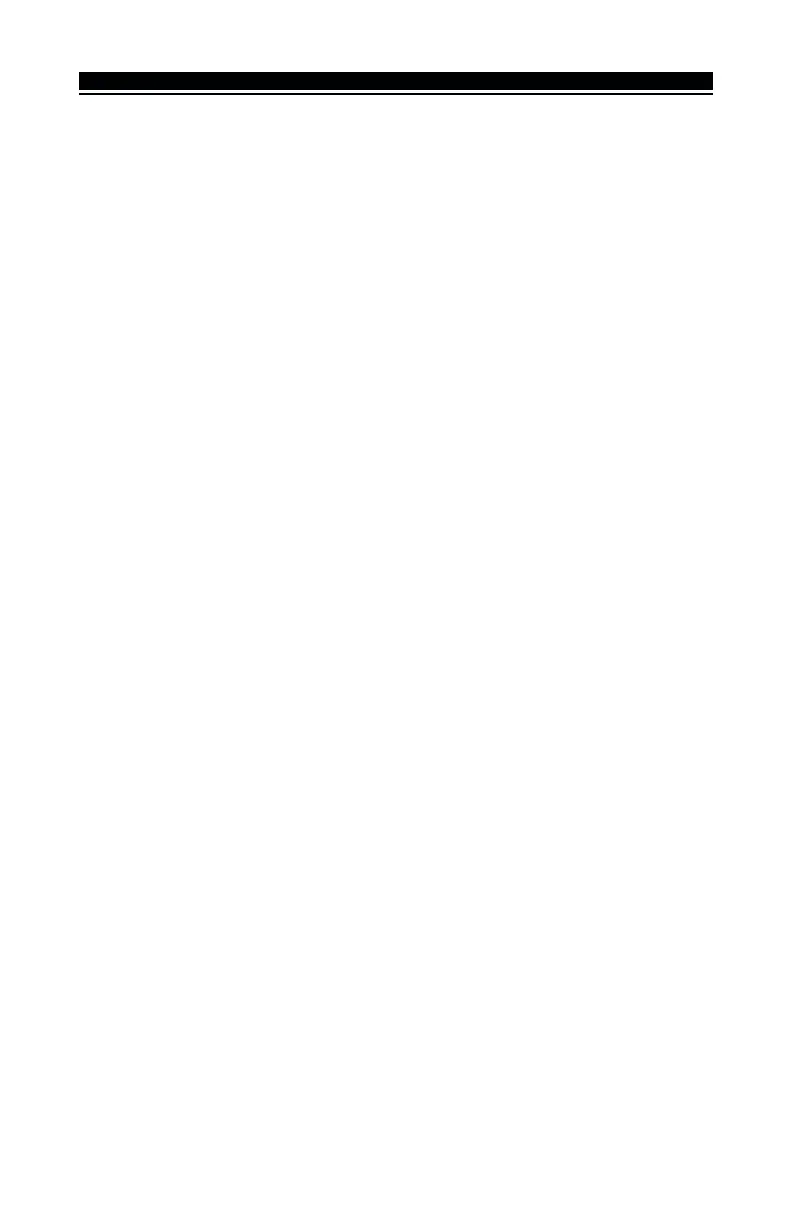9
O T H E R P R O G R A M M I N G
4. Enter section [93]. Enter the 2-digit number of the RF Jam Detect zone ([01]
to [32]) in the programming section.
5. Disable supervision for the RF Jam detect zone by turning the relevant option off in
section [82], [83], [84] or [85]. (See section 4.3 for more information.)
6. RF jamming detection is now enabled. To exit Installer programming, press [#].
4.5 PC5132-433 Software Default
Returning the PC5132-433 programming to factory default settings is a quick way to
remove all the enrolled devices from the system and reset all the programming in
section [804].
NOTE: Performing this procedure will not change any programming sections except
[804]. Resetting the control panel to factory default settings will
not
return the PC5132-
433 module to factory default settings.
To restore the PC5132-433 programming to the factory default settings:
1. Enter [✱][8] [Installer’s Code].
2. Enter programming section [996].
3. Enter the Installer’s Code, followed by [996] again. The software for the
PC5132-433 will be restored to its factory default settings.
4. To continue programming the unit, exit installer’s programming by pressing
[#] and then re-enter installer’s programming by entering [✱][8] [Installer’s
Code].
For instructions on restoring the default programming of the control panel or any
other connected module, see your system
Installation Manual.
4.6 Deleting Wireless Devices
To remove a wireless device from the system, follow the guideline for enrolling a
wireless device (see section 3.2). Program the ESN as [000000]. The wireless device
for the zone will be removed.
NOTE: You may need to remove power from the panel in order to clear troubles
caused by deleted zones.
Now that you have completed all PC5132-433 related programming, you can test
and mount the receiver and devices. See section 5 for more information.
