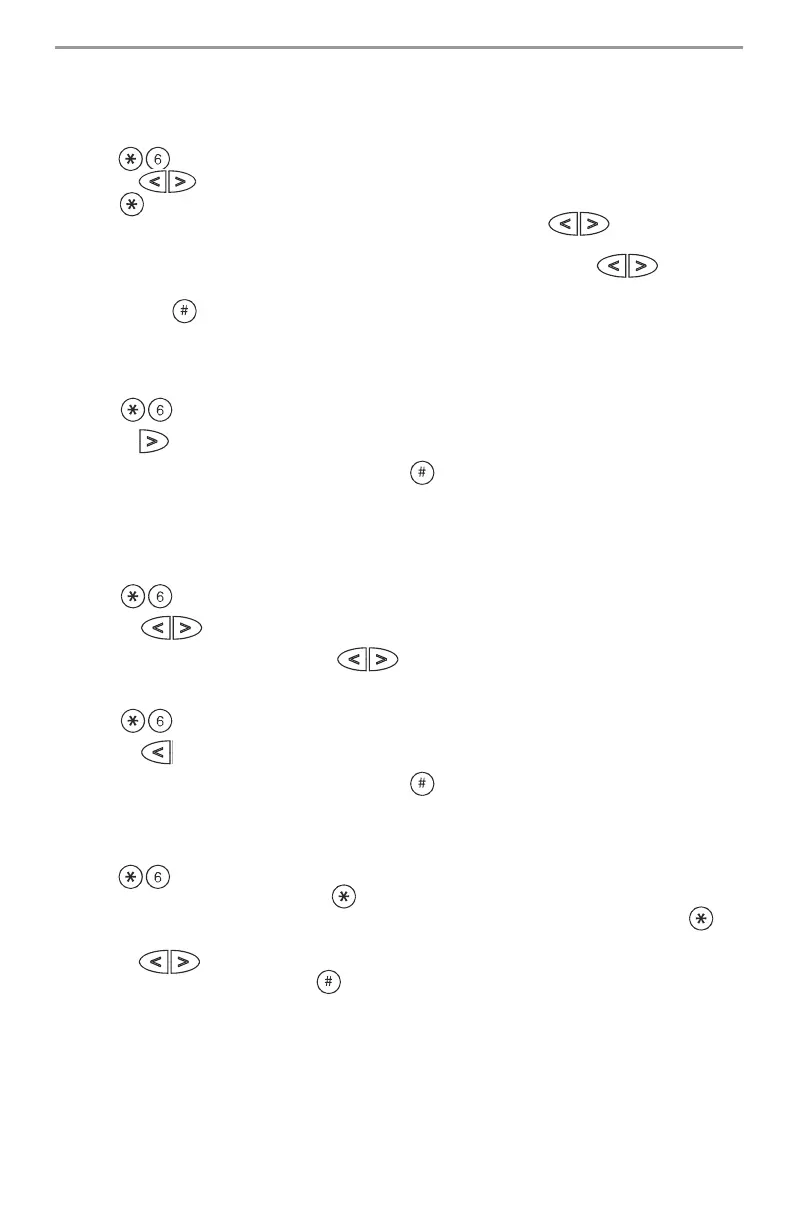12
Changing Brightness/Contrast
PK5500/RFK5500 keypads
When this option is selected, the keypad will allow you to scroll through 10 different brightness/con-
trast levels.
1. Press [Master code].
2. Use the keys to scroll to either Brightness Control or Contrast Control.
3. Press to select the setting you want to adjust.
4. a) ‘Brightness Control’: There are multiple backlighting levels. Use the keys to scroll to
the desired level.
b) ‘Contrast Control’: There are 10 different display contrast levels. Use the keys to
scroll to the desired contrast level.
5. To exit, press .
PK5501/PK5508/PK5516/RFK5501/RFK5508/RFK5516 keypads
When this option is selected, the keypad will allow you to scroll through 4 different backlighting lev-
els. A level of 0 disables the backlighting.
1. Press [Master Code].
2. Use the key to move through the 4 different backlighting levels.
3. The level is automatically saved when you press to exit.
Changing the Buzzer Level
PK5500/RFK5500 keypads
When this option is selected, the keypad will allow you to scroll through 21 different buzzer levels. A
level of 00 disables the buzzer.
1. Press [Master Code].
2. Use the keys to scroll to Buzzer Control.
3. There are 21 different levels, use the keys to scroll to the desired level.
PK5501/PK5508/PK5516/RFK5501/RFK5508/RFK5516 keypads
1. Press [Master Code].
2. Use the key to move through the 21 different buzzer levels.
3. The level is automatically saved when you press to exit.
Viewing the Event Buffer from a PK5500/RFK5500 Keypad
The event buffer will show you a list of the last 500 events that have occurred on your system. You
must use an LCD keypad to view the event buffer.
1. Press [Master Code].
2. To select Event Buffer viewing, press .
3. The keypad will display the event number, partition or area, and the time and date. Press to
switch between this information and the event details.
4. Use the keys to scroll through the events in the buffer.
5. To exit event buffer viewing, press .
