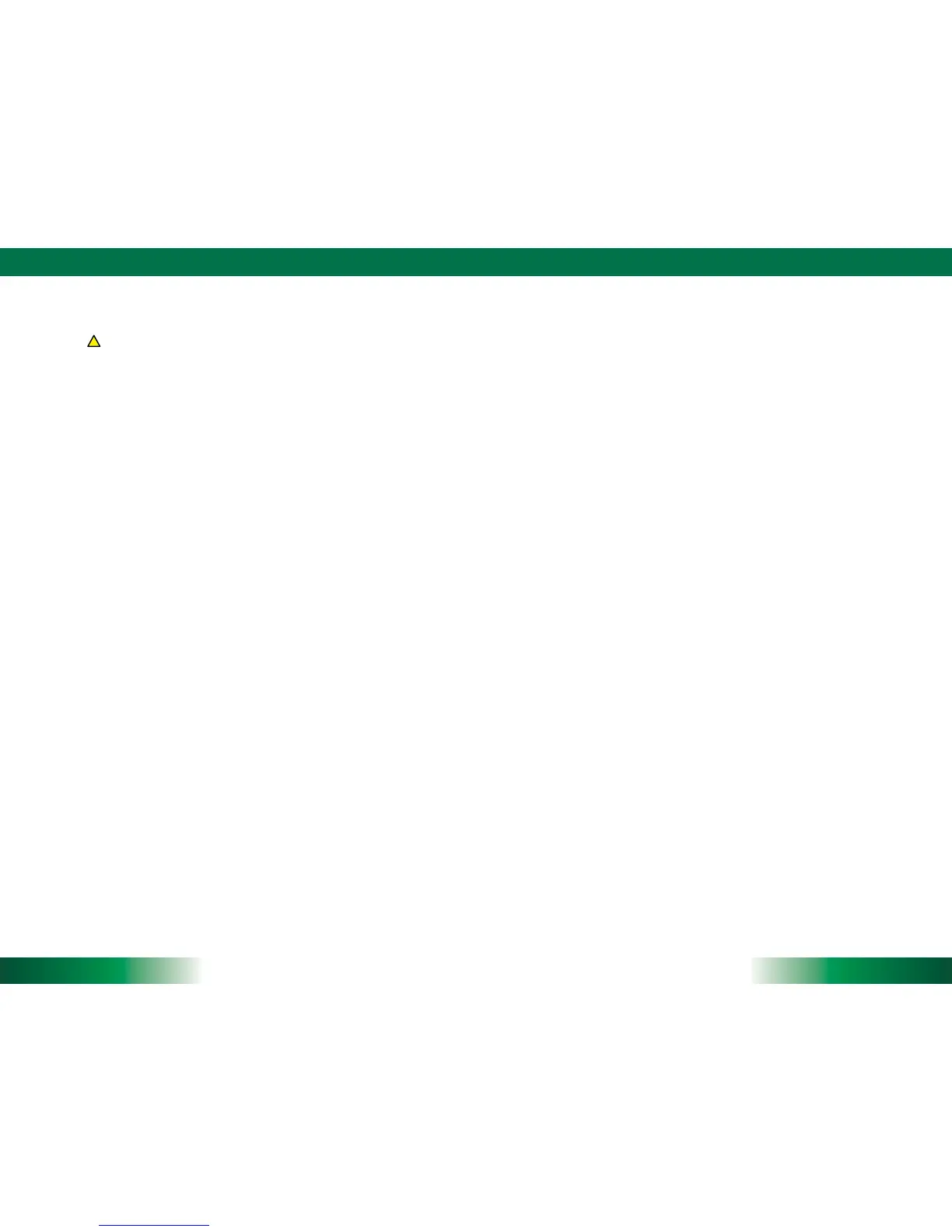ENGLISH
4
5
ENGLISH
OPERATION
Internal Baery
Warning!
The Internal baery pack should only be replaced by an authorized DT Research service
representave. Please contact your product and/or service provider for internal baery
replacement service.
Powering ON and OFF
To acvate the DT390/ DT390c, push and quickly release the Power Buon. The display
will come on in a few seconds. To put the DT390/ DT390c in St
andby mode, push and
quickly release the Power Buon. To turn the DT390/ DT390c off for extended storage,
power off the device safely using any soware funcon that
“
shuts down computer
”
provided in the soware operang system.
NOTE: The baery packs shipped with your device may be low in power
—
please use the
AC-DC adapter with the DT390/ DT390c when seng up the device for the first me to
fully char
ge the internal baery pack. You may charge the external baery pack with it
aached to the DT390/ DT390c, or with the oponal external baery charger kit.
NOTE: When the baery pack(s) is (are) charging, the blue-colored Baery LED should
blink slowly. If plugging in the AC-DC adapter does not trigger this blinking acvity
and the LED stays dark, the baery pack(s) may have been drained substanal
ly. Try
unplugging/ replugging the AC-DC adapter to the DT390/ DT390c a few mes to acvate
the charging process.
NOTE: To conserve power, use (push and quick release) the Power Buon to put the
device in
“
Standby
”
mode while not in use. Pushing briefly on the same buon will wake
up the system within seconds.
NOTE: Avoid using the Power Buon (
“
hold 4+ seconds
”
feature) to turn off the
device
—
this f
orm of hardware shutdown is intended to be a means of recovery from
device lockups, and not as normal operaon.
Start Up
If the power up (from Standby or otherwise) is successful, the appropriate interface will
be displayed aer a launch sequence of several seconds. The wireless LAN connecon
may take 10-15 seconds to be established.
Configuring the DT390/ DT390c
The device may be configured using the ulies and methods dictated by the soware
operang system. The DT390/ DT390c should be configurable for various properes such
as user profiles, network features, and several system elements.
Calibraon
The touch display for the DT390/ DT390c is calibrated before shipping. In the event that
the calibraon has been modified or is unsasfactory, the respecve calibraon rounes
(e.g., PenMount (PM) for
Windows XP) to calibrate the touch interface may be used.
Such applicaons are typically executed through touch input via Stylus or through mouse
click via a USB mouse.
Wireless Networking
Wireless LAN
The DT390/ DT390c is oen delivered with an embedded (user-inaccessible) 802.11a/b/
g/n WLAN adapter equipped with a hidden custom antenna.
T
• hrough the support of typical WLAN adapters, the DT390/ D
T390c should be able
to detect all 802.11 access points in the vicinity for you to select the access point of
your choice for connecon.
T
• he SSID and WEP/WPA/WPA2 (if enabled) parameters on the DT390/ DT390c and
the access points have to match. The SSID is case-sensive and it is recommended
that you enable WEP/WPA/WPA2 encrypon (or advanced alternaves) for secure
access.
W
• hen WEP/WPA/WPA2 is
enabled, you may need to consult your network admin-
istrator or your networking equipment literature to properly configure associated
sengs such as Authencaon mode, etc.
R
• efer to the access point operang manuals for seng up the 802.11 access points.
!
