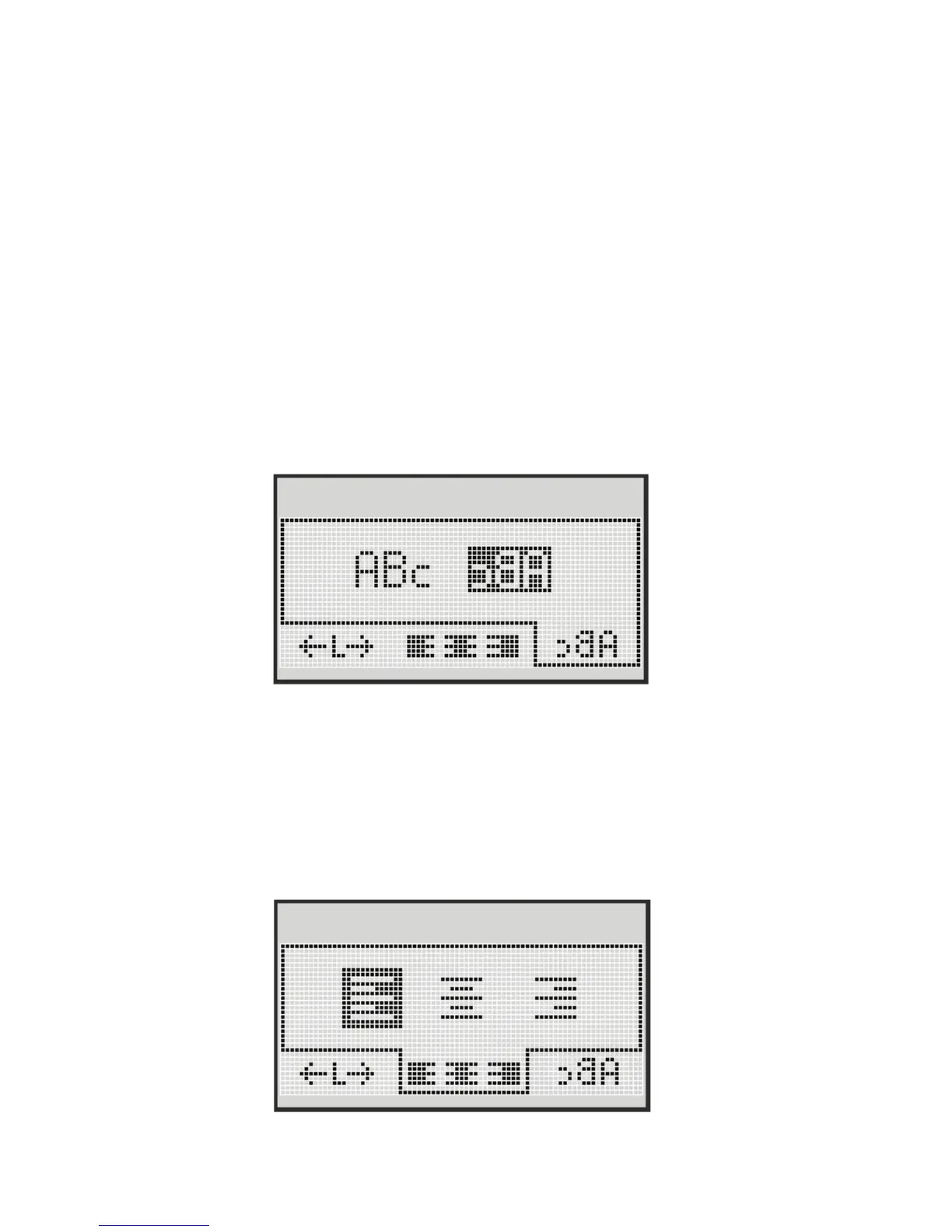16
♦ Use the up and down navigation keys to select the border or
underline style.
A label can be underlined or enclosed in a border, but not both together.
When using borders on two-line labels, both lines are enclosed in one border.
When using underline on two-line labels, both lines are underlined.
Using Mirror Text
The mirror format allows you to print text which reads from right to left, as
you would see the text in a mirror.
♦ Use the left and right navigation keys to select the mirror format.
Aligning the Text
You can align the text to print left or right justified on the label. The default
alignment is centered.
♦ Use the left and right navigation keys to select the text alignment.
