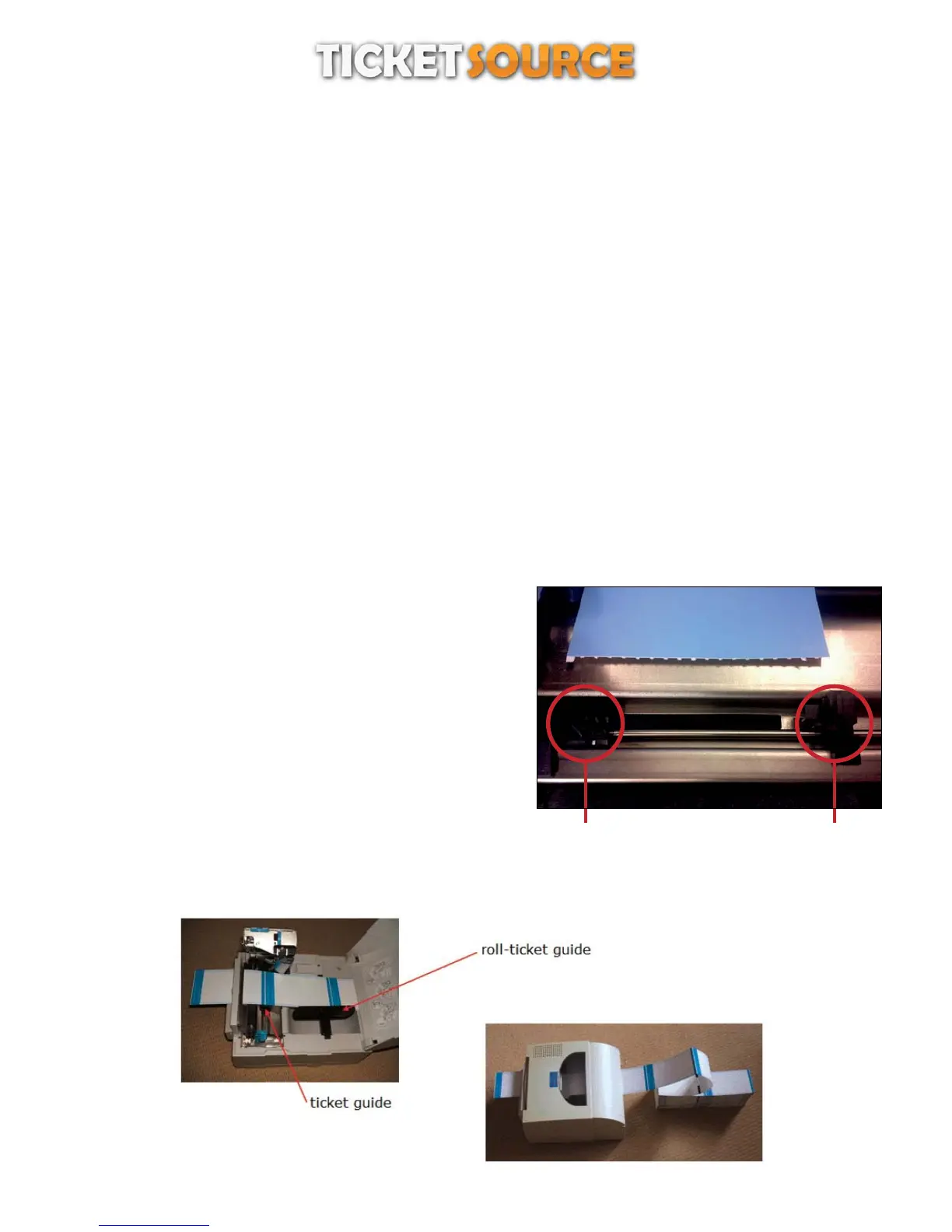THERMAL TICKET PRINT SERVER
Citizen CL series printer set up
The Citizen CL series set up instructions cover the CL-P521, CL-S521 and CL-S531 thermal ticket printers.
If you’re having difficulties installing the Windows printer driver for the Citizen CL series printer then the latest driver can be
downloaded and installedfrom: http://www.seagullscientific.com/drivers/citizen-windows-printer-drivers.aspx
The Citizen CL series thermal ticket printers are usually shipped with the feed sensor set to ‘transparent’ mode. Tickets with a
black index mark on the reverse (i.e. most fan-fold tickets) require the feed sensor to operate in ‘reflective’ mode. The feed
sensor can be changed from ‘transparent’ to ‘reflective’ mode by using a combination of the buttons on the front of the printer.
Setting the feed sensor to ‘reflective’ mode
Enter the feed sensor adjustment mode by turning the power on while holding down the PAUSE, FEED and STOP buttons.
Release the buttons when the CONDITION LED lights up.
To toggle the feed sensor between 'transparent' and 'reflective' mode, hold down the MODE/REPEAT button and press the
STOP button:
‘reflective’ mode: the buzzer will sound twice and the PRINT LED will flash slowly
‘transparent’ mode: the buzzer will sound once and the PRINT LED will light up constantly,
With the feed sensor set to 'reflective' mode, release the MODE/REPEAT button and press the STOP button to exit the sensor
adjustment mode.
Adjusting the feed sensor
Adjust the position of the feed sensor so that the ‘eye’ of the sensor is
about half way across the black mark on the back of the ticket.
Inserting the fan-fold tickets
Feed the fan-fold tickets through the back of the printer - front side
upwards, blank index mark on reverse pointing forwards - and position
to the left. Move the ticket guide to meet the tickets. Close the print-
assembly. Set both adjustment wheels to ‘6’.
Switch on and press the feed button. The printer should feed just one
ticket. If the printer feeds several tickets, either the feed sensor is not
positioned correctly (missing the black index mark on the back of the
ticket) or the feed sensor is not set to ‘reflective’ mode.
feed sensor
ticket guide
4
