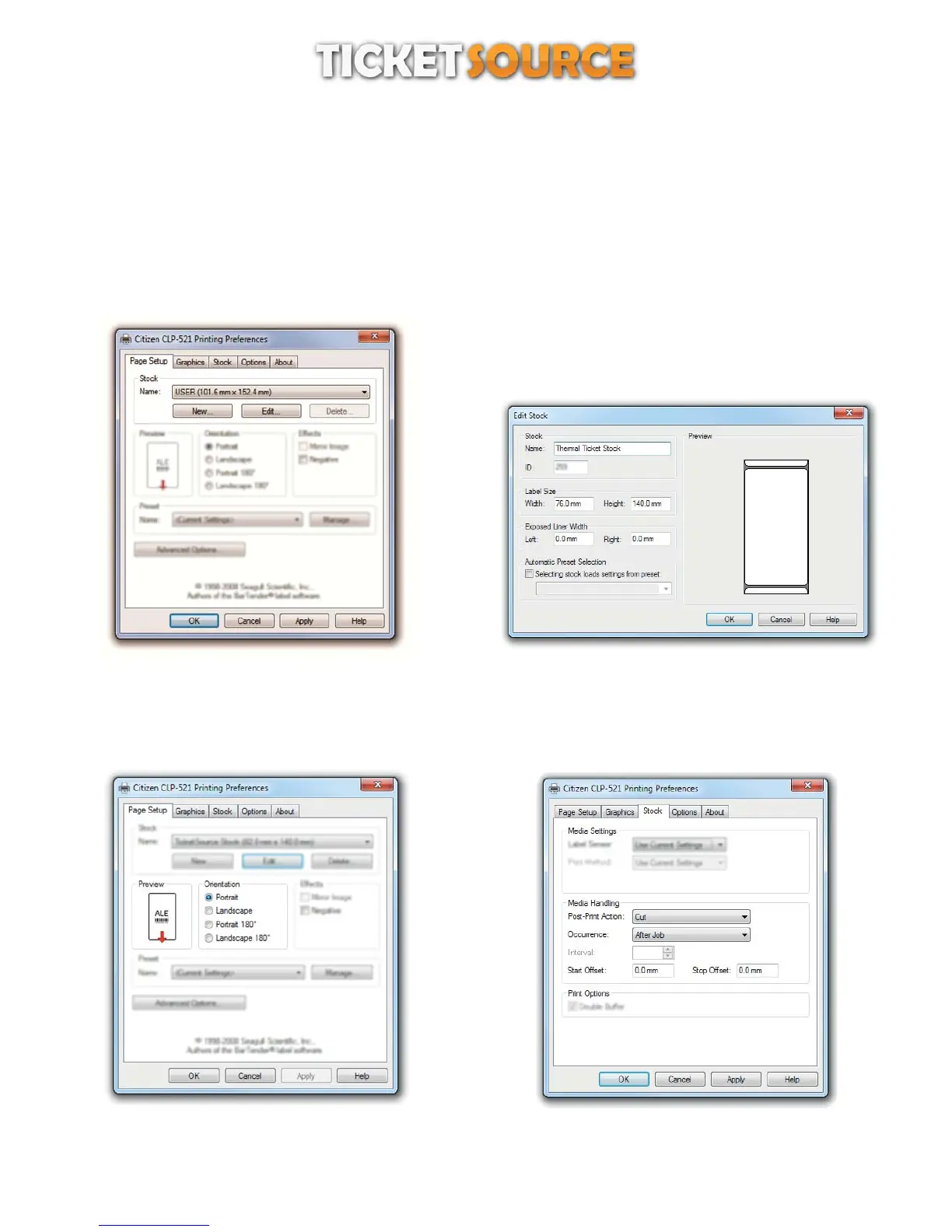Install the Citizen CLP-521 / CLS-521 Windows printer driver before following the configuration steps below...
(Please note: the stock dimensions detailed below relate to unbranded thermal ticket stock supplied by TicketSource. If you are
using your own thermal ticket stock, you will need to measure and provide its dimensions accordingly)
Open Devices and Printers from the Start Menu,
Right click the printer you want to change,
On the pop-up menu, click Printing Preferences
THERMAL TICKET PRINT SERVER
Citizen CL series printer set up
Step 1: Create a new stock size for the printer by clicking the
“New...” button in the Stock section
Step 2 - setting the stock dimensions: Provide a descriptive
name for the stock, enter the stock dimensions 76.00mm
width x 140.00mm height, exposed liner width left 0.0mm
and right 0.0mm, click ‘OK’ and click ‘Apply’
Step 3 - setting the stock orientation: Ensure the Orientation
is set to “Portrait” and click “Apply” (if applicable)
Step 4 - setting the ticket cutter: Click the “Stock” tab and set
the Post-Print Action to “Cut” and the Occurrence option to
“After Job”
5
