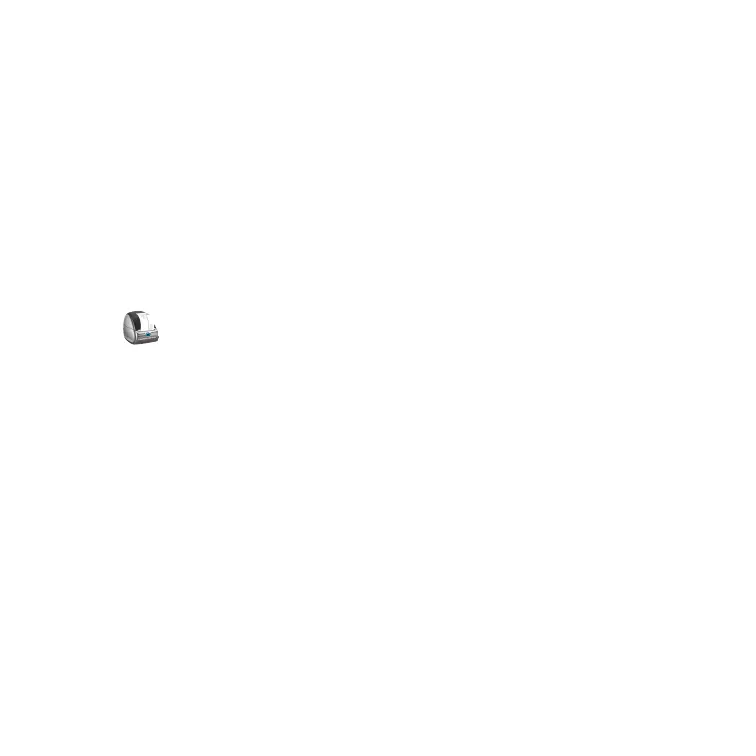7
5. Printing your First Label
1 Start the DYMO Label software by doing one of the following:
• For Windows, click Start, then Programs>DYMO Label>DYMO Label.
• For Macintosh, double-click the DYMO Label icon in the folder where you
installed the software.
(Windows) The first time you open the application, you are asked to register.
Follow the on-screen instructions to register the software. You are also asked to
enter your default return address and default logo file.
2 At the main window, click once on the label and type some text.
3 Choose a font and a justification setting from the Formatting toolbar.
4 Click to print the label.
Congratulations! You are now ready to start designing and printing labels.
For complete details on how to use the software, refer to the
DYMO Label Software
User Guide
, located on the DYMO LabelWriter CD-ROM, and the online Help.
