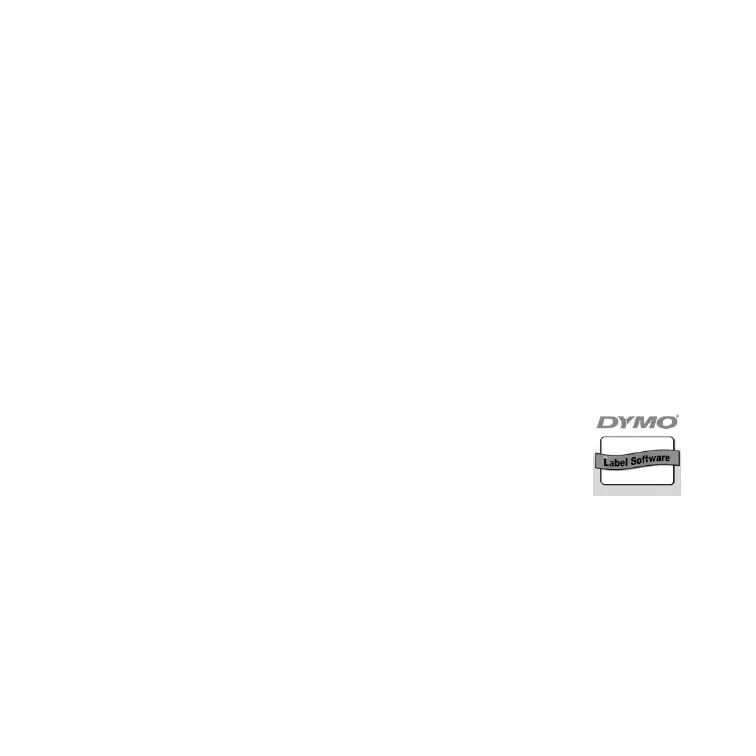4
2. Installing the Software
To install the software on a Windows system
NOTE
Do not connect the printer to your computer until instructed to do so during
the software installation.
1 Insert the LabelWriter CD into your CD-ROM drive.
After a few seconds, the installation screen appears.
If the installation screen does not appear:
a. Click Start and then Run on the Windows taskbar. The Run dialog box
appears.
b. Enter D:\install.exe (where D is the letter assigned to the CD-ROM drive)
and click OK.
2 Select the language version you wish to install and then follow the on-screen
instructions.
To install the software on a Macintosh system
1 Insert the DYMO LabelWriter CD into the CD-ROM drive.
After a few seconds, the DYMO Label Software Installer icon
appears. See Figure 3.
2 Double-click the Installer icon and then follow the on-screen
instructions.
DYMO Label
Software Installer
Figure 3
