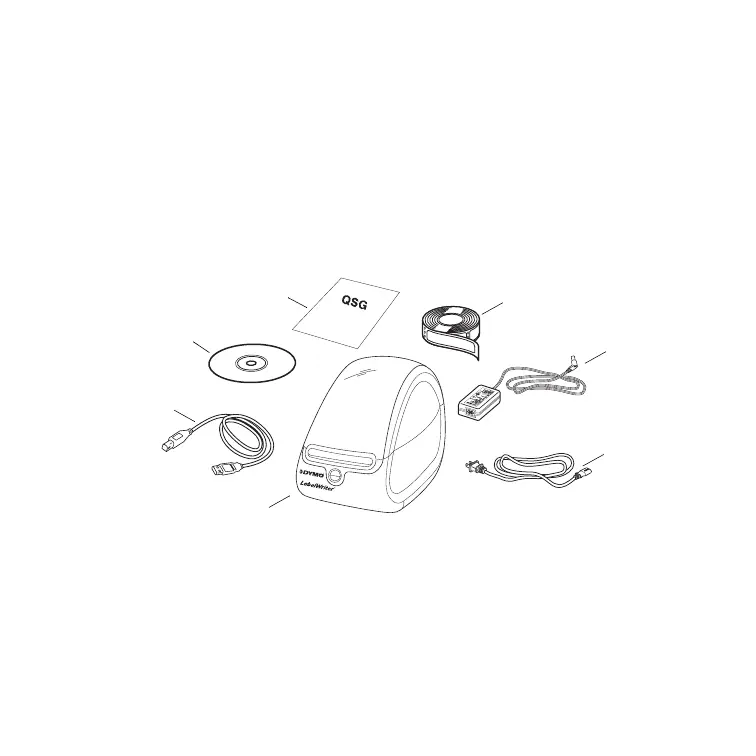2
Quick Start
Follow these steps to install the LabelWriter printer and print your first label.
1. Unpacking your LabelWriter Printer
NOTE
For Windows, do not plug the printer into your computer until asked to do so
during the software installation.
1 Unpack your printer and save the packing materials.
2 Make sure you have all the items shown in Figure 1.
Your LabelWriter printer is a direct thermal printer and does not use toner, ink
cartridges, or a ribbon. Instead, it uses heat from a thermal print head to print on
specially treated labels. Labels are the only supplies you will ever need to buy.
Figure 1
Power adapter
LabelWriter printer
CD-ROM
Roll of labels
Power cable
Quick Start Guide
USB cable
