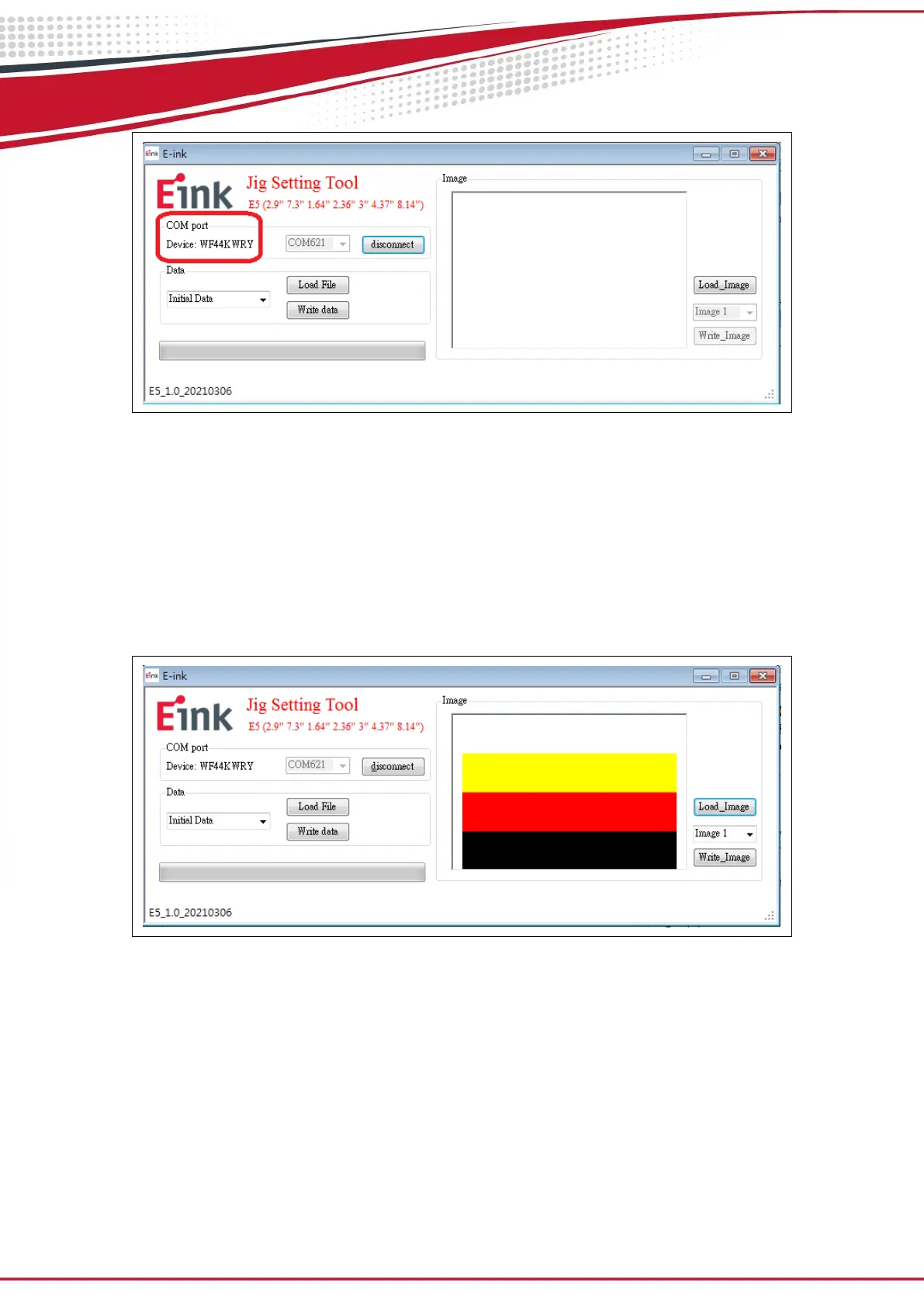14
After Initial Data are updated, you should press “disconnect” and un-plug/plug Mini USB to
restart the kit. If update is successful, the device name will show up
(3) Uploading Image
Press "Load_Image" to select a image
Select "image 1" ~ "image 2" to decide display sequence
Press "Write_Image" to update image into the kit
After all image are updated, you should press “disconnect” and un-plug/ plug Mini USB to
restart the kit.