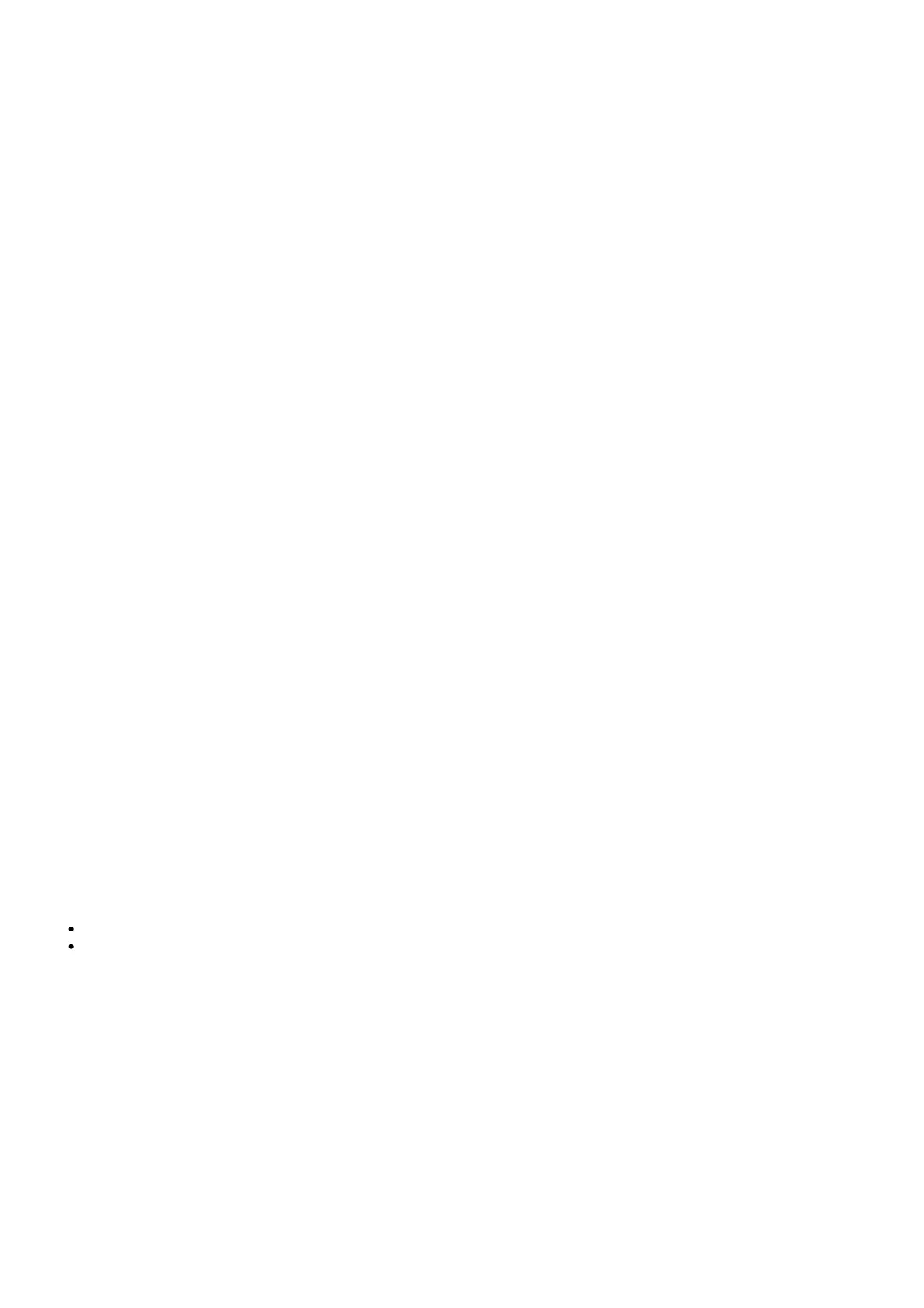the defogging fan, and the fan symbol disappears at the top right of the screen. When defogging fan is turned on, it will
automatically tum off after 10 minutes with no operation. If you need to use it, please turn it on again.
ModeNolume/Menu control
Mode: a.5.8G mode: Default mode after booting . long press “mode” button towards the right until it beeps to enter
Input Source page.Press “mode” button foiward or backward to selecting ,short press “mode” button vertically to switch
HDMI /5.BG/AV. b.Racing mode: Under 5.8G mode,short press .. mode” button vertically to switch mode from 4 pilots/6
pilots/8 pilots. For example: 4 pilots/6
pilots/8 pilots/exit racing mode switching circularly. c.Auto search: Long press “mode”” button vertically until first beep
to enter auto search. d.Turn on/off OSD: Long press “mode” button vertically until second beep to tum on/off OSD.
Volume: Press “mode” button forward or backward to increase/decrease
Menu:
>Long press “mode” button toward left unit it beep, entering MENU. Then press mode button towards left or right to
switch PICTURE/SOUND/OPTION page. The selected option turns to yellow background.
>In PICTURE page, there are Picture Mode Standard/Color Temperature Aspect Ratio/Noise Reduction/MPEG Noise
Reduction .Picture Mode Standard contains standard/soft/vivid/user.
> In User mode, brightness/contrasVcolor/sharpness/tint are adjustable. The default value of user mode is 50. Press
mode button towards left or right to change parameter.
> In Aspect Ratio.adjust settings Auto/4:3/16:9/Zoom1/Zoom2/Panorama{Default) In SOUND page, there are Sound
Mode Standard/Balance/Auto Volume Surround Sound.Sound Mode Standard contains music mode/movie mode/sport
mode/user mode. In User mode, treble/bass parameters are adjustable.
>In OPTION page,Restore Factory DefaulVHDMI CEC/Color Range/ Software Update(USB),press “mode” button forward
or backward to select, when selected option turns into yellow, short press “mode” button vertically to confirm,press
mode button towards the left or right to change settings.Long Long press “mode” button toward the left exit menu
page.
NOTE:
Under menu page, it will auto-exit if no operation done within 7~10s.
Channel/Band select
Channel: Short Press channel up/down buttons will cause the channel to incrementally increase/decrease from
channels 1 to 8 (refer to frequency table).
Band: Long press channel up/down buttons will cause the band to incrementally increase/decrease from band A to H
(refer to frequency table).
DVR
Built-in DVR H.264 Encoded Video. Video Format: Auto toggles between NTSC or PAL.
DVR Recording file resolution : NTSC at 720″480 or PAL at 720~576. Video file container: AVI. High-quality Video
encoding with H.264, 30fps. Storage speed~ 10 (Class 10) high speed TF card recommended.
>TF high speed card must be formatted before using, otherwise the device may not be recognized.
>Please turn off the device while inserting or removing TF high speed card to avoid damage of the card or device.
> DVR can only record signals in RF mode, it is not able to record signals in HDMI mode and AV mode.
DVR function Is lnvalld If no TF card Inserted
Whether TF card is inserted
a. Check TF slot
b. Under REC mode, screen will display TF card symbol as – If no TF card inserted, screen will display symbol as .
Recording:
Under 5.BG mode{available TF cards), long press DVR button vertically until first beep to enter REC mode. Short press
DVR button vertically to start recording(dot character change from green to red), press DVR button vertically again to
pause recording (dot character change from red to green). Long press DVR button vertically until first beep to exit REC
mode.
Under REC mode, short press DVR button vertically, if goggles beep continuously and exit REC immediately, saying that
TF card run out of memory. Please change a TF card or format this TF card.
Playback:
Under REC mode(available TF cards), long press DVR button towards the right until it beeps to enter Play Video List
page. Press DVR button towards the forward/backward/rightlleft to select a
