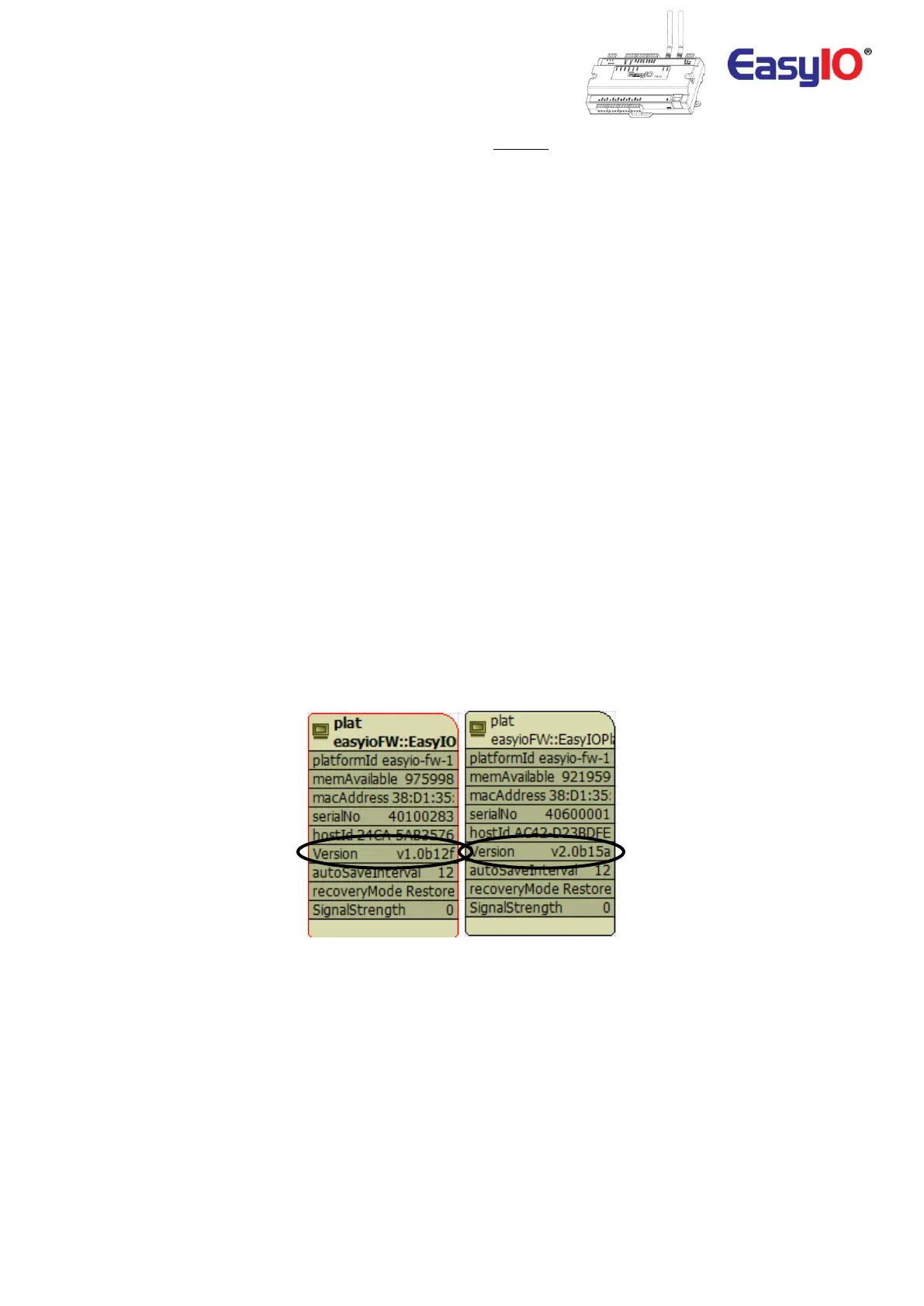FW Series – firmware upgrade guide v2.0
9
The firmware upgrade procedure will take approximately 10 to 12 minutes.
Wi-Fi connection will be disconnect during this period.
Do not attempt to connect to the controller during this period.
**DO NOT LOSE POWER TO THE CONTROLLER DURING THIS PERIOD.**
It is important to wait and allow the flashing/reboot process to complete.
Wait for the RED LED (ERR) to turn off for before powering off or perform any connection.
Failure to follow this precautionary instruction may damage the controller requiring it to be returned
back to factory for repairs or replacement.
** IMPORTANT: DO NOT LOSE POWER DURING THIS PERIOD. POWER LOST DURING FIRMWARE
UPGRADING PROCEDURE WILL RESULT IN PERMANENT DAMAGE TO THE CONTROLLER.**
Step 11
Once the controller firmware upgrade procedure is completed, the “Error” LED (ERR) will go turn OFF and
the controller will boot up normally.
Step 12
Verify controller firmware upgrade is successful, connect to the controller using CPT tool and look at the
“platform” (plat) in the service folder or login to the web browser and go to the firmware upgrade page
to verify the firmware and MCU version.
**V1 FW Series will has a version number of V1.0bxx**
**V2 FW Series will has a version number of V2.0bxx**
Version property slot shows the version number.
The Version noted in the platform object should match the Version downloaded.
