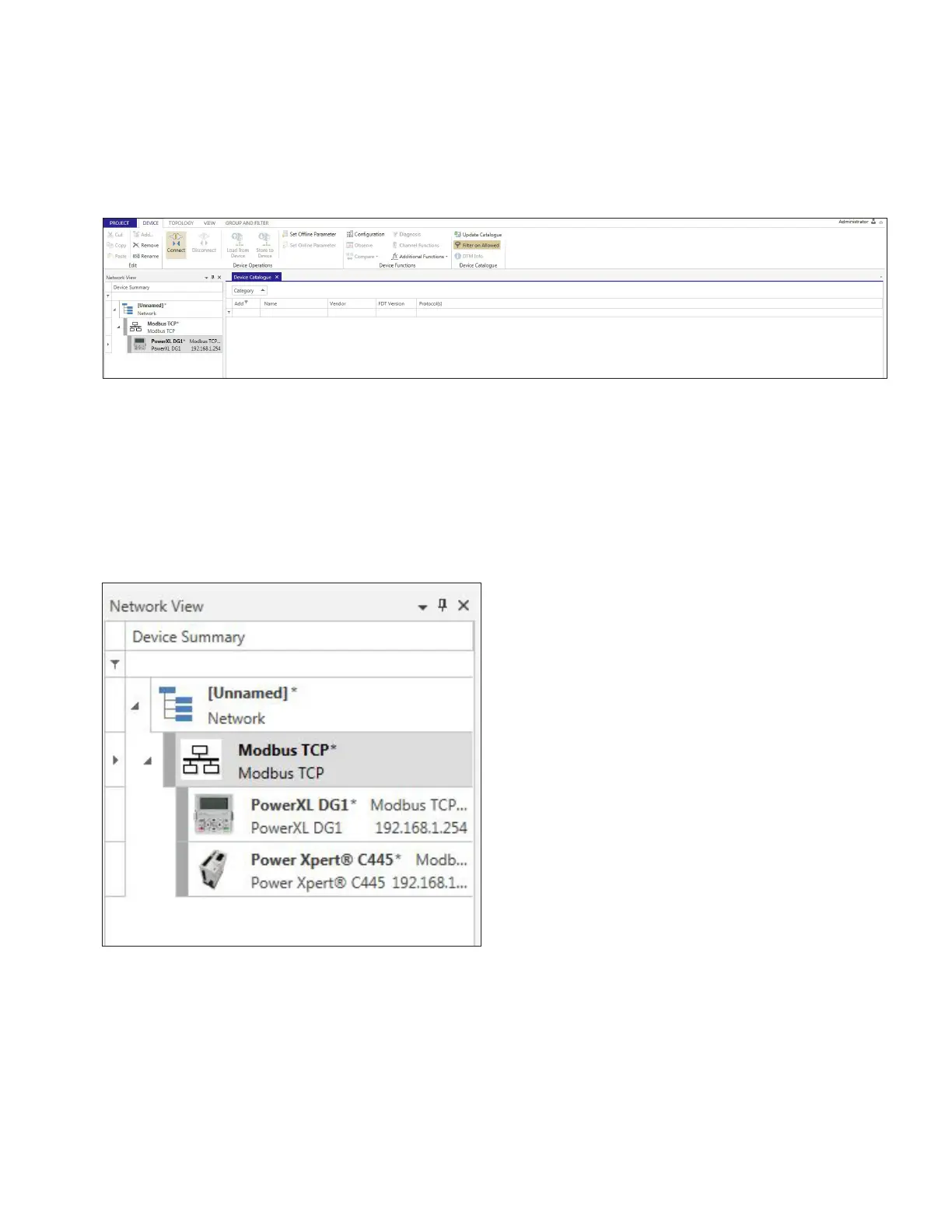15
POWERXL DM1 SERIES ADJUSTABLE FREQUENCY DRIVES PUB53696—August 2020 www.eaton.com
With a device selected in the Network View, click on the
Connect button in the ribbon
Figure 12. Connect button in the ribbon.
Once connected, the Network tree will show a color bar
indicating if the devices connection status:
Green - Online;
Yellow - Communication set issue, check communication
settings; and
Grey - Offline.
Figure 13. Network Tree window.
Once connected to the device, you can open the application
window by double clicking on the device you would like to
view and edit. The tab indicator will show that you are in an
online window.
To disconnect from a device, there are the same options as
there was to connect to the device with either right clicking
on the device and selecting Disconnect or through the ribbon
when the device is selected.
Edit DTMs
To edit any of the communication or device DTM
information, there is a few options, either right click on
the device and select configuration or in the Device ribbon
select Configuration. Communication DTMs will show
communication port settings while Device DTMs will show
address settings
