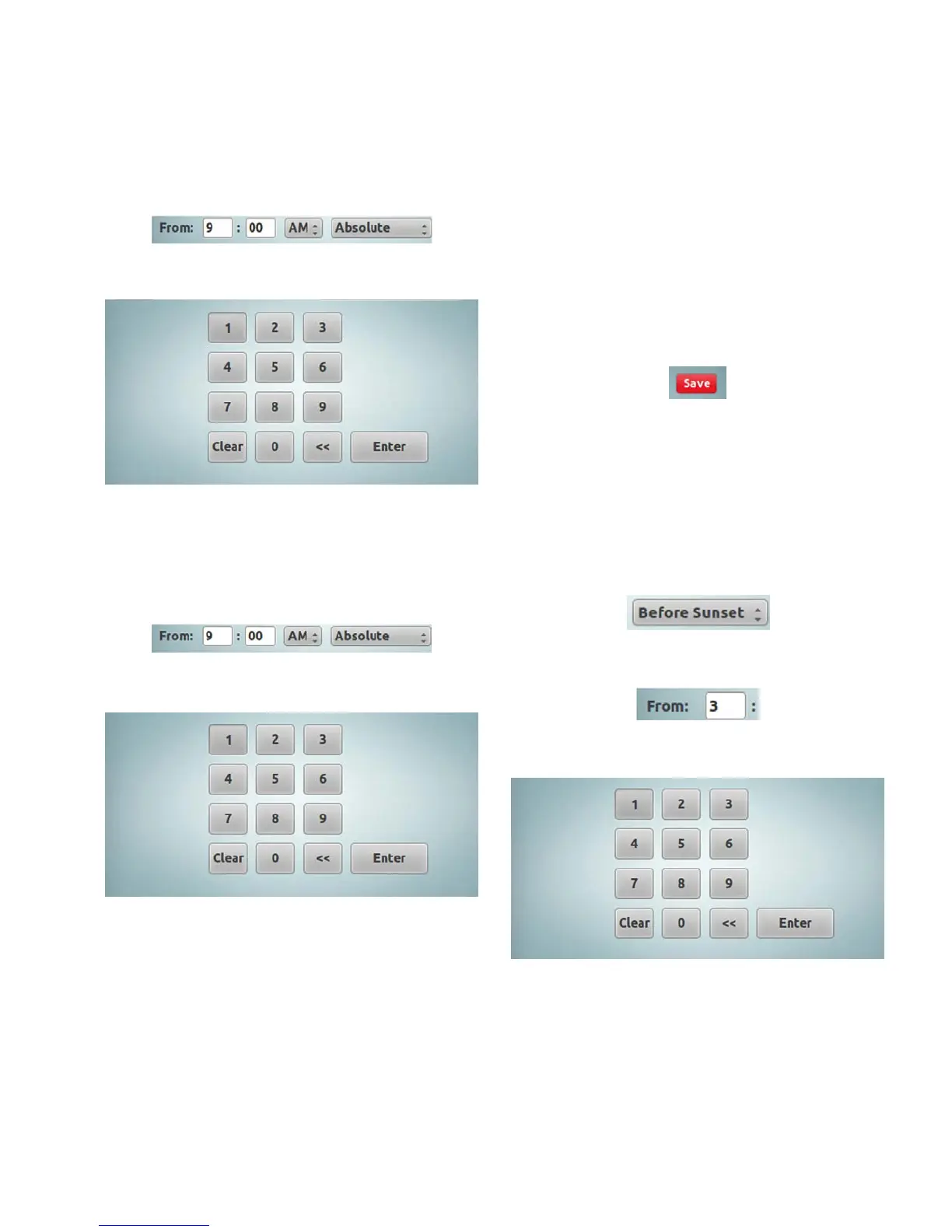39
LCD touchscreen display programming
PRC-E Series Instruction Manual MN014003EN August 2015 www.eaton.com
Setting an absolute time schedule
In “Edit Schedule” screen, tap the hours entry box for the
“From” time.
This will display the numeric keypad.
Tap the corresponding numbers to input the “From” hour
required.
Tap the “Enter” button.
In “Edit Schedule” screen, tap the minutes entry box for the
“From” time.
This will display the numeric keypad.
Tap the corresponding numbers to input the “From”
minutes required.
Tap the “Enter” button.
Tap the AM/PM dropdown to and choose the required time.
“Absolute” will be displayed by default; if not, tap the
dropdown box and select “Absolute” from the list.
If the schedule has “From” and “Until” times in the
“Absolute” format, continue to enter “Until” time following
above procedure.
ote:N Notice that the “Save” button in the top right corner
of the “Edit Schedule” screen did turn red, indicating
that there are some changes to the configuration in
this screen. The changes were accepted, but not yet
saved in the controller until the red “Save” button
is tapped.
Once the time schedule edits are complete, tap the red
“Save” button to save the changes. To leave the page
without saving changes, just tap the “Back” button.
Setting a relative sunrise / sunset schedule
The following example will show a typical Sunset to
Sunrise schedule.
In the “Edit Schedule” screen, next to the “From” time the
“Absolute” will be displayed by default;
Tap the text dropdown box and—in our example—select
“Before Sunset” from the list. This action will remove
AM/PM settings that are not used in this case.
Tap the hours entry box for the “From” time.
This will display the numeric keypad.
Tap the corresponding numbers to input the number of
“OFFSET” hours required.
Tap the “Enter” button.
