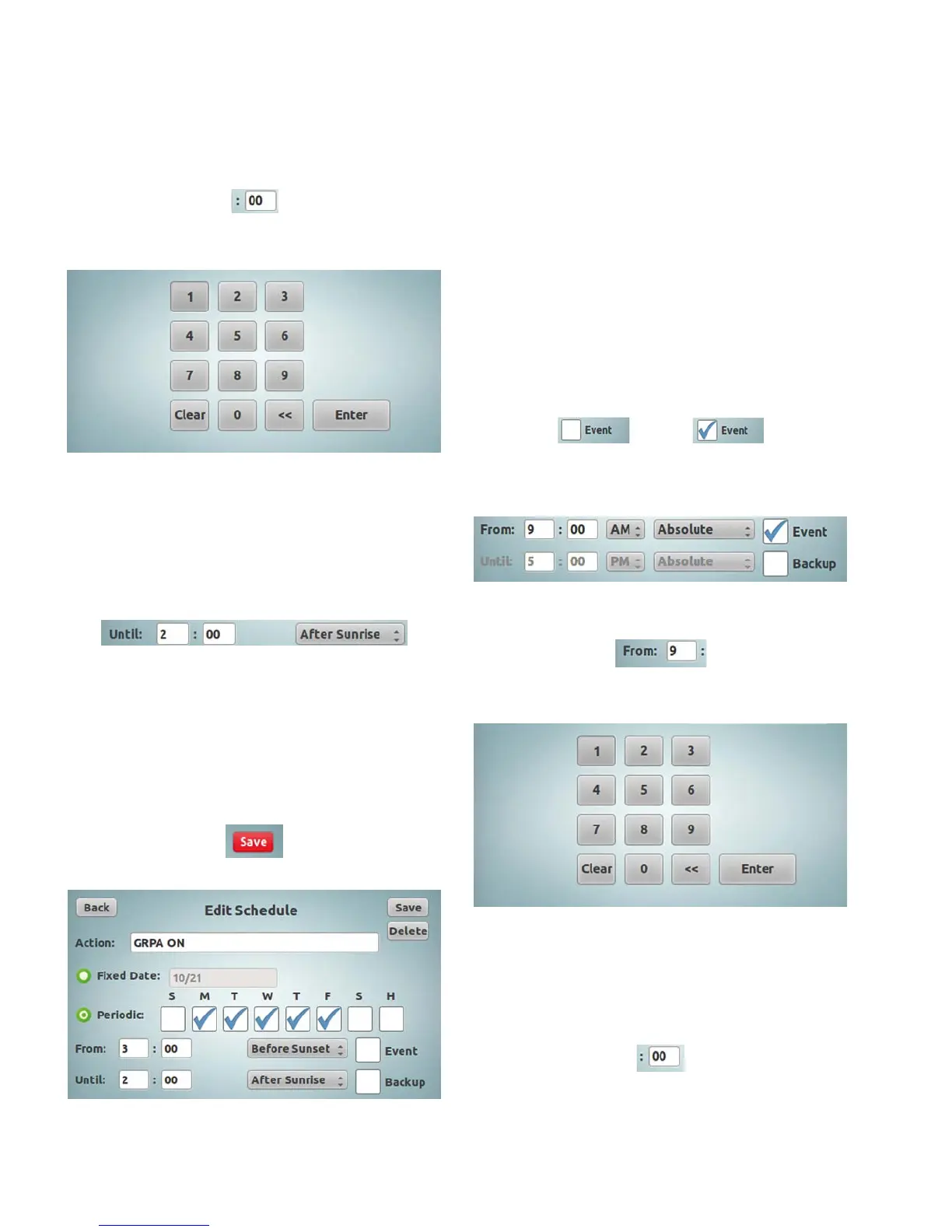40
LCD touchscreen display programming
PRC-E Series Instruction Manual MN014003EN August 2015 www.eaton.com
In “Edit Schedule” screen, tap the minutes entry box for the
“From” time.
This will display the numeric keypad.
Tap the corresponding numbers to input the number of
“OFFSET” minutes required.
Tap the “Enter” button.
If the schedule has “From” and “Until” times in the relative
format, continue to enter “Until” time following above
procedure. Make sure to select correct entry—the offset
time will be “After Sunrise” in our example.
ote:N Notice that the “Save” button in the top right corner
of the “Edit Schedule” screen did turn red, indicating
that there are some changes to the configuration in
this screen. The changes were accepted, but not yet
saved in the controller until the red “Save” button
is tapped.
Once the time schedule edits are complete, tap the red
“Save” button to save the changes.
To leave the page without saving changes, just tap the
“Back” button.
ote:N The time schedules “From” and “Until” times can be
mixed between an absolute format, and any of the
relative formats, for example, the time schedule can
start from a relative time (i.e.: Before/After Sunset)
and end at an absolute time (i.e.: 11:30 pm).
Creating an event
An “Event” is a schedule that has only a start action
(“From”). It is created just like a normal schedule except
there will be no ending time.
In the “Edit Schedule” screen, tap the checkbox beside
“Event” to add a checkmark.
Once the checkmark is added, the “Until” time will then be
greyed-out becoming unaccessible.
Tap the hours entry box for the “From” time.
This will display the numeric keypad.
Tap the corresponding numbers to input the “From”
hour required.
Tap the “Enter” button.
In “Edit Schedule” screen, tap the minutes entry box for
the “From” time.
