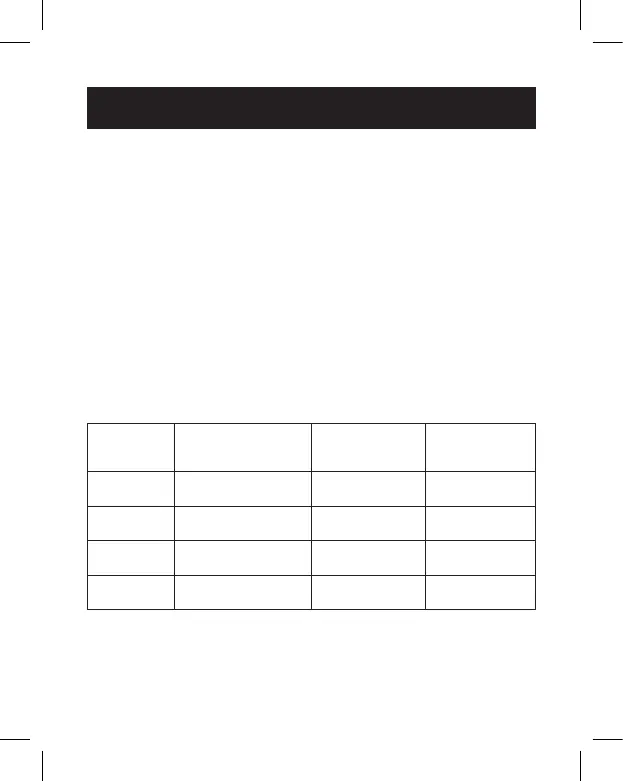5
Installation
1. Pull out the self-storing cable beneath the docking station
and connect it to a laptop, tablet or any other USB-C
compatible device.
2. Connect an HDMI-compliant display to the docking station
with a user-supplied HDMI cable, such as P569-Series
(sold separately).
3. Repeat Step 2 for the Mini DisplayPort and VGA ports
compatible user-supplied cables.
Note: The following Table depicts the maximum resolution achieved on
each video port based on the connected displays.
• Mac does not support MST. Therefore, multiple monitor setups are
not guaranteed.
• Windows sources allow you to extend across all three screens.
Windows
Computer
(4K @ 30 Hz)
VGA
(1080p @ 60 Hz)
HDMI
(4K @ 30 Hz)
Mini DP
(4K @ 30 Hz)
1
(4K @ 30 Hz)
2
(1080p @ 60 Hz)
3
(4K @ 30 Hz)
*
1
(4K @ 30 Hz)
2
(1080p @ 60 Hz)
*
3
(4K @ 30 Hz)
1
(4K @ 30 Hz)
*
2
(4K @ 30 Hz)
3
(4K @ 30 Hz)
No image
1***
(1600 x 900 @ 60 Hz)
2
(1080p @ 60 Hz)
3**
(1080p @ 60 Hz)
* = Port not in use.
** = In some installations, Mini DP will drop down to
1600 x 900 @ 60 Hz instead of the VGA port.
*** = Depending on the system, 1080p @ 60 Hz can
be displayed across all three extended screens.
