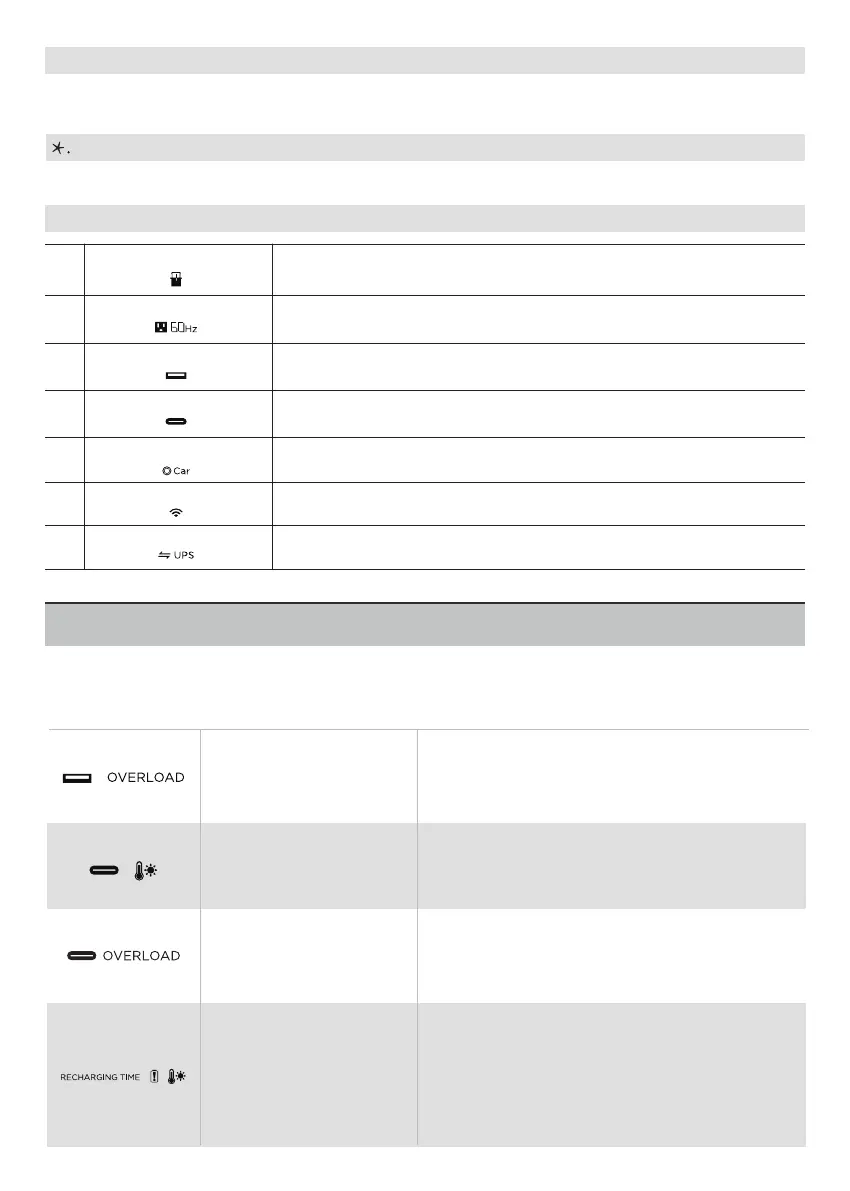5
Protection and Error Information
i. Overload Warning
The overload icon appears along with a second icon indicating what part of the RIVER Max is in an overload
condition.
The RIVER Max display screen showcases different icons to indicate errors or prompts. Read
the information below to understand the icons and what to do when they appear.
USB-A Overload
Protection
USB-A and OVERLOAD icons flash together. Discon-
nect all electrical appliances and wait 10 seconds
before connecting each appliance again.
USB-C High-Temperature
Protection
High-Temperature
Recharging Protection
USB-C and High-Temperature icons flash together.
Disconnect all electrical appliances and wait until
RIVER Max has cooled down before connecting each
appliance back.
Recharging Time, Battery Exclamation, and High-Tem-
perature icons flash together.
This will happen especially when you recharge the RIVER
Max immediately after a heavy battery use. Disconnect
Charging Cables and all electrical appliances and wait
until RIVER Max has cooled down before plugging
Charging Cable back in and recharging.
USB-C Overload Protection
The USB-C icon and the OVERLOAD icon flash to-
gether.
Disconnect electrical appliance and wait 10 seconds
before adding appliance back.
Port Usage Indicators
When the SOC (State of Charge) is set in the EcoFlow App, the UPS icon
will appear on the screen.
The Extra Battery icon will appear when Extra Battery is connected to the
main model.
The AC indicator icon will appear when the AC power button is turned on.
The USB-A output icon will appear on the LCD display when a USB-A port is in use.
The USB-C output icon will appear on the LCD display when a USB-C port is in use.
The Car Power Output icon will appear on the LCD display when a Car Output
port is in use.
The icon will appear when the unit is connected to the App.
Extra Battery Indicator
AC Indicator
USB-A Indicator
USB-C Indicator
IOT Indicator
Car Power Output Indicator
UPS Indicator
j
k
l
m
n
o
p
Battery Indicator
Refers to the battery
