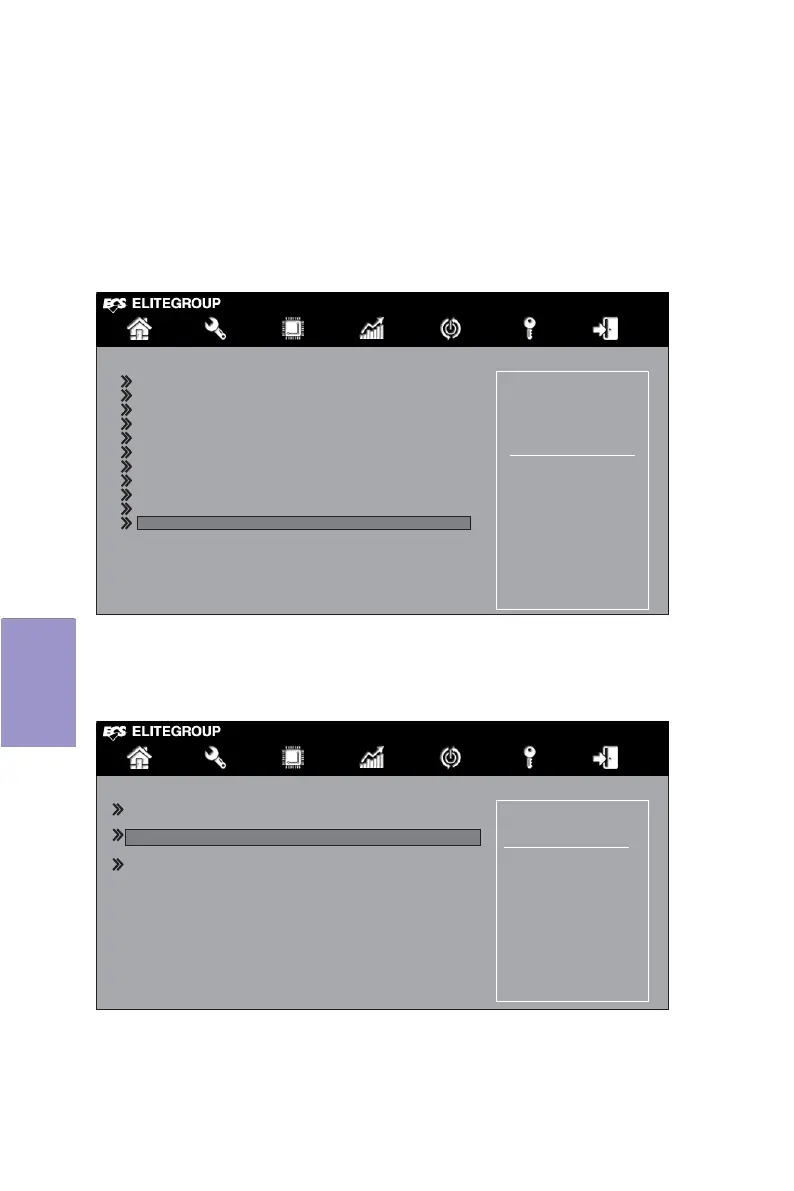70
B350AM4-M USER MANUAL
Chapter 5
3. Press F10 to save the configuration and exit.
The PC reboots.
4. Enter the RAID BIOS Setup by pressing Ctrl-F when prompted, and proceed
to set up the AMD RAID BIOS as described in the next section.
1. When enable the RAID mode and set the Storage class to UEFI, RAIDxpert
2 Configuration Utility from can be found in Advanced FORM as below.
Setting Up the BIOS (Under Windows 10)
2. Use the arrow keys to select “RAIDxpert2 Configuration Utility” and press
<Enter> to select “Array Management” as below.
Main Advanced Chipset M.I.B. X Security Boot Exit
+/- : Change Opt.
Enter/Dbl Click : Select
: Select Screen
/Click: Select Item
F1: General Help
F2: Previous Values
F3: Optimized Defaults
F4: Save & Exit
ESC/Right Click: Exit
Figure 1.3 BIOS Advanced Screen
Figure 1.4 RAIDXpert2 Configuration Utility Screen
Select to Configure
RAIDXpert2 controller
LAN Configuration
PC Health Status
Power Management Setup
ACPI Settings
CPU Configuration
SATA Configuration
USB Configuration
Super IO Configuration
Trusted Computing
AMD PBS
RAIDXpert2 Configuration Utility
Displays Array properties and
performs operations such as
create, delete.
Main Advanced Chipset M.I.B. X Security Boot Exit
Controller Management
Array Management
Physical Disk Management
+/- : Change Opt.
Enter/Dbl Click : Select
: Select Screen
/Click: Select Item
F1: General Help
F2: Previous Values
F3: Optimized Defaults
F4: Save & Exit
ESC/Right Click: Exit