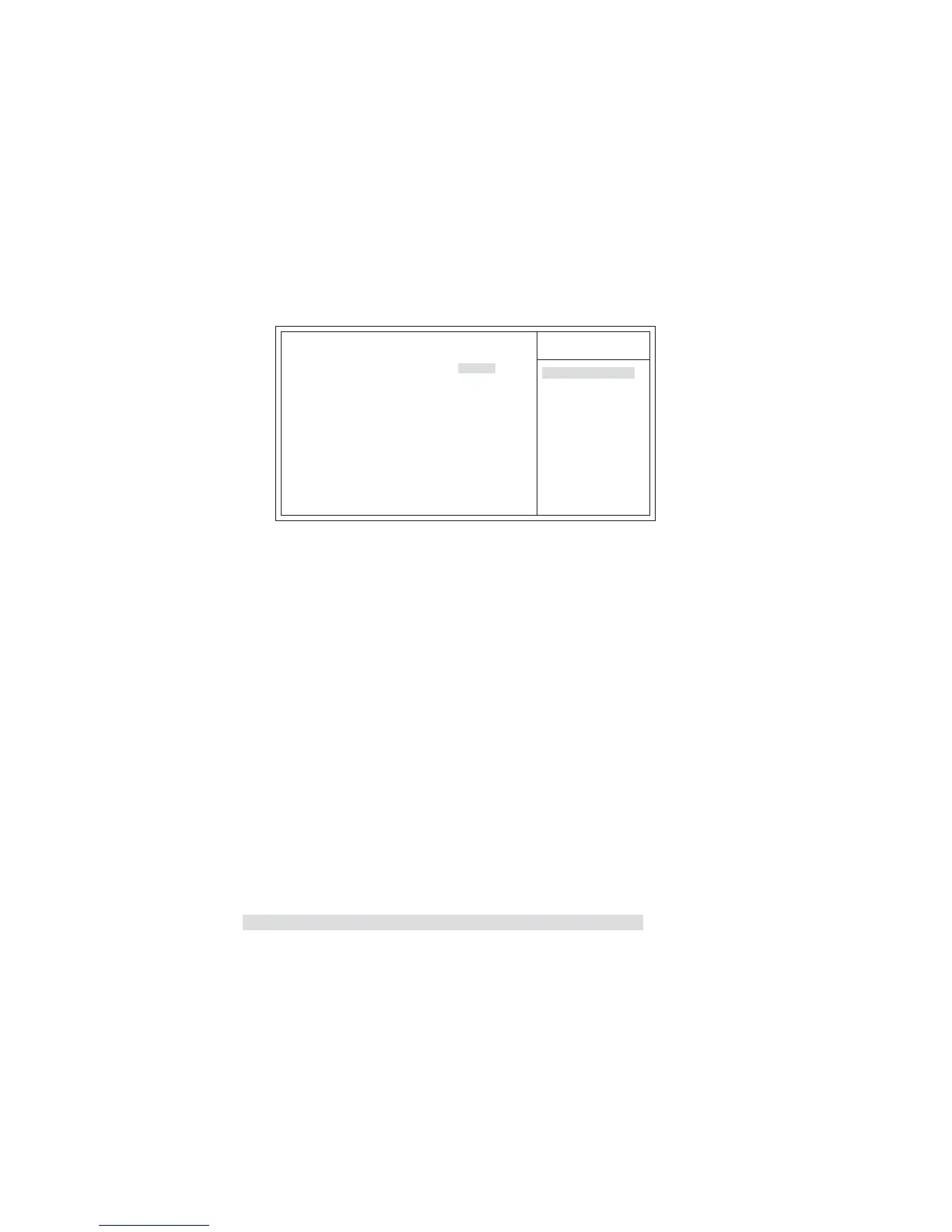40
Using BIOS
Frequency/Voltage Control
This page enables you to set the clock speed and system bus for your system. The
clock speed and system bus are determined by the kind of processor you have in-
stalled in your system.
CMOS Setup Utility - Copyright (C) 1985-2005, American Megatrends, Inc.
Frequency/Voltage Control
Help Item
Manufacturer : Intel
Ratio Actual Value: 10
CPU Over-clocking Func.: Enabled
CPU Over-clocking Freq.: 300MHz
Auto Detect DIMM/PCI CIK Enabled
Spread Spectrum Enabled
Options
Disabled
Enabled
F10: Save ESC: Exit+/-/: Value
Enter : Select
F9: Load Default Settings
F1:General Help
: Move
Manufacturer (Intel)
This item displays the information of current manufacturer of the CPU installed in
your computor.
Ratio Actual Value (10)
This item shows the actual ratio of the CPU installed in your system.
CPU Over-clocking Freq. (300MHz)
This item indicates the current CPU frequency
. Users can not make any change to
this item. Please noted that the frequency will be varied with different CPU.
Auto Detect DIMM/PCI Clk (Enabled)
When this item is enabled, BIOS will disable the clock signal of free DIMM/PCI slots.
Spread Spectrum (Enabled)
If you enable spread spectrum, it can significantly reduce the EMI (Electro-Magnetic
Interference) generated by the system.
Press <Esc> to return to the main menu setting page.
This item decides the CPU over-clocking function installed in your system. If the
over-clocking fails, please turn off the system power. And then, hold the PageUp key
(similar to the Clear CMOS function) and turn on the power, the BIOS will recover
the safe default.
CPU Over-clocking Func. (Enabled)
