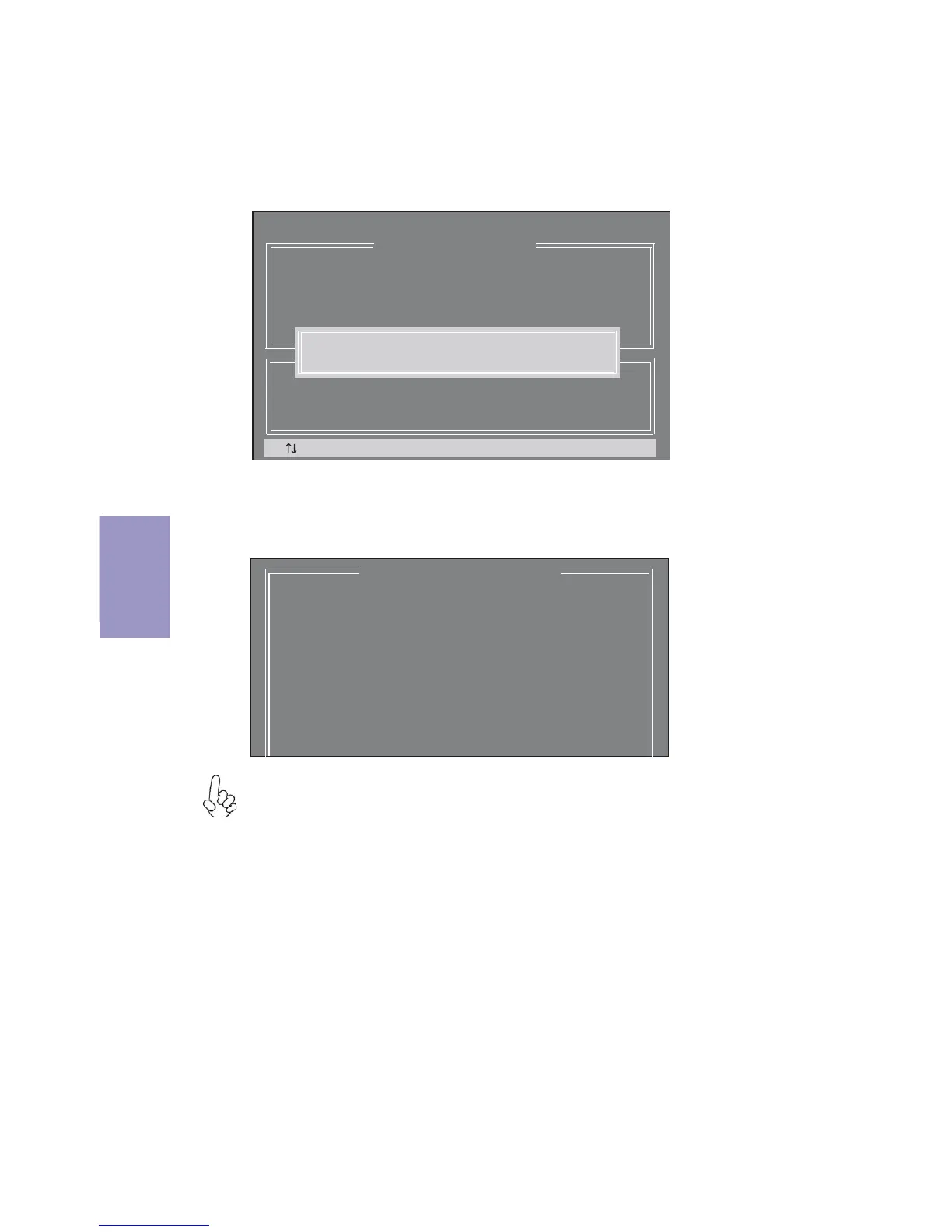74
Q87H3-M5 USER MANUAL
Chapter 4
Pressing <Y> deletes all the data in the HDDs.
5. The following screen appears, displaying the relevant information about
the RAID set you created.
Users please be noted that RAID 0 (Stripe) is set to accelerate the data
access, and RAID 1 (Mirror) is set to provide the data backup. If you want
to set RAID 0, you need to set the 2nd Boot Device item in the BIOS to Intel
Volume0. See section “Advanced Setup” for details.
4. When done, press <Enter> to confirm the creation of the RAID set. A
dialogue box appears to confirm the action. Press <Y> to confirm;
otherwise, press <N>.
[ CREATE VOLUME MENU ]
Name: Volume0
RAID Level: RAID0(Stripe)
Disks: Select Disks
Strip Size: 128KB
Capacity: 931.5 GB
[ ]Change [TAB]-Next [ESC]-Previous Menu [ENTER]-Select
Intel(R) Matrix Storage Manager option ROM 11.0.0.1204
Copyright(C) 2003-07 Intel Corporation. All Rights Reserved.
Press ENTER to create the specified volume.
WARNING: ALL DATA ON SELECTED DISKS WILL BE LOST.
Are you sure you want to create this volume? (Y/N):
[ DISK/VOLUME INFORMATION ]
RAID Volumes:
ID Name Level Strip Size Status Bootable
0 Volume0 RAID0(Stripe) 128KB 931.5GB Normal Yes
Physical Disks:
Port Drive Model Serial # Size Type/Status (Vol ID)
4 Maxtor 7H500F0 H81D3FLH 465.8GB Member Disk(0)
5 ST3500320AS 5QM0KLEY 465.8GB Member Disk(0)
