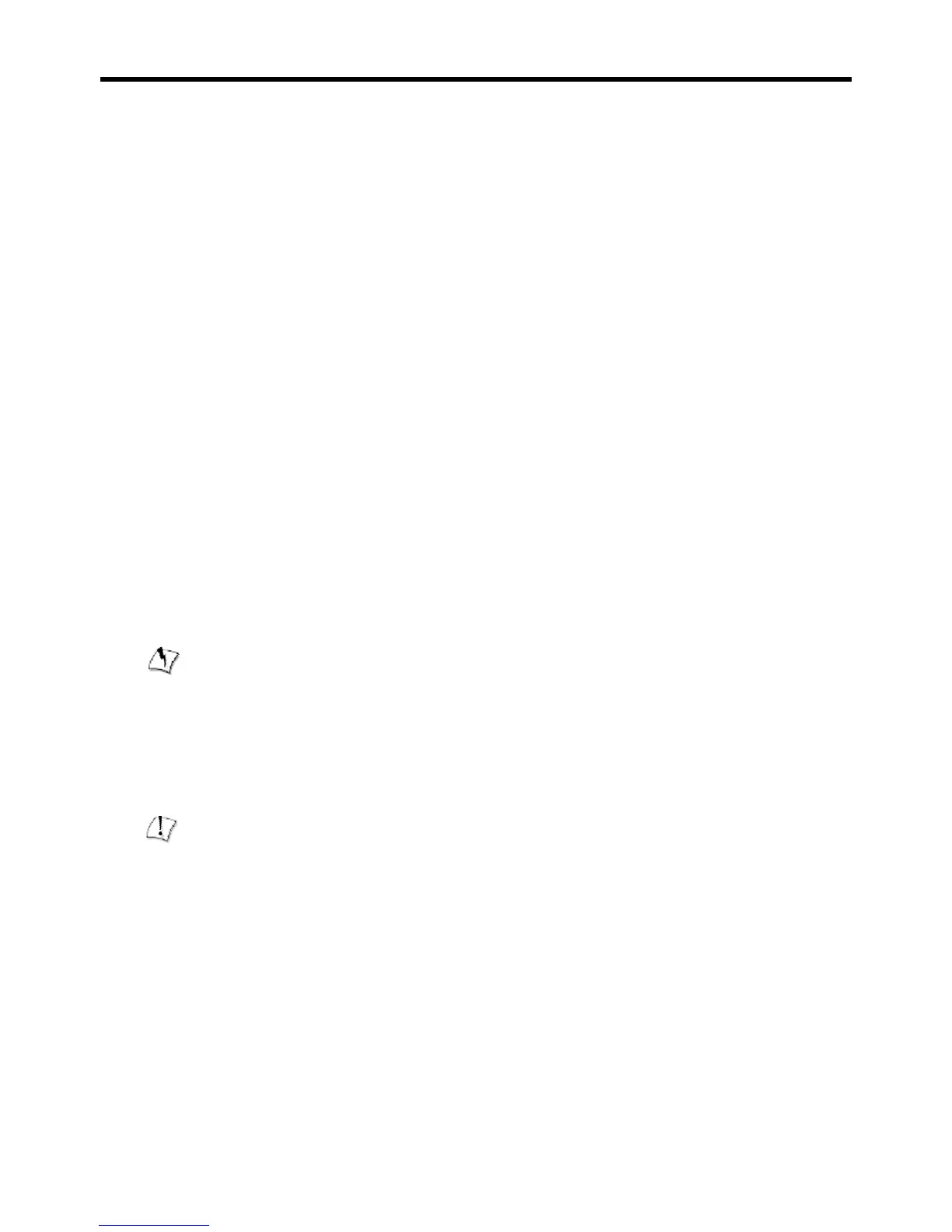4508T4 Converged Network Appliance Installation Guide
11
Wall-Mount Installation
You can mount the 4500 on a wall using the two mounting brackets on the bottom of the
appliance. We recommend that you use two round or pan head screws.
1. Install two screws 4.875” horizontally apart on a wall or other vertical surface. The screws
should protrude from the wall so that you can fit the appliance between the head of the
screw and the wall.
If you install the screws in drywall, use hollow wall anchors to ensure that the unit does not
pull away from the wall due to prolonged strain from the cable and power connectors.
2. Remove the 4500 and accessories from the shipping container.
3. Mount the 4500 on the wall.
Rack-Mount Installation
You can mount the 4500 in a shelf by using the rack-mount kit supplied with the product.
1. Attach the ear mounts to both sides of 4500 with the screws.
2. Attach the 4500 with the ear mounts to the shelf by screwing the ear mounts to the shelf
with screws.
Connecting the Power and Cables
The 4500 comes with an AC power cord and power adapter for connecting the unit to the AC
outlet.
Warning
Always connect the AC power cord to an AC outlet suitable for the power supply that came with
the unit in order to reduce the risk of damage to it.
• Connect one end of the AC power cord to the power adapter and the other one to the AC
outlet.
• Connect plug from the power adapter to the Power Connector on the 4500. Sometimes a
little force is necessary to get the plug properly positioned
Caution
Secure the power adapter using a fastener or tie wrap to nearby shelf so that it does not hang
from the power connector.
• If connecting to the WAN using the T1 then connect the T1 cable to the T1/E1 port and the
other end of the cable to the T1 line. Enable the T1 port from the Network Configuration
Menu. In this case Ethernet WAN port will not be available.
• If connecting to a WAN router, cable modem or DSL modem, then connect the Ethernet
cable to the Ethernet WAN port on 4500 and the other end to the WAN device.