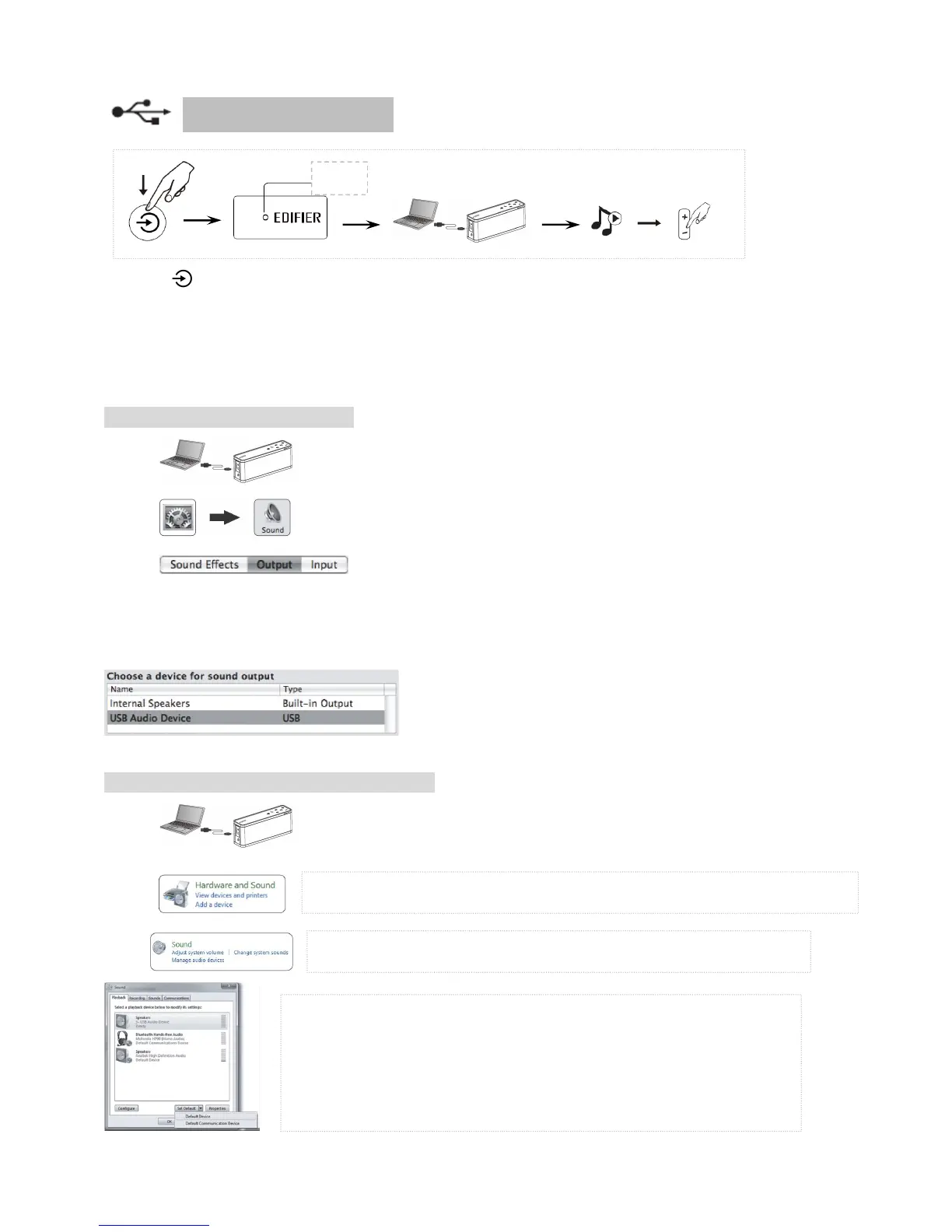Page 9 Operational guide
Ú Press until the power/input indicator is red.
Ú Connect the EDIFIER Extreme Connect to the PC or laptop using the included USB connecting cable, open audio
medium and play. Adjust the volume to a desired level.
Note: You may need to access your system settings on your computer to choose the “EDIFIER Extreme Connect” as
your sound output device.
USB audio Instruction for Mac Users
Step 1: Connect the EDIFIER Extreme to your Mac using the USB cable.
Step 2: On your Mac, click on “System Preferences” and select the “Sound” icon.
Step 3: In the menu bar select “Output”
Step 4: Select the device for sound output “EDIFIER Extreme Connect”.
Step 5: Close “System Preferences”
Step 6: Open audio medium and play. Adjust the volume to a desired level.
USB audio Instruction for PC Users (Windows 7)
Step 1: Connect the EDIFIER Extreme to your PC with the USB cable.
Step 2:
Step 3:
USB audio input
Go to “Control Panel”, and then click on “Hardware and Sound”.
In “Hardware and Sound”, select “Sound (Manage audio devices)”.
Step 4: On the “pop-up window”, select “Speaker” with “EDIFIER Extreme
Connect”.
Step 5: Then click the option box next to “Set Default” and select “Default
Device”.
Step 6: Open audio medium and play. Adjust the volume to a desired level.
