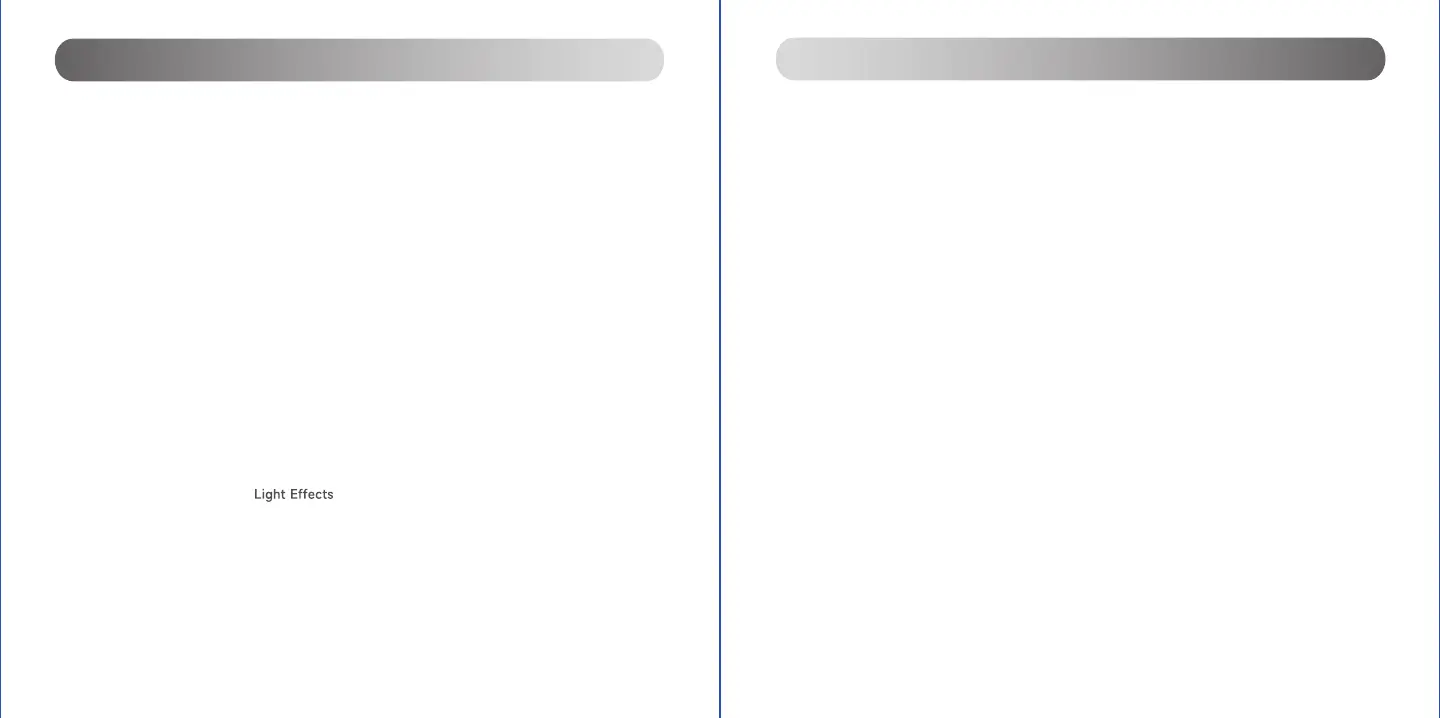Cannot connect to your Bluetooth device
• Make sure that the distance between this product and your Bluetooth speaker is less than 10 meters and
there are no obstacles between them.
• Make sure that no device is connected to this product through Bluetooth.
• Make sure that this product is in Bluetooth discovery mode. If not, manually switch it to this mode.
• Restart this product, enable Bluetooth function on your Bluetooth device, and then try again.
• Reset this product to factory settings and try again.
No sound
• Make sure that this product and your device is properly connected.
• Make sure that the correct audio input source is selected.
• Make sure that the playback is not paused.
• Make sure that this product and your device are not muted.
• Increase the volume of this product and your device.
No power
• Make sure that the power cable is properly connected.
• Make sure that the power supply is not disconnected.
• Make sure that the main power button on the rear panel is switched to "ON".
Noise coming from speakers
• EDIFIER speakers generate little noise, while the background noise of some audio devices are too high.
Please unplug audio cables and turn the volume up, if no sound can be heard at 1 meter away from the
speaker, then there is no problem with this product.
To learn more about EDIFIER, please visit www.edifier.com
For EDIFIER warranty queries, please visit the relevant country page on www.edifier.com and review the section
titled Warranty Terms.
USA and Canada: service@edifier.ca
South America: Please visit www.edifier.com (English) or www.edifierla.com (Spanish/Portuguese) for local
contact information.
Synchronize the clock
1. Connect the speaker to your smart device via Bluetooth.
2. Open Edifier Connect app and then enter the product page of QD35.
→ The speaker clock is synchronized with your device automatically.
• You can also use Edifier Connect app to synchronize the clock manually and set the clock format (go to
"Settings" in your Edifier Connect app).
Note: If the main power button on the rear panel is switched to "OFF" or the power supply is disconnected for 7
days, clock settings will be cleared.
Get the latest rmware
Upgrade the firmware when a version update notice appears in your Edifier Connect app. During upgrading, the
display screen will show the progress.
Note: Do not disconnect the power supply and Bluetooth connection during upgrading.
How to reset this speaker to factory settings?
In work mode, press and hold the " " button for 5s.
Note: After the speaker is reset, all settings and pairing records on the speaker will be cleared.
24
English
23
English
Know more about this speaker Troubleshooting
