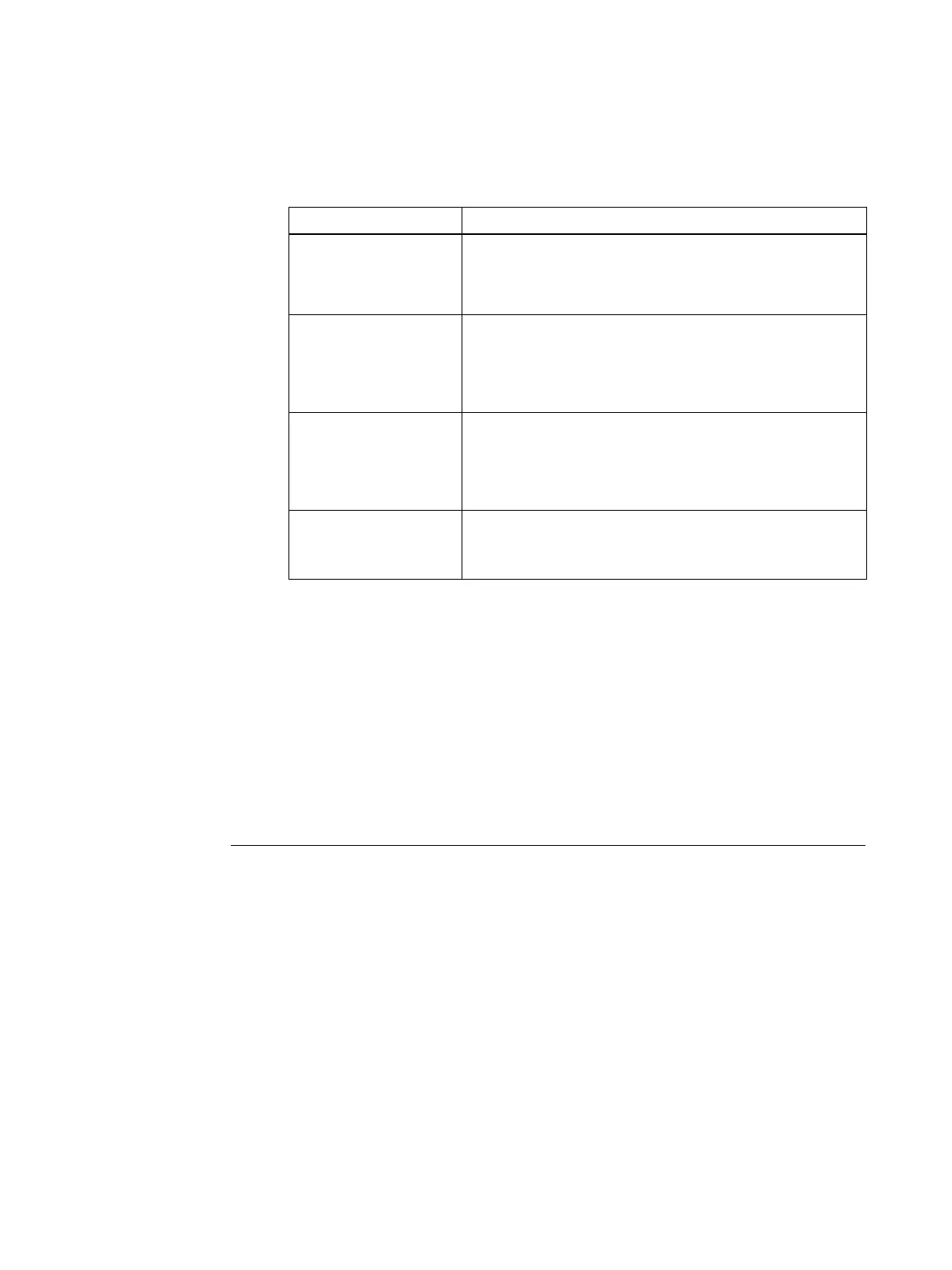9
The second screen provides the following menus:
Backing up the Fiery proServer system
Creating a backup of your current Fiery proServer system enables you to restore the system to
an earlier state without having to return it to its factory settings. It is recommended that you
regularly create backups of your Fiery XF system configuration in case you need to return the
Fiery proServer system to an earlier state.
Be aware that job files can be backed up, but not the RTL files that reside in the Export folder
due to their size.
NOTE: Backing up the Fiery proServer system can take up to one hour, depending on the
backup medium used and the volume of job data.
TO BACK UP YOUR FIERY PROSERVER SYSTEM
1 Exit Fiery XF.
2 Insert the System Software 1 DVD.
3 Reboot the Fiery proServer (see page 4). When the reboot process starts, press <F11>.
4 When asked to select a boot device, press <Enter>.
Wait for the system to boot from the DVD and for Windows to load the installation files.
This takes a few minutes.
5 Continue with the on-screen instructions until you are requested to select a language from
the drop-down list box.
This is the language used to lead you through the backup procedure.
6 Connect the data storage medium for the backup.
Command Description
New Installation Deletes all the data on the hard disk drives (HDDs), and installs the
Fiery proServer system from a data storage device, such as a DVD or a
USB drive. For more information, see “Returning the Fiery proServer
system to an earlier state” on page 10.
Restore from backup or
recovery partition
Deletes all the data on the hard disk drives, and returns the Fiery
proServer system to its factory state from a hidden partition on the
hard disk drive, or to an earlier state from a backup. For more
information, see “Returning the Fiery proServer system to an earlier
state” on page 10.
Back up hard disk drive(s) Saves a backup of the hard disk drive to a data storage medium, such as
a USB drive, an external hard disk drive or a network location. You can
use a backup to return your system configuration to an earlier state.
For more information, see “Backing up the Fiery proServer system” on
page 9.
Platform utilities • Permanently deletes all the data from the hard disk drives.
• Opens Windows Task Manager for gathering platform-specific
information.