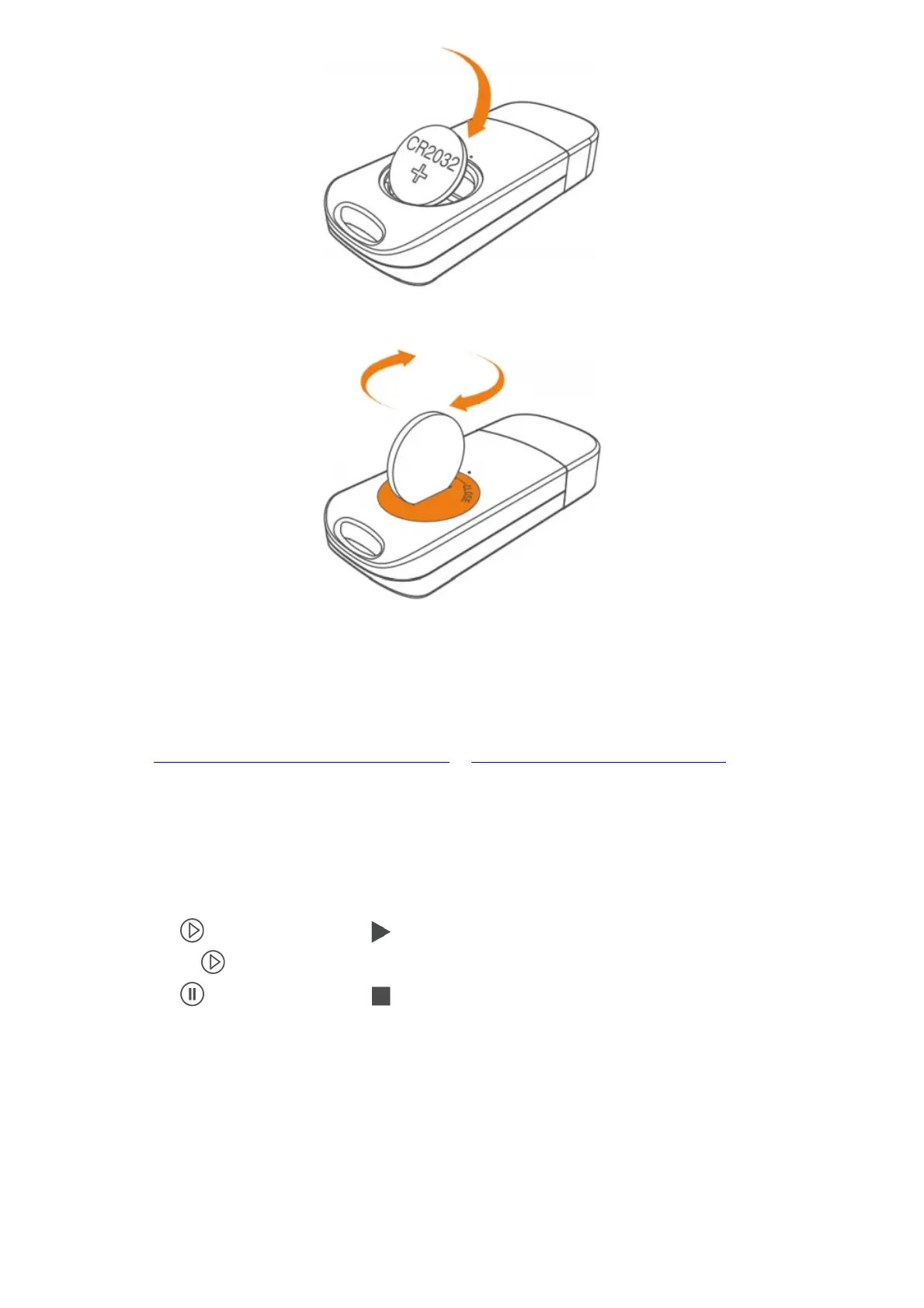3. Put the cover back and tighten the cover.
Note: Do not remove the battery when the logger is running. Please change it when necessary.
1
Install Software
1. Please visit www.elitechus.com/download/software or www.elitechonline.co.uk/software to download.
2. Double click to open the zip file. Follow the prompts to install it.
3. When the installation is completed, the ElitechLog software will be ready to use.
Please disable the firewall or close the antivirus software if necessary.
Start/Stop Logger
1. Connect the logger to a computer to sync the logger time or configure parameters as needed.
2. Press and hold to start the logger until shows. The logger starts logging.
3. Press and release to shift between display interfaces.
4. Press and hold to stop the logger until shows. The logger stops logging.
Please note all the recorded data cannot be changed for security reasons.
2
Configure Software
1. Download Data: ElitechLog software will automatically access the logger and download the recorded data to
local computer if it finds the logger is connected. If not, manually click “Download Data” to download the data.
2. Filter Data: Click “Filter Data” under Graph tab to select and view your desired time range of the data.
3. Export data: Click “Export Data” to save Excel/PDF format files to local computer.
4. Configure options: Set logger time, log interval, start delay, high/low limit, date/time format, email etc. (Check
