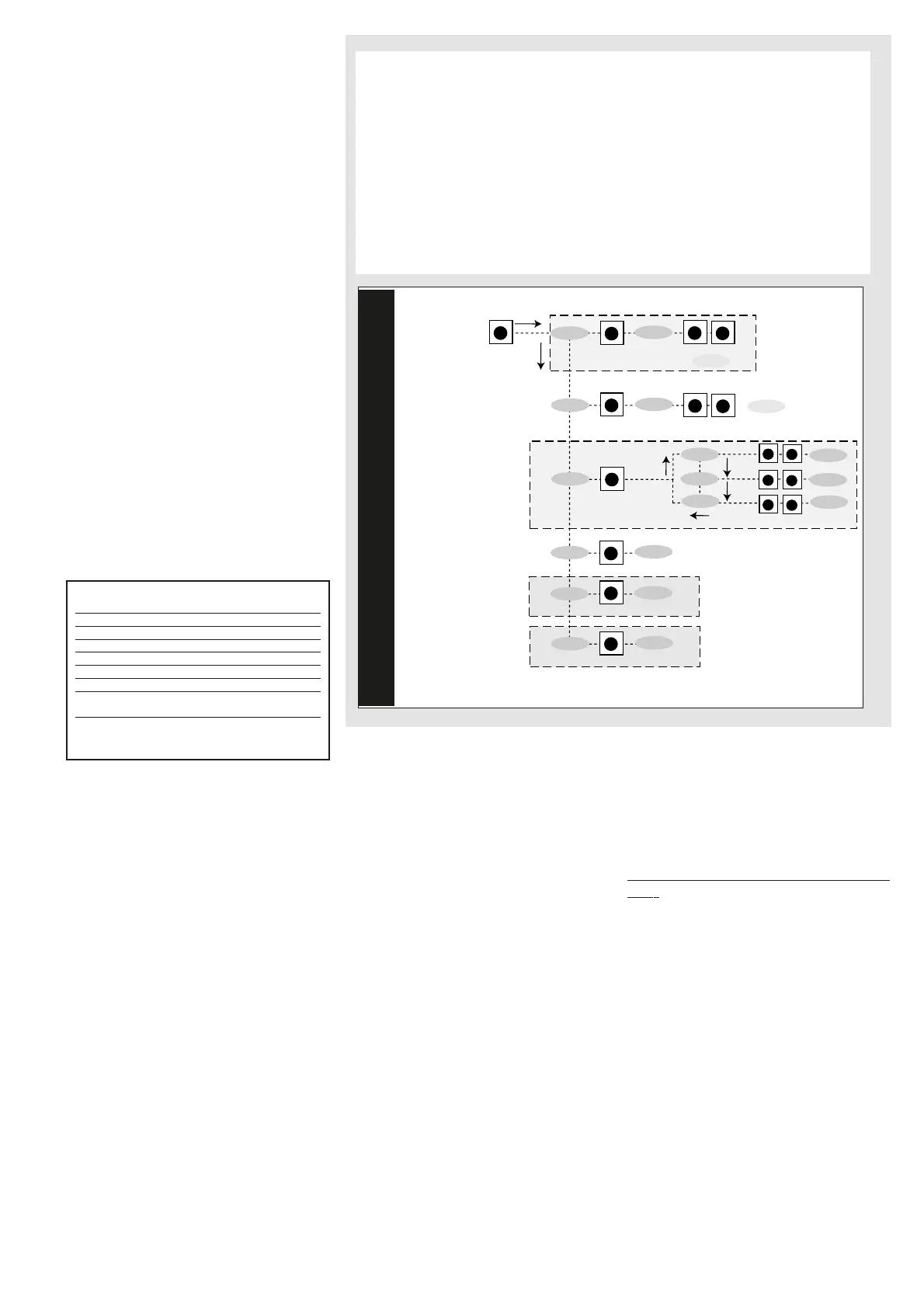ACCESSING AND USING MENUS
The instrument has two main menus: the
Machine Status menu and the
Programming menu. The resources are
arranged in a menu that can be accessed:
• by pressing and quickly releasing the
“set” button (Machine Status menu) or
• by holding down the “set” button for
more than 5 seconds (Programming menu)
or
• by holding down the “UP” and “DOWN”
buttons for more than 3 seconds (key-
board local programming menu).
To access the contents of each folder indi-
cated by the relevant label, just press the
“set” button once.
You can now scroll through the contents
of each folder, modify it or use its func-
tions. If you do not use the keyboard for
more than 15 seconds (time-out) or if you
press the “esc” button once, the last value
shown on the display is confirmed and you
are taken back to the previous screen
mask.
FnC FUNCTION FOLDER
The FnC folder (last folder visible from
the Programming Menu, level 1) con-
tains the following functions.
They are activated using the “set” but-
ton
If the unit is switched off, the function
labels go back to their default status.
PASSWORDS
1) PROGRAMMING MENU
Passwords “PA1” and “PA2” allow level 1
and level 2 parameters to be accessed.
There are no passwords in the standard
configuration. To enable them (value ≠0)
and assign them the desired value, access
the Programming menu in the “diS” folder.
If passwords are enabled, they will be
requested:
- PA1 when entering the Programming
menu (see the “Programming Menu“ sec-
tion);
- PA2 in the “Cnf” folder containing the
level 1 parameters.
2) KEYBOARD LOCAL PARAMETERS
Password “PA3” allows access to the key-
board local parameters. This password is
not present in the standard configuration.
To enable it (value ≠0) and assign it the
required value, access the “Keyboard Local
Programming” menu in the “PLO” folder. If
passwords are enabled, they will be
requested:
- PA3 when entering the “PLO” menu
USING THE COPY CARD
The Copy Card is an accessory connected
to the TTL serial port used for quick pro-
gramming of the unit parameters (upload
and download parameter map to one or
more units of the same type). Operations
are described below:
Fr-Format
This command can be used to format the
copy card. This operation must be per-
formed when it is used for the first time
or used with models that are not compati-
ble. Warning: when the copy card has
been programmed, all the data entered is
cancelled when the “Fr” parameter is used.
This operation cannot be undone.
UL-Upload
This operation unloads the programming
parameters from the instrument.
dL-Download
This operation downloads the program-
ming parameters to the instrument.
NOTE:
• UPLOAD: instrument —> Copy Card
• DOWNLOAD: Copy Card —> instr.
The operations are performed by accessing
the folder with the “FPr” label and select-
ing the “UL”, “dL” or “Fr” commands.
The operation is confirmed by pressing the
“set” button. If the operation is successful,
a “y” is displayed whereas if it is unsuc-
cessful an “n” will be displayed.
Download “from reset”
Connect the copy card with the instrument
OFF. When the instrument is switched on
the programming parameters will be
downloaded from the copy card; when the
lamp test has been completed, the follow-
ing are displayed for about 5 seconds:
• label dLY if copy operation is successful
• label DLn if operation fails
PLEASE NOTE:
• after downloading, the instrument will
work with the parameter map settings that
have just been downloaded.
IWP 760 LX Fan Condenser 2/14
MACHINE STATUS MENU
(See Machine Status Menu Diagram)
To access the Machine Status menu, press the “set” button and quickly release it. If
no alarms are present, the label “SEt” appears.
By using the “UP” and “DOWN” buttons you can scroll through the other folders in
the menu:
-AL: alarm folder (if alarms present, except for faulty probes/probe errors;
-SEt: Setpoint setting folder.
-rtc: real time clock folder; (if present)
-Pb1: probe 1 value folder;
-Pb2: probe 2 value folder (if present; see par. H42);
-Pb3: probe 3 value folder (if present; see par. H43);
