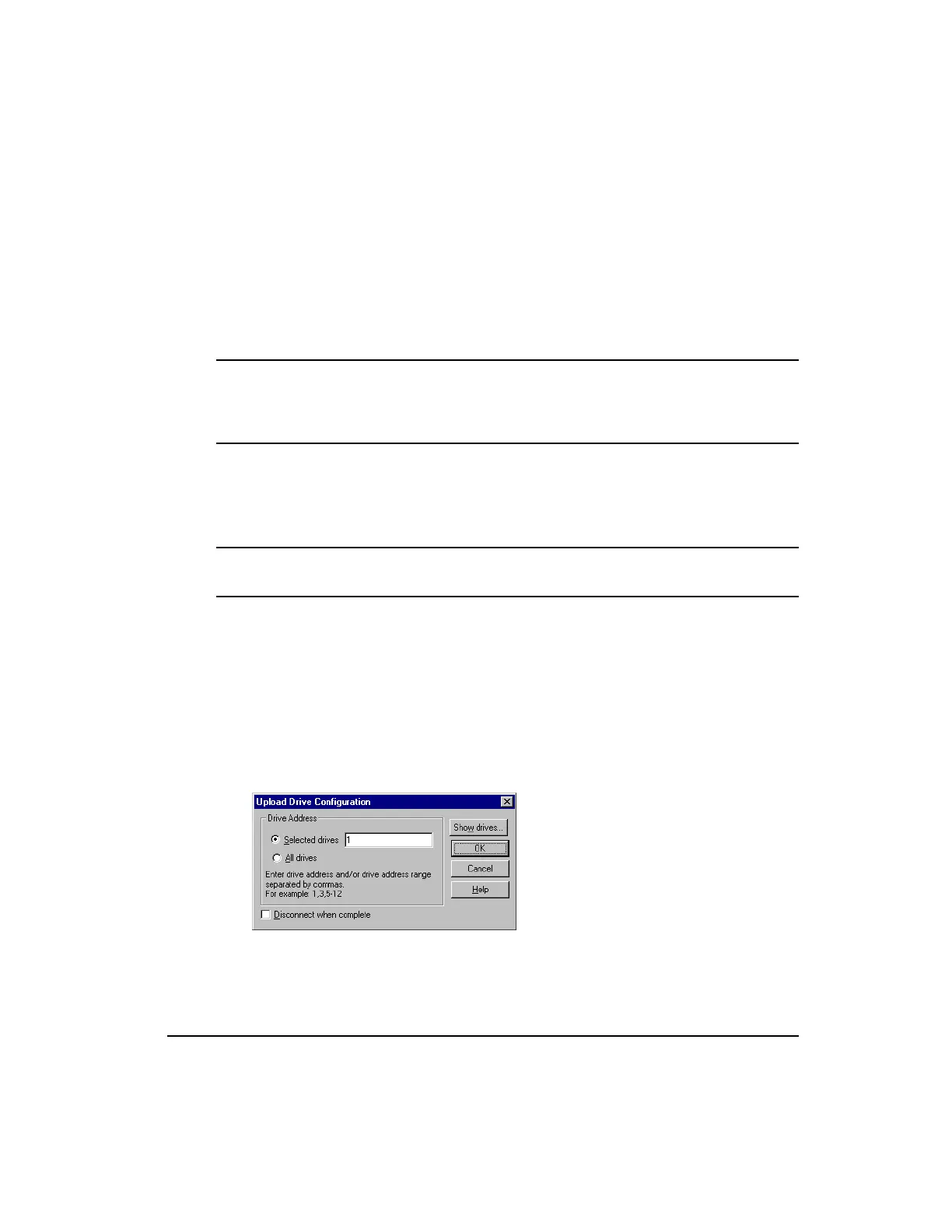129
Quick Start
Step 2: Downloading the Configuration File
When you are ready to download the information in the current Configuration Window, go to
the Setup tab and enter the address(es) of the drive(s) you wish to download to in the “Target
Drive Address(es)” text box.
You may use commas (,) or spaces ( ) to separate individual drive addresses or you may use
hyphens (-) to include all the drive addresses within a range. For example, if you wanted to
download to drives 1, 3, 4, 5, 6, 7 and 9 you could enter the addresses like this: 1,3-7,9.
Note
To download to more than one drive, all drive models and motor models must be the same
and any FM modules attached to the EN drives must all be of the same model and
firmware revision.
Click the Download button at the bottom of the Configuration Window (or click the
Download icon in the toolbar).
PowerTools FM will establish communications and transfer all the information in the current
Configuration Window to the drive(s) you select in the Download window.
Note
Downloading will automatically clear an Invalid Configuration fault (“U” fault).
Step 3: Opening an Online Configuration Window
If you are not already online with the drive, use this section to upload a configuration for
online editing.
To open an online Configuration Window, click the Upload icon on the toolbar. PowerTools
FM will display the Scanning dialog box while it scans your PC’s serial ports for any
compatible devices.
Next, the Upload Drive Configuration dialog box is displayed. This dialog box allows you to
select the device(s) you wish to upload into a Configuration Window.
Figure 108: Upload Configuration Dialog Box
Artisan Technology Group - Quality Instrumentation ... Guaranteed | (888) 88-SOURCE | www.artisantg.com
