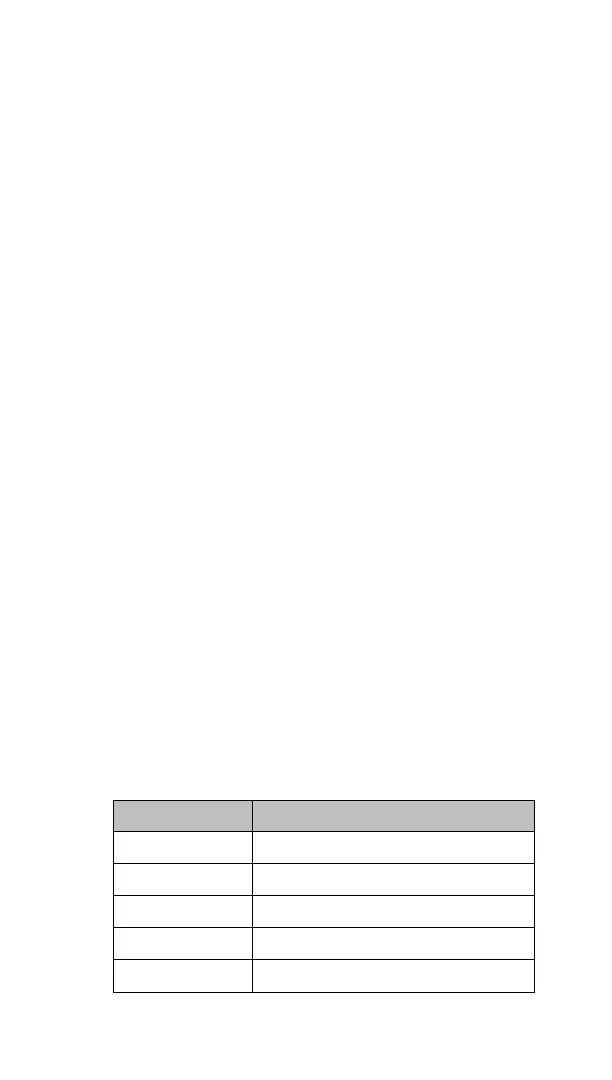Quick Start Guide Section 3
GFK-2893P Sep 2019
Initial Startup 17
4. Secure the power cable to the mating
connector, noting polarity, and tighten the
screw clamps. The torque for the attaching
screws is 0.3 Nm (2.26 in-lb).
5. Apply dc power to the unit. During normal
startup and operation, the Quick Panel
+
status
LED indicator displays as follows:
• Solid amber while the Quick Panel
+
unit is
starting up
• Solid green during normal operation
6. Once power is applied, the Quick Panel
+
begins
initializing. The first thing to display is the
splash screen.
➢ To skip running any programs included in the
Startup folder, tap Don’t run Startup programs.
The Microsoft Windows Embedded Compact 7
operating system starts automatically.
3.4 LED Indicators
3.4.1 Operation Status LEDs
The Quick Panel
+
has one tri-color LED that provides
visual operation status indication for the
IC755CxS06RDx, IC755CxW07CDx, and
IC755CxSxxCDx units.
