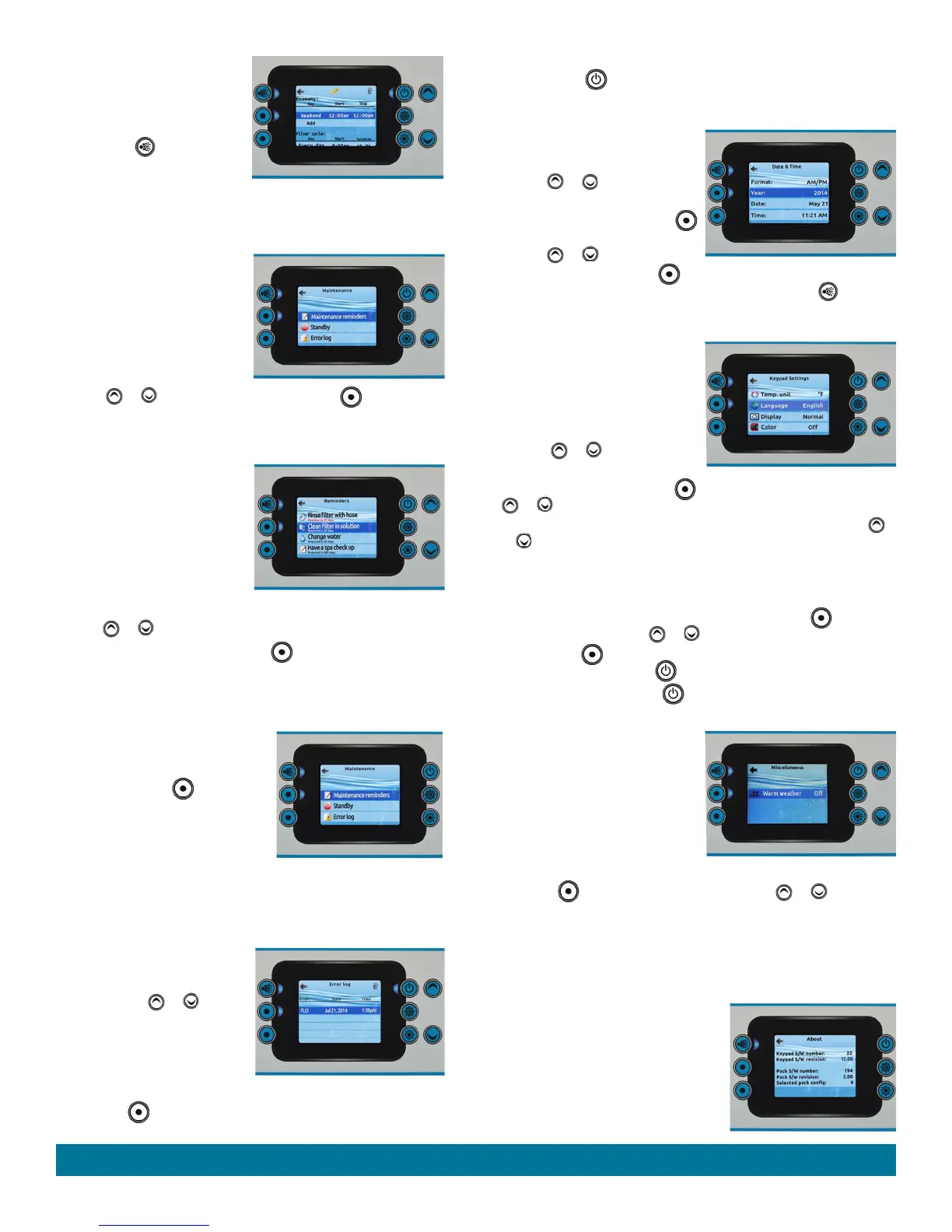Page 12
You have several possibilities for
the schedule (Mon-Fri, weekend,
every day, or single days). The
schedules will be repeated every
week. Once you have set the
schedule, use (top left) lit
button to go back. Ensure that you
have selected the desired Water
Care option in the main Water Care menu.
MAINTENANCE
From the Settings page you can
access the Maintenance menu,
which gives you access to the
following options:
• Maintenance reminders
• Standby
• Error log
Use the or buttons to make a selection, and (middle left) lit
button to select.
MAINTENANCE REMINDERS
The control panel will remind you
of maintenance required on your
fitness system
, like rinsing or
cleaning the filter. Each task has its
own duration, based on normal use.
The Maintenance reminders menu
allows you to verify the time left
before maintenance is required, as
well as to reset the time once a task is completed.
Use the or buttons to move through the list.
To reset a task select it by pressing the (middle left) lit button, then
confirm by pressing the lit button next to confirm when prompted. Once
you have confirmed the task will be reset.
STANDBY
The Standby mode allows you to
service your spa. Pumps will stop for
30 minutes, and automatically restart
after this time. Press (middle left)
lit button to activate Standby mode.
Once Standby mode has been
activated a screen will appear to show
that pumps are stopped. The normal
spa page will return at the end of maintenance.
Press on the button next to cancel to leave Standby mode and restart the
fitness system
.
ERROR LOG
In this section you can see errors
that have been archived by the
system. Use the or buttons
to move through the list. Errors are
archived chronologically, from most
recent to oldest (top to bottom).
The Error log page shows the error
code, the date of the error, and the time. To see more details on an error
select it with (middle left) lit button. A screen will appear with more
information on the selected error.
For more information, see the Error messages section. To clear the Error
log page press (top right) lit button and confirm when prompted. The
page will be cleared.
DATE AND TIME
Here you can adjust the time format,
change the year, date, and time.
Use the or buttons to
choose the setting that you want to
adjust, and select it by pressing
(middle left) lit button.
Use the or buttons to
change the parameters, and
(middle left) lit button to move between parameters. Press (top left)
lit button to take you back to the main Settings menu.
KEYPAD SETTINGS
In this section, you can change the
temperature unit, language, display
orientation, rim around the control
panel light color, and lock the control
panel.
Use the or buttons to
choose the setting that you want to
adjust. Select it by pressing the (middle left) lit button then use the
or buttons again to change the setting.
When you change the display orientation, the contextual options and
or
buttons adjust to the chosen orientation. The Audio and Setting
buttons remain unchanged, as well as the jets and lights buttons in the
home page.
Security settings allow you a Partial (Temperature) lock or Full (entire
control panel) lock. Select Security screen by pressing the
(middle
left) lit button then use the or buttons to change to Full, Partial or
Unlock. Press
(top left) lit button to display an information screen
telling you to
press and hold button for 5 seconds to lock.
To unlock Full, press and hold button for 5 seconds.
MISCELLANEOUS
In this section, you can turn the
Warm weather mode ON or OFF.
When ON the circulation pump
will shut OFF whenever the water
temperature gets 2°F (1°C) above
the set point. Because of the fitness
system's large body of water it is
recommended to keep the Warm weather mode OFF.
Press the (middle left) lit button, then use the or buttons to
change the Warm weather mode.
IMPORTANT: Do not use treadmill (optional) when circulation pump is OFF.
ELECTRICAL CONFIGURATION
Please do not make any changes to this screen!
ABOUT
This section shows information about
the control panel software number, and
the revision numbers of the different
components of your system.
Operating Instructions