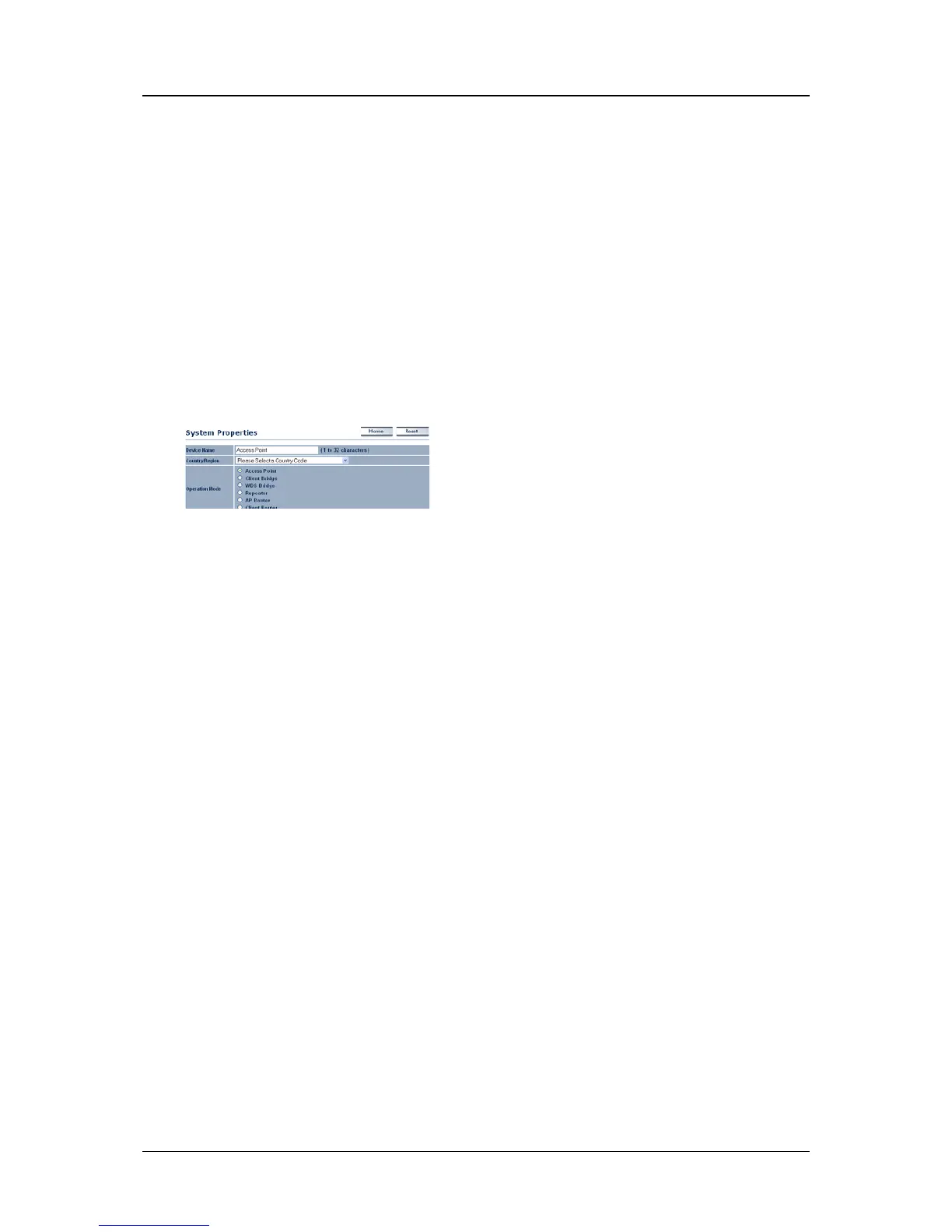Quick Start Guide
Long Range Wireless Access Point / Client Bridge
Quick Start Guide v.1.0
Refer to User’s Manual for complete instructions 2
Switching Between Operating Modes
This device can operate in the following modes:
Access Point, Client Bridge, WDS Bridge,
Repeater, AP Router, and Client Router.
1. Click on the System Properties link under
the System navigation drop-down menu.
2. Device Name: Specify a name for the device.
This is not the SSID.
3. Country/Region: Select the country from the
drop-down list.
4. Operating Mode: Select an operating mode
from the list (Access Point, Client Bridge, or
Client Router) and then click on the Apply
button.
5. Refer to the User’s Manual for a detailed
description and configuration for each
Operating Mode.
IP and DHCP Settings
1. Click on the IP Settings link under the
System drop-down menu This page
allows you to configure the device with a
static IP address or a DHCP client.
2. IP Network Setting: Select Obtain an IP
address automatically (DHCP) radio
button if the Access Point is connected to a
DHCP server. Select Specify an IP
Address radio button if you would like the
device to use a static IP address. In this
case, you would be required to specify an
IP address, subnet mask, and default
gateway IP address.
3. IP Address: Specify an IP address
4. IP Subnet Mask: Specify the subnet mask
for the IP address
5. Default Gateway: Specify the IP address
of the default gateway.
6. Click on the Apply button to save the
changes.
Note: If you change the IP address here, you may
need to adjust your PC’s network settings to
access the network again.
Wireless Network & Security
1. Click on the Wireless Network link on the
Wireless drop-down menu. This page
allows you to configure the wireless mode,
channel, SSID, and security settings.
2. Wireless Mode: Depending on the type of
wireless clients that are connected to the
network, you may select B, G, B/G-mixed
or Super G mode.
3. Channel: Select a channel from the
drop-down list. The channels available are
based on the country’s regulation.
4. Current Profiles: You may configure up to
four different wireless profiles. Click on the
Edit button to modify the profile and place
a check in the Enable box to activate the
profile.
5. SSID: The SSID must be identical on all
points of the wireless network and cannot
exceed 32 characters.
6. VLAN ID: If you have enabled VLAN
tagging on your network, specify the VLAN
tag ID.
7. Suppressed SSID: Place a check in this
box if you would like to hide the SSID. By
enabling this feature, wireless clients will
not be able to scan this access point in a
site survey.
8. Station Separation: This is also known as
layer 2 isolation. Clients connected to this
Access Point will not be able to directly
communicate with each other.
9. Security Mode: By default, the security is
disabled. Refer to the next section to
configure the security features such as
WEP, WPA, WPA-PSK, WPA2,
WPA2-PSK and WPA-Mixed.
10. Refer to the User’s Manual for a detailed
description and configuration for each
security feature.
11. Click on the Apply button to save the
changes.
