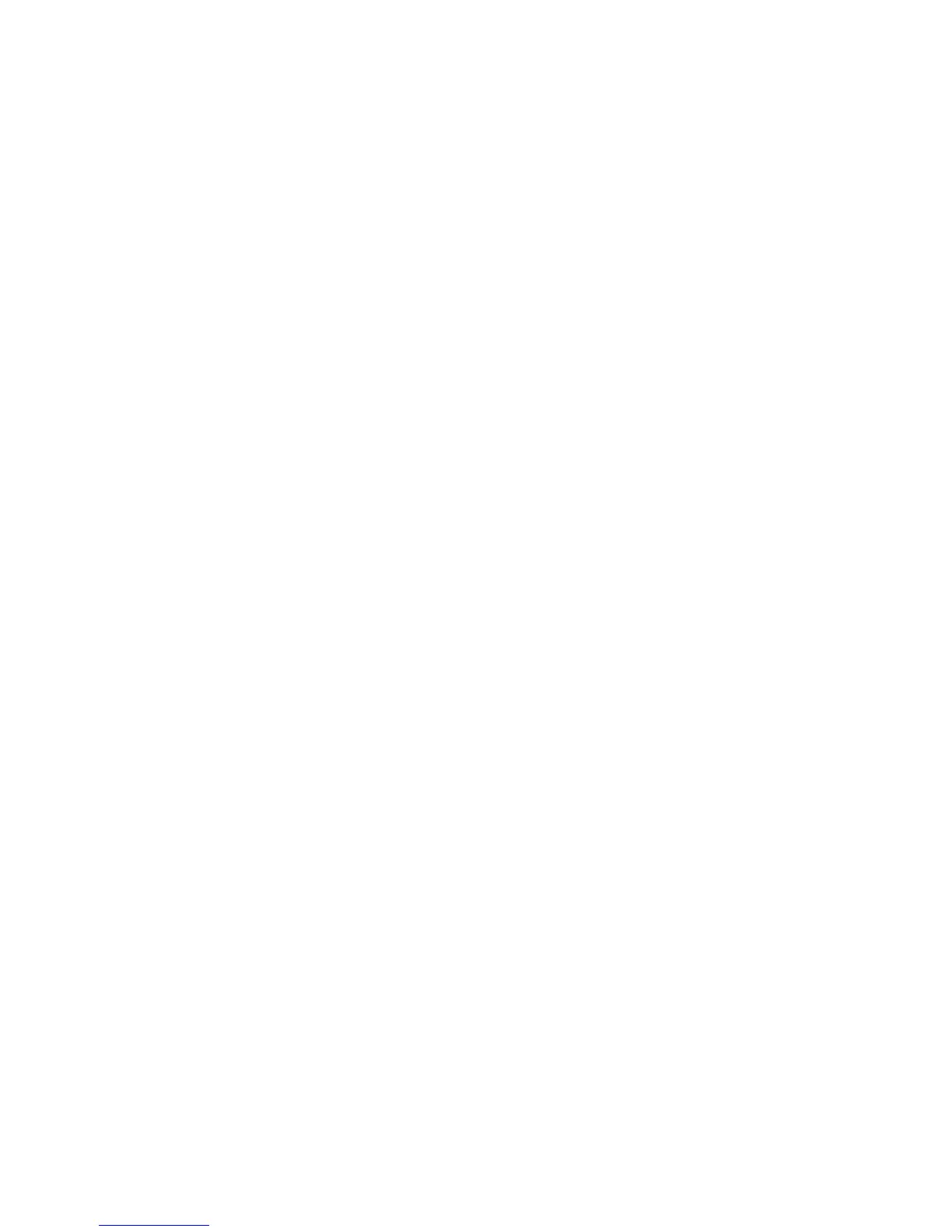3-1
Chapter 3: Access Point Configuration
This chapter describes how to use the Web interface to perform initial configuration
of the access point.
You can manage the RoamAbout Access Point 4102 with:
• The Command Line Interface (CLI) accessed through a direct connection to
the console port. Refer to the RoamAbout RBT-4102 Wireless Access Point
Configuration Guide to view a complete list of all of the CLI commands, and
how to use them.
• The web interface accessed through a web browser (Internet Explorer V5.0 or
above, or Netscape Navigator V6.2 or above).
• An SNMP manager, such as Enterasys Networks NetSight management
applications.
Note: The default username is admin, and the default password is password, for the
CLI and web management.
Using the CLI
Required Connections
The access point provides an RS-232 serial port that enables a connection to a PC
or terminal for monitoring and configuration. Attach a VT100-compatible terminal, or
a PC running a terminal emulation program to the access point. You can use the
console cable provided with this package, or use a cable that complies with the
wiring assignments.
To connect to the console port, perform the following steps:
1. Connect the console cable to the serial port on a terminal, or a PC running
terminal emulation software, and tighten the captive retaining screws on the
DB-9 connector.
2. Connect the other end of the cable to the RS-232 serial port on the access
point.
3. Make sure the terminal emulation software is set as follows:
• Select the appropriate serial port (COM port 1 or 2).
• Set the data rate to 9600 baud.
• Set the data format to 8 data bits, 1 stop bit, and no parity.
• Set flow control to none
