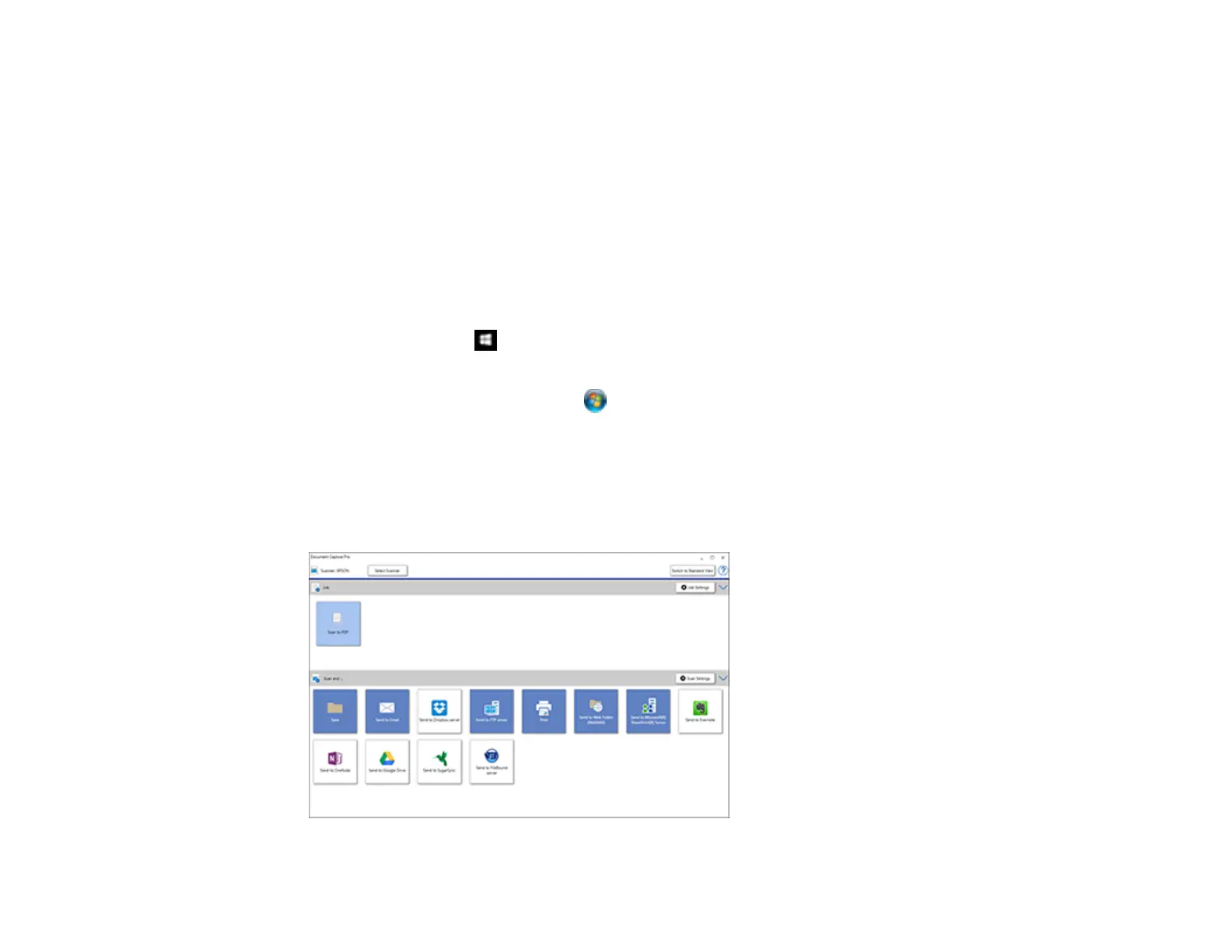43
Related concepts
Scan Resolution Guidelines
Scanning with Document Capture Pro in Simple View
You can use Document Capture Pro in Simple View to quickly select options and scan.
Note: The settings may vary, depending on the software version you are using. See the help information
in Document Capture Pro for details.
1. Load your original in the product.
2. Do one of the following to start Document Capture Pro:
• Windows 10: Click and select Epson Software > Document Capture Pro.
• Windows 8.x: Navigate to the Apps screen and select Document Capture Pro.
• Windows (other versions): Click or Start, and select All Programs or Programs. Select
Epson Software > Document Capture Pro.
You see the Document Capture Pro window. (You may see a screen asking you to select your
scanner first; if you do, select your product.)
3. If you see a Switch to Simple View button in the upper right corner of the window, click it.
You see a window like this:
