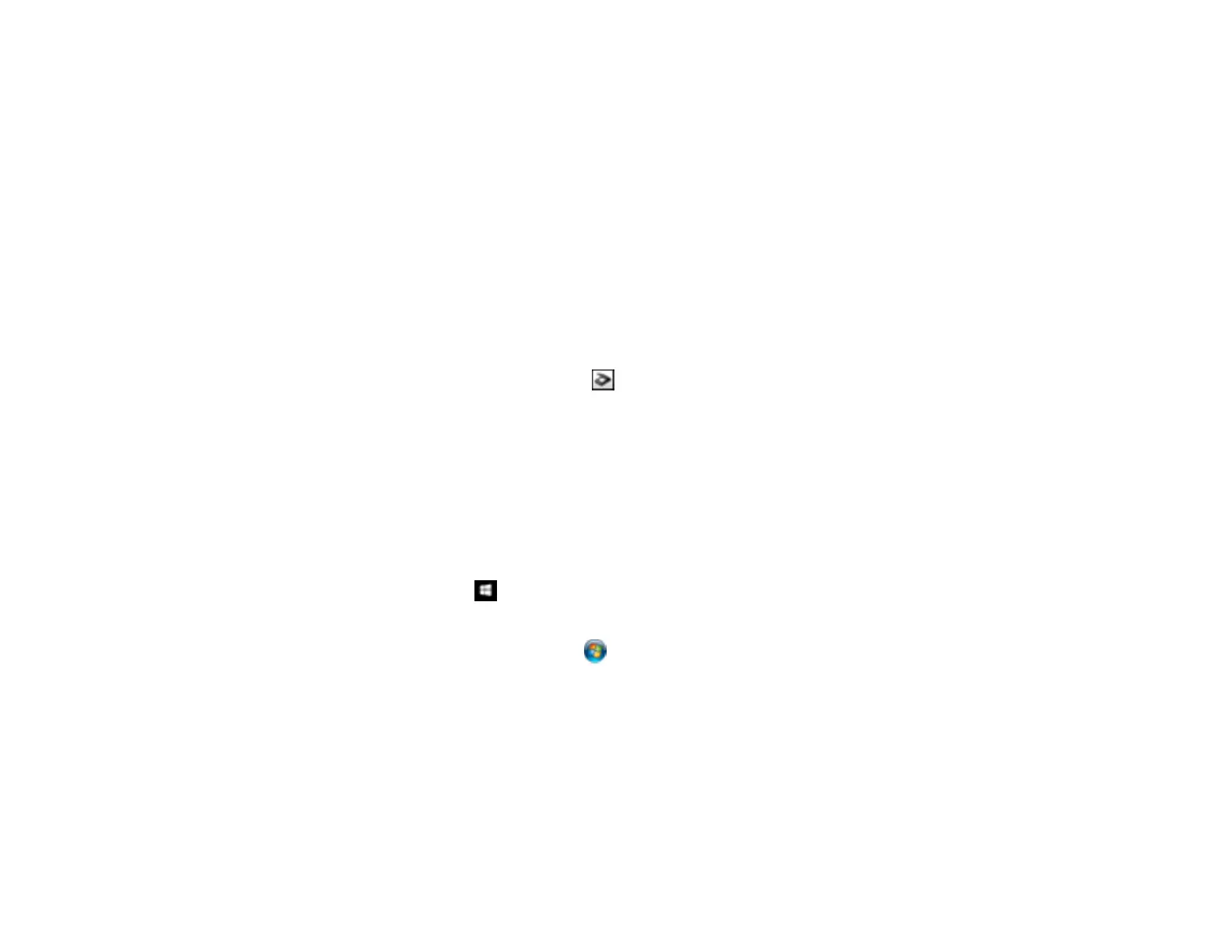100
Scanned Image is Cropped
If the edges of a scanned image are cropped, try the following solutions:
• Select Auto Detect or Auto Detect (Long Paper) as the Document Size setting in Epson Scan 2,
Document Capture Pro, or Document Capture.
Note: The maximum paper length is 44 inches (1,117.6 mm); select Customize to create a custom
paper size.
• In Epson Scan 2, select the Main Settings tab. Select Document Size > Settings and then adjust the
cropping area shown in the Crop Margins for Size "Auto" setting.
• Document Capture Pro (Windows): Select Detailed Settings from the Scan window. Select
Document Size > Settings and then adjust the cropping area shown in the Crop Margins for Size
"Auto" setting.
• Document Capture (Mac): Click the Scan button and select Detailed Settings from the Scan
window. Select Document Size > Settings and then adjust the cropping area shown in the Crop
Margins for Size "Auto" setting.
Parent topic: Solving Scanned Image Quality Problems
Resetting the Epson Scan 2 Settings
If you continue to experience image quality problems after trying all possible solutions, you may need to
reset the Epson Scan 2 Settings using the Epson Scan 2 Utility.
1. Do one of the following to start the Epson Scan 2 Utility:
• Windows 10: Click and select All apps > EPSON > Epson Scan 2 Utility.
• Windows 8.x: Navigate to the Apps screen and select Epson Scan 2 Utility.
• Windows (other versions): Click or Start, and select All Programs or Programs. Select
EPSON > Epson Scan 2 > Epson Scan 2 Utility.
• Mac: Open the Applications folder, open the Epson Software folder, and select Epson Scan 2
Utility.
2. Click the Other tab.
3. Click Reset.
Note: If resetting the Epson Scan 2 settings does not solve your problem, uninstall Epson Scan 2 and re-
install it.
