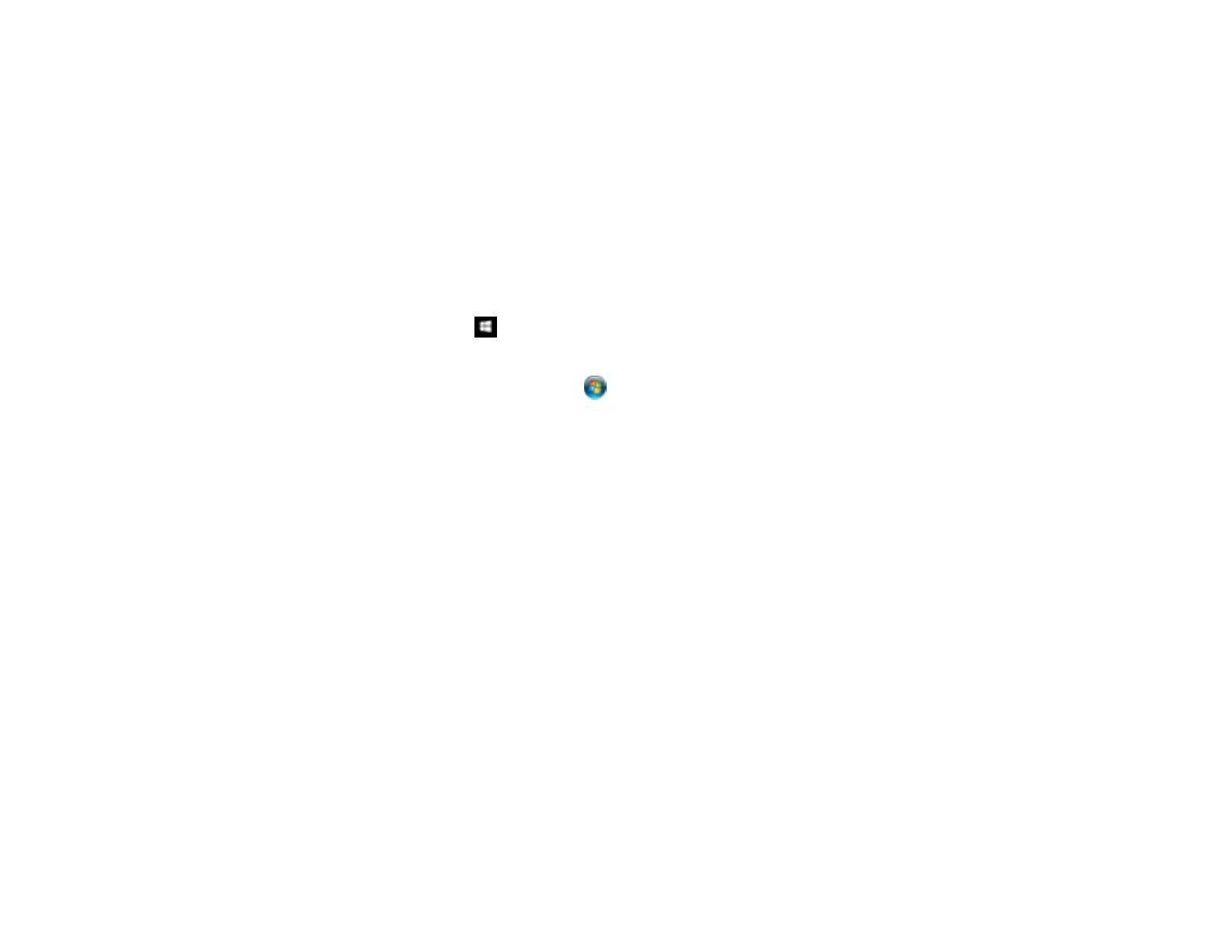43
Parent topic: Starting a Scan
Scanning with Document Capture Pro and Document Capture
When you scan with Document Capture Pro (Windows) or Document Capture (Mac), the program
automatically saves your scanned file on your computer in the folder you specify. You can select
settings, preview, and change the scanned file settings as necessary.
Note: The settings may vary, depending on the software version you are using. See the Help information
in Document Capture or Document Capture Pro for details.
1. Do one of the following to start Document Capture Pro (Windows) or Document Capture (Mac):
• Windows 10: Click and select All Apps > Epson Software > Document Capture Pro.
• Windows 8.x: Navigate to the Apps screen and select Document Capture Pro.
• Windows (other versions): Click or Start, and select All Programs or Programs. Select
Epson Software > Document Capture Pro.
• Mac: Open the Applications folder, open the Epson Software folder, and select Document
Capture.
2. Select Switch to Standard View, if necessary.