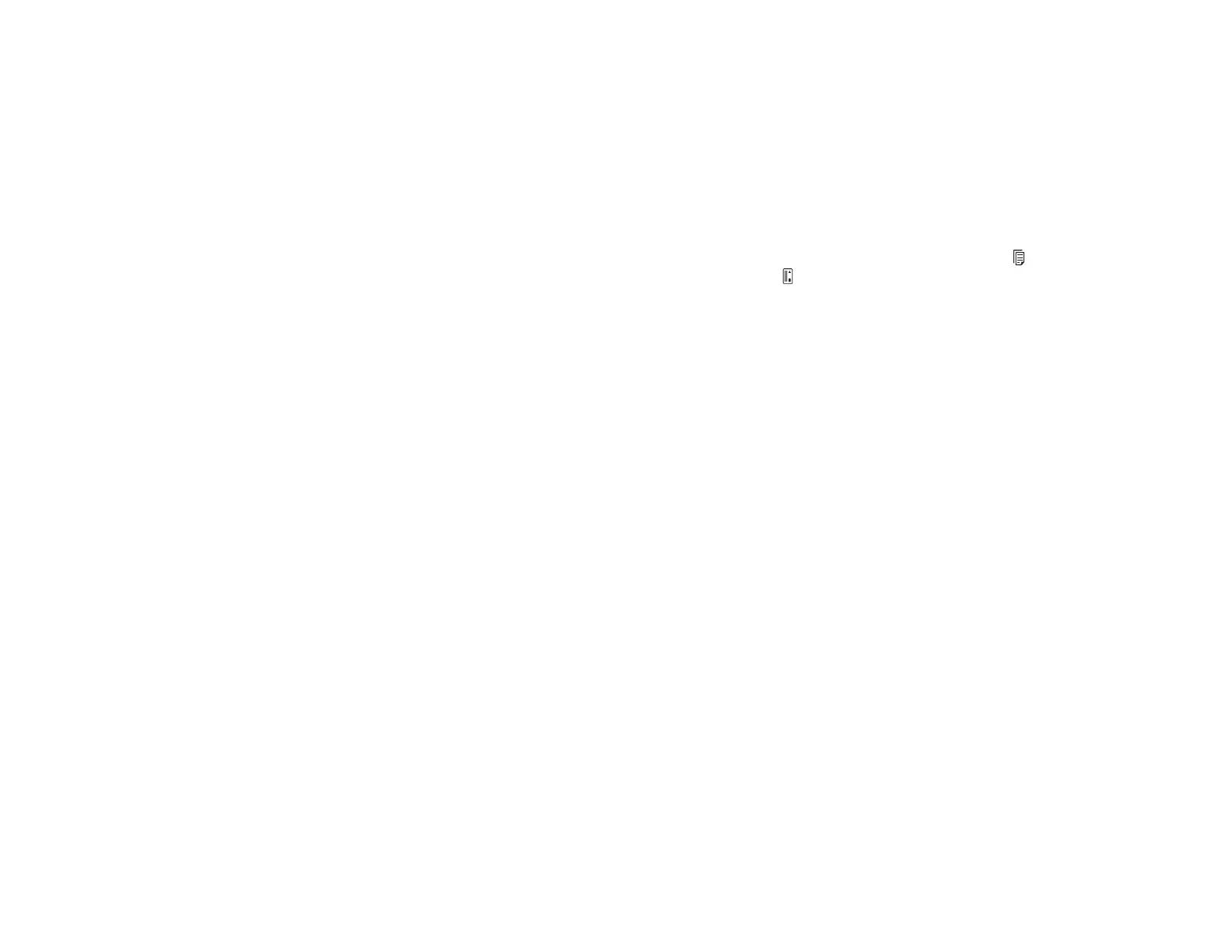98
Related references
Image Format Options
Related tasks
Scanning in Epson Scan 2
Scanned Characters are Blurry
If characters in your scanned images are blurry, try these solutions:
• Make sure the mode selector is set correctly. To scan using the ADF, slide the mode selector to . To
scan a plastic card using the card slot, slide the mode selector to .
• Make sure you do not move the scanner or original while scanning.
• Operate the scanner on a flat, stable surface.
• Make sure the originals are ejecting properly.
• Adjust these Epson Scan 2 settings (if available) and try scanning again:
• Select the Text Enhancement setting.
• Adjust the Threshold setting.
• Increase the Resolution setting.
Parent topic: Solving Scanned Image Quality Problems
Related references
Image Format Options
Related tasks
Scanning in Epson Scan 2
Characters are not Recognized During Conversion to Editable Text (OCR)
If characters in your scanned images are not recognized during OCR conversion, try these solutions:
• Make sure your original is placed straight.
• Use an original with clear text.
• Adjust these Epson Scan 2 settings (if available) and try scanning again:
• Select the correct Image Type setting.
• Select or adjust the Text Enhancement setting.
• Adjust the Threshold setting.
